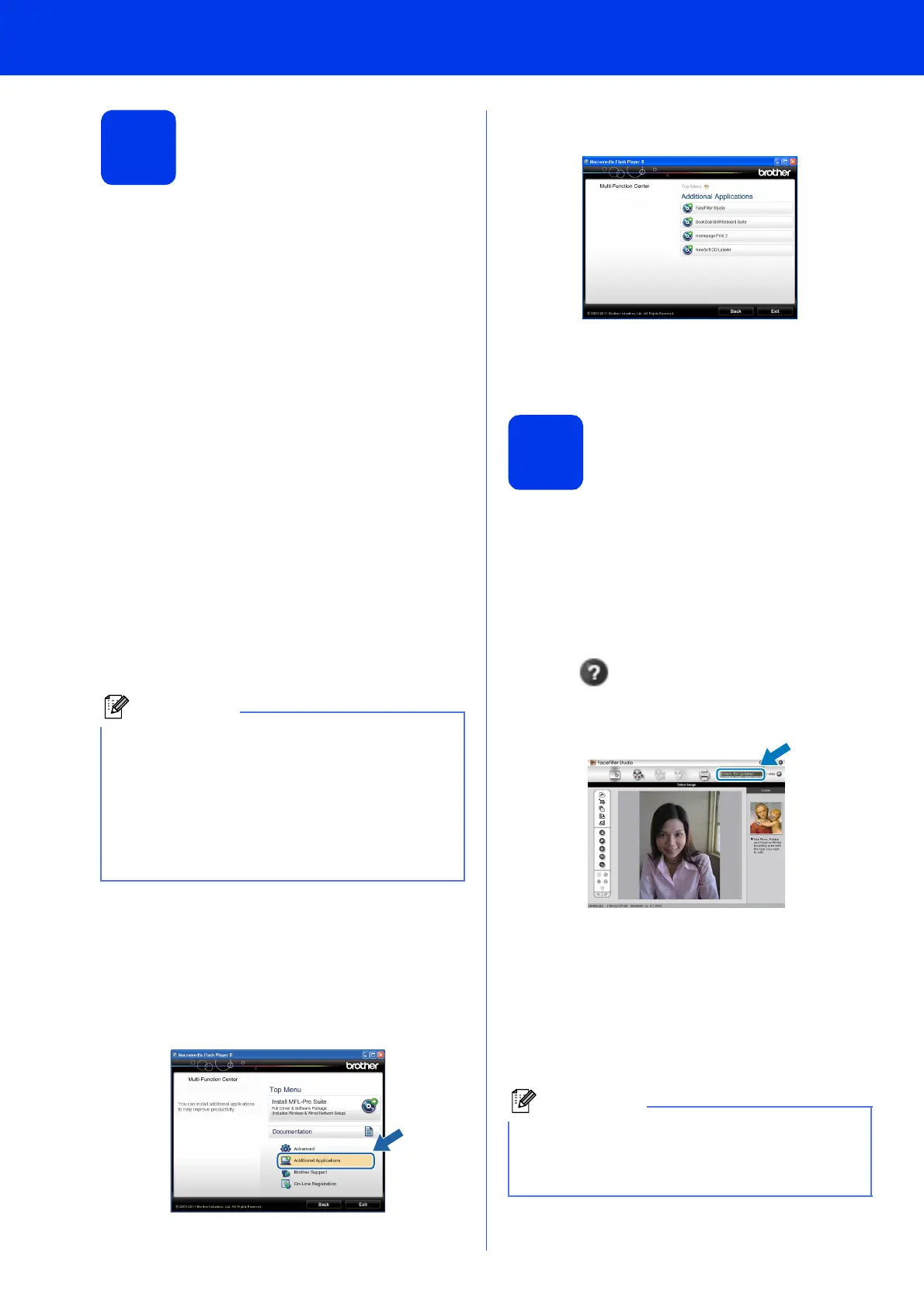42
Windows
®
Install Optional Applications
1
Install optional
applications
FaceFilter Studio/BookScan &
Whiteboard Suite supported by
Reallusion, Inc
FaceFilter Studio is an easy-to-use borderless photo
printing application.
The BookScan Enhancer software can correct your
scanned book images automatically.
The Whiteboard Enhancer software cleans up and
enhances text and images from photos taken of your
whiteboard.
NewSoft CD Labeler supported by
NewSoft
1
The NewSoft CD Labeler application is an
easy-to-use application for printing directly on
printable disc media.
Homepage Print 2 supported by
Corpus
1
Homepage Print 2 is an application that helps you
capture and edit web pages so that you can print out
only the information you need.
1
See the Software User’s Guide for details.
a Open the top menu again by ejecting and then
reinserting the CD-ROM or by double-clicking
the start.exe program from the root folder.
b The CD-ROM Top Menu will appear. Choose
your language and then click Additional
Applications.
c Click the button for the application you want to
install.
d Go back to the Additional Applications
screen to install more applications.
2
Install FaceFilter Studio
Help
To get instructions on how to use FaceFilter Studio,
download and install FaceFilter Studio Help.
a To run FaceFilter Studio, go to
Start/All Programs/Reallusion/
FaceFilter Studio on your computer.
b Click Check for updates on the screen or click
the button on the upper right corner of the
screen to go to the Reallusion update web
page.
c Click the Download button and choose a folder
to save the file in.
d Close FaceFilter Studio before you start the
installer for FaceFilter Studio Help.
Double-click the downloaded file from the
folder you specified and follow the on-screen
instructions for installation.
• The machine must be ON and connected to the
computer.
• Some applications require Internet access.
• Make sure you are logged on with
Administrator rights.
• This application is not available for Windows
Server
®
2003/2008 series.
To view the complete FaceFilter Studio Help,
choose Start/All Programs/Reallusion/
FaceFilter Studio/FaceFilter Studio Help on
your computer.
