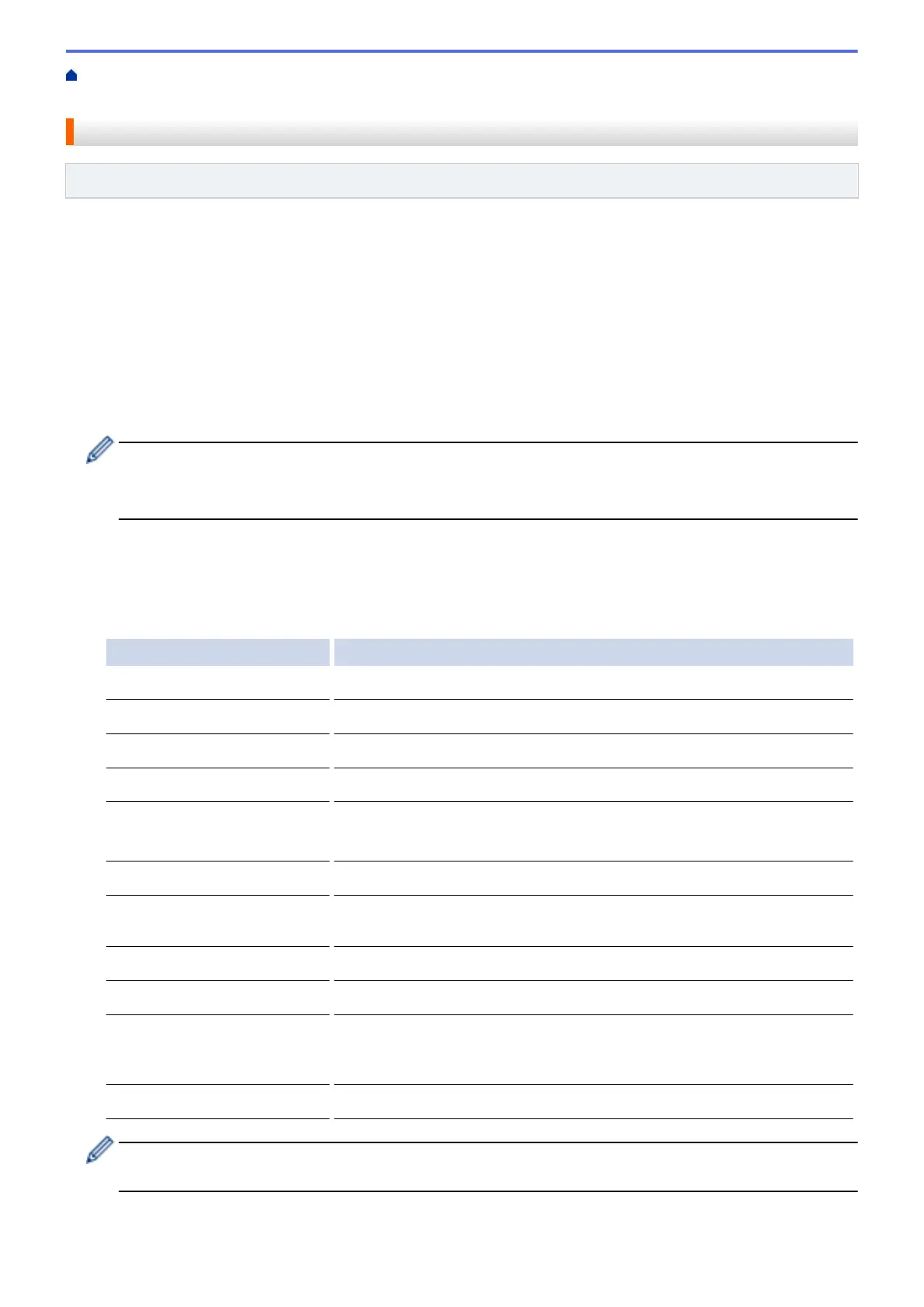Home > Scan > Scan Using the Scan Button on Your Brother Machine > Save Scanned Data to a Memory
Card or USB Flash Drive
Save Scanned Data to a Memory Card or USB Flash Drive
Related Models: MFC-J690DW/MFC-J895DW
Scan documents and save them directly to a memory card or USB flash drive without using a computer.
1. Load your document.
2. Open the machine's media slot cover.
3. Insert a memory card or USB flash drive into your machine.
The LCD screen automatically changes.
4. Press [Scan to Media].
5. Do one of the following:
• To change the settings, press [Options], and then go to the next step.
- To set your own default settings: after making changes to settings, press the [Set New Default]
option, and then press [Yes].
- To restore the factory settings: press the [Factory Reset] option, and then press [Yes].
• Press [Start] to start scanning without changing additional settings.
The machine starts scanning. If using the machine's scanner glass, follow the LCD instructions to
complete the scanning job.
6. Select the scan settings you want to change, and then press [OK].
Option Description
Scan Type
Select the scan type for your document.
Resolution
Select the scan resolution for your document.
File Type
Select the file format for your document.
Document Size
Select your document size.
Scan Long Paper (ADF)
(MFC-J690DW/MFC-J895DW)
Scan a long document using the ADF.
File Name
Rename the file.
File Name Style
Select the order in which the date, counter number, and other items
appear in the file names.
Brightness
Select the brightness level.
Contrast
Select the contrast level.
Auto Crop
(MFC-J895DW)
Scan multiple documents placed on the scanner glass to a memory card
or USB flash drive. The machine will scan each document and create
separate files or a single multi-page file.
Remove Background Color
Change the amount of background color that is removed.
• To save the settings as a shortcut, press [Save as Shortcut]. You will be asked if you want to
make this a One Touch Shortcut. Follow the LCD instructions.
7. Press [Start].
107
