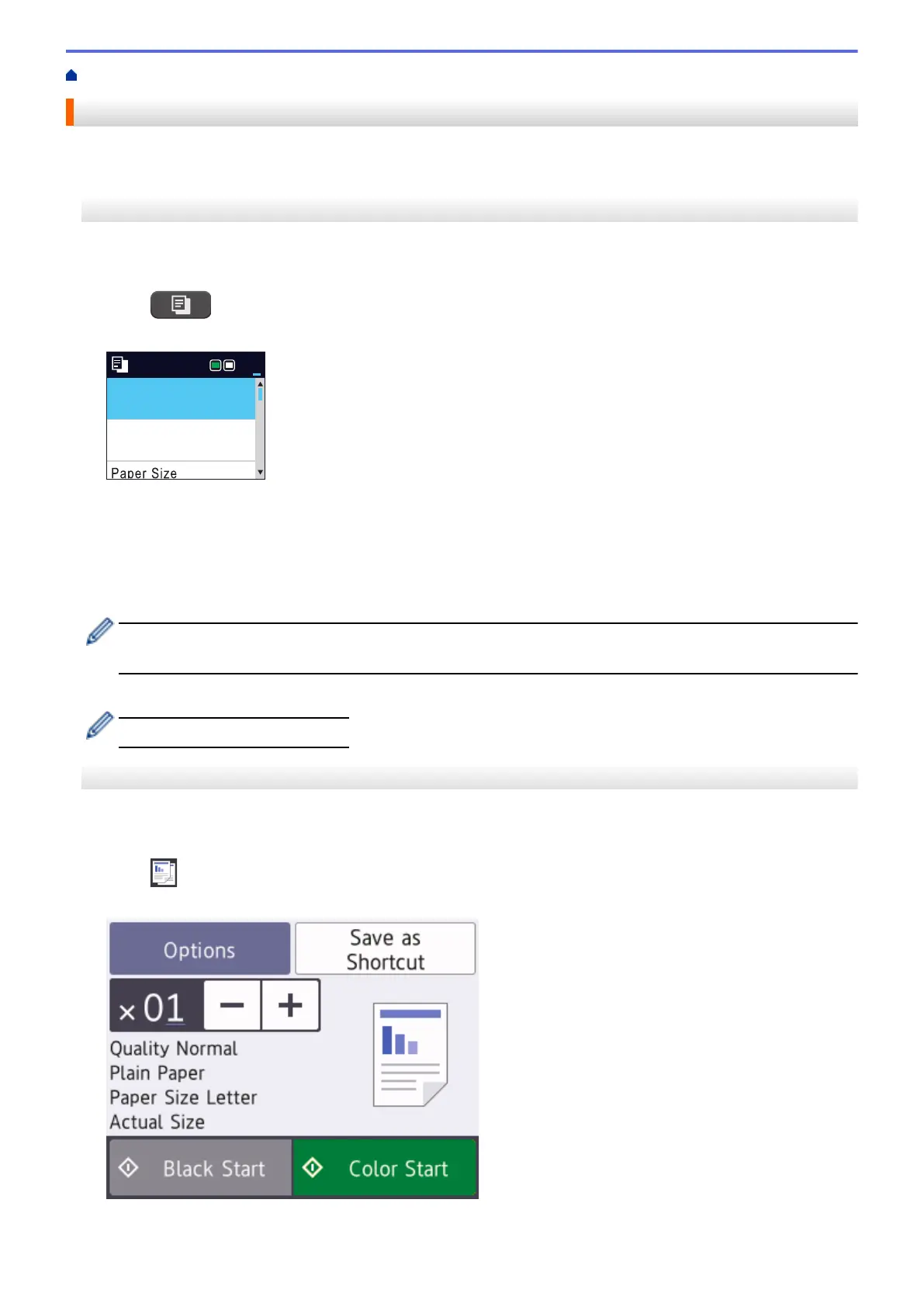Home > Copy > Copy a Document
Copy a Document
>> MFC-J491DW/MFC-J497DW
>> MFC-J690DW/MFC-J895DW
MFC-J491DW/MFC-J497DW
1. Make sure you have loaded the correct size paper in the paper tray.
2. Load your document.
3. Press (COPY).
The LCD displays:
Press Start
Normal
Quality
Plain Paper
Paper Type
01
4. Enter the number of copies in one of the following ways:
• Press - or + on the control panel.
• Enter the number of copies using the dial pad.
5. Change the copy settings, if needed.
Press a or b to scroll through the copy settings. When the setting you want is highlighted, press OK.
• When you load paper other than Letter size plain paper, you must change the [Paper Size] and
[Paper Type] settings.
6. When finished, press Black Start or Color Start.
To stop copying, press Stop/Exit.
MFC-J690DW/MFC-J895DW
1. Make sure you have loaded the correct size paper in the paper tray.
2. Load your document.
3. Press
[Copy].
The touchscreen displays:
4. Change the copy settings, if needed.
174
