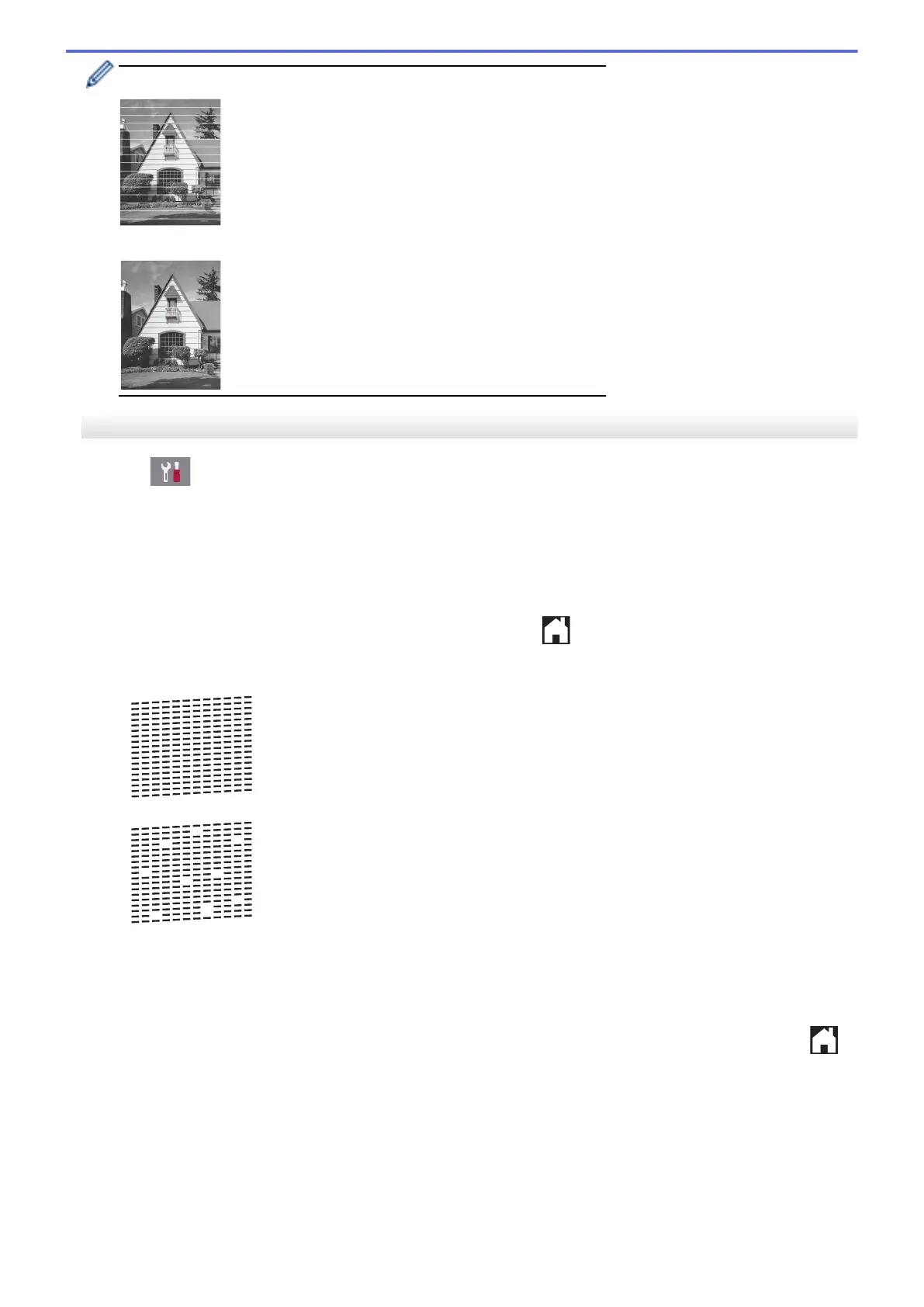When a print head nozzle is clogged, the printed sample looks like this.
After the print head nozzle is cleaned, the horizontal lines are gone.
MFC-J690DW/MFC-J895DW
1. Press [Settings] > [Maintenance] > [Improve Print Quality] > [Check Print
Quality].
2. Press [Start].
The machine prints the Print Quality Check Sheet.
3. Check the quality of the four color blocks on the sheet.
4. The touchscreen asks about the print quality. Do one of the following:
• If all lines are clear and visible, press [No], and then press to finish the Print Quality check.
• If lines are missing (see Poor, as follows), press [Yes].
OK
Poor
5. The touchscreen asks you to check the print quality of each color. Press the number of the pattern (1–4) that
most closely matches the printing result.
6. Do one of the following:
• If print head cleaning is needed, press [Start] to start the cleaning procedure.
• If print head cleaning is not needed, the Maintenance screen reappears on the touchscreen. Press .
7. After the cleaning procedure is finished, the touchscreen asks if you want to print the Print Quality Check
Sheet again. Press [Yes], and then press [Start].
The machine prints the Print Quality Check Sheet again. Check the quality of the four color blocks on the
sheet again.
If you clean the print head and the print has not improved, try installing a Genuine Brother Brand replacement ink
cartridge for each problem color. Try cleaning the print head again. If the print has not improved, contact Brother
Customer Service.
527
