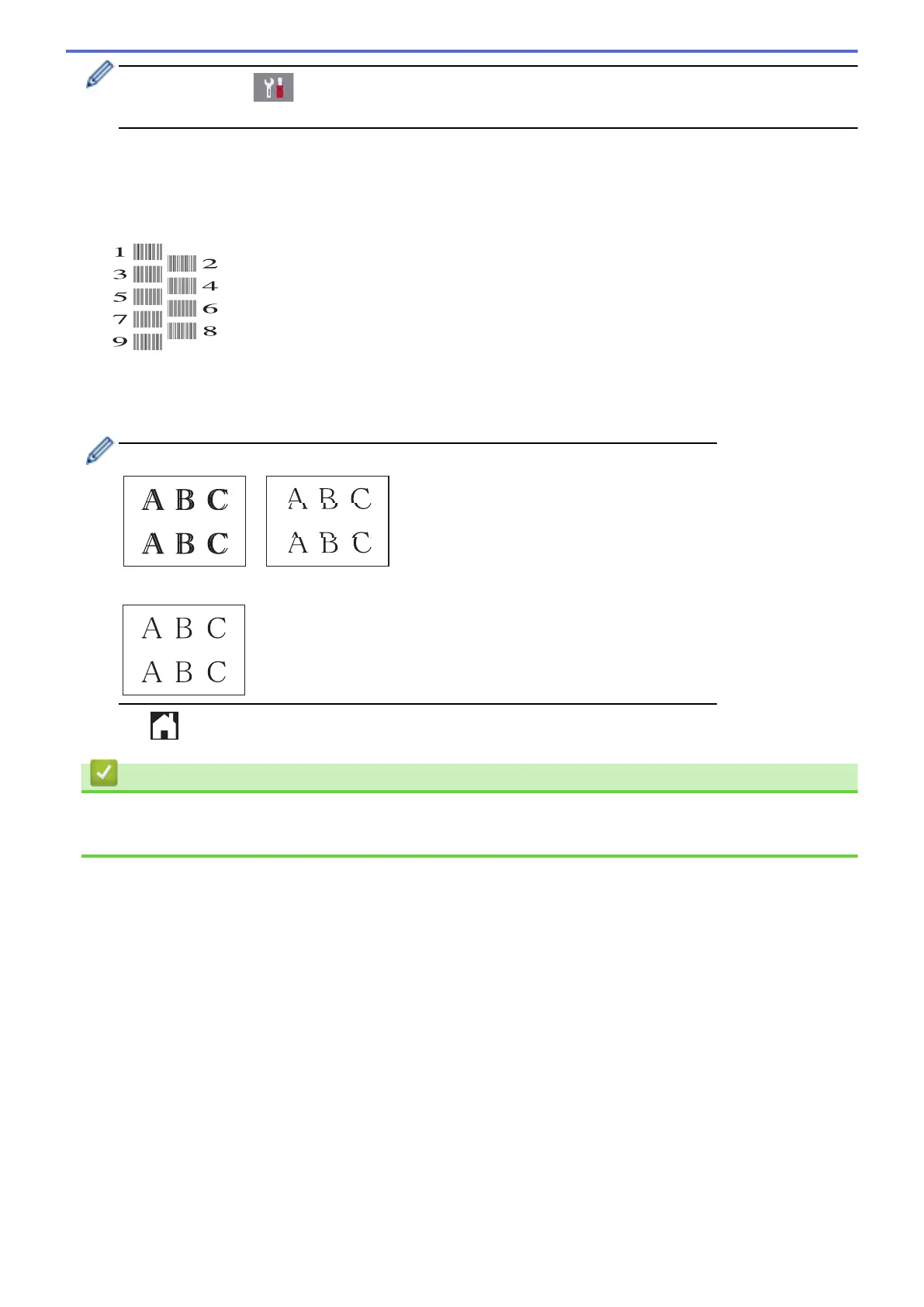You can also press [Settings] > [Maintenance] > [Improve Print Quality] >
[Alignment].
2. Press [Next].
3. Press [Start].
The machine prints the Alignment Check Sheet.
4. For the (A) pattern, press a or b to display the number of the test print with the fewest visible vertical stripes
(1-9), and then press it (in the example above, row number 6 is the best choice). Press [OK].
Repeat this step for the rest of the patterns.
When the print alignment is not adjusted correctly, text looks blurry or crooked, like this.
After the print alignment is adjusted correctly, text looks like this.
5. Press
.
Related Information
• Check Your Brother Machine
• Paper Handling and Printing Problems
530
