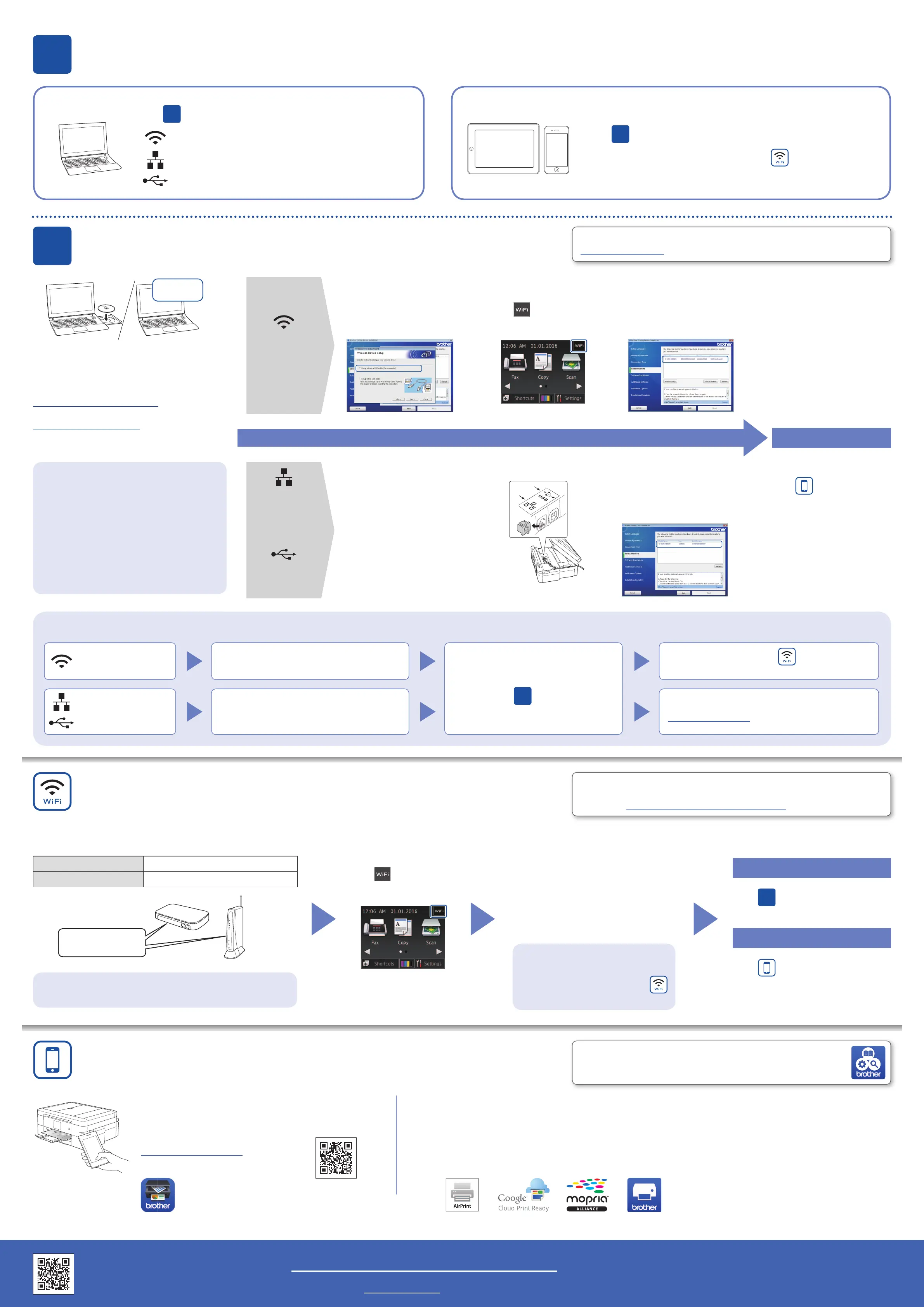© 2016 Brother Industries, Ltd. All rights reserved.For FAQs, Troubleshooting, and to download software and manuals, visit support.brother.com.
9
Select a device to connect your machine
10
Connect your machine and install software
LEX248001-00
Put the installation disc into your CD/DVD drive,
or download the Full Driver & Software Package
at:
For Windows
®
:
solutions.brother.com/windows
For Macintosh:
solutions.brother.com/mac
Then, follow the on-screen instructions.
For Windows
®
:
If the Brother screen does not appear
automatically, go to Computer (My
Computer/This PC). Double-click the CD/
DVD-ROM icon, and then double-click
start.exe.
For Macintosh:
For full driver functionality, we recommend
choosing the CUPS driver.
If you cannot find this information, ask your network
administrator or wireless access point/router manufacturer.
If setup is not successful, restart
your machine and your wireless
access point/router, and repeat
Alternative wireless setup.
When instructed, lift the scanner
cover, insert your cable into the
correct jack, and guide the cable out
the back of the machine. Close the
scanner cover, and then connect
the cable to your network (for
Wired Network Connection) or your
computer (for USB Connection).
Find your SSID (Network Name) and Network Key (Password) on your
wireless access point/router and write them in the table provided below.
You can print from and scan to your mobile device via many features.
For more information on AirPrint, Google Cloud Print™, and Wi-Fi Direct
®
, see the Online User’s Guide.
For Mopria™ and Brother Print Service Plugin, visit Google Play™ and install them on your Android™ device.
Select the SSID (Network Name) for
your access point/router and enter the
Network Key (Password).
When the wireless setup is
successful, the Touchscreen displays
[Connected].
If the Select Machine screen
appears, select your machine
(This screen does not appear for
USB connection).
If you have a mobile device,
go to
Mobile device
support.
Go to
10
to install software.
Go to
Mobile device support.
SSID (Network Name)
Network Key (Password)
Computer Mobile Device
Go to
10
and select one of the following:
● If you have a computer connected to a wireless network, go to
10
and select Wireless Network Connection.
● If you have only a mobile device, go to
Alternative wireless
setup.
Wireless Network Connection (Wi-Fi
®
)
Wired Network Connection (Ethernet)
Local Connection (USB)
If the screen says “No
machine found”, wait
for the Wireless Device
Setup screen to appear.
If prompted, go to your
machine’s Touchscreen,
press
and then select
[WLAN Assistant].
If the Select Machine
screen appears, select
your machine.
Wired
Network
Connection
USB
Connection
Wireless
Network
Connection
For Computer
For Mobile Device
Finished
Follow the on-screen instructions.
Can’t Connect? Check the following:
If you are using a new operating system on your computer, visit
support.brother.com for updated driver and software information.
Even if you do not have a wireless access point/router, you can connect
your device and your machine directly. See the Additional Wireless
Support at solutions.brother.com/wireless-support.
Brother SupportCenter is a mobile app that provides the latest
support information for your Brother product.
Visit the App Store or Google Play™ to download.
Wireless network
Wired network
USB connection
Restart your wireless access point/router
(if possible).
If still not successful, go to
Alternative
wireless setup.
Disconnect the cable.
If still not successful, visit
support.brother.com for FAQs.
Restart your machine and computer,
and then go to
10
.
Go to your machine, and
press
> [Setu p
Wizard] > [Yes].
You can print from and scan to your mobile devices
using our free application “Brother iPrint&Scan”.
Download and install the application from
solutions.brother.com/ips.
Additional Wireless Support: solutions.brother.com/wireless-support
Download
8
Alternative wireless setup
8
Mobile device support
SSID: XXXXXXX
Network key: XXXX
LAN
USB
