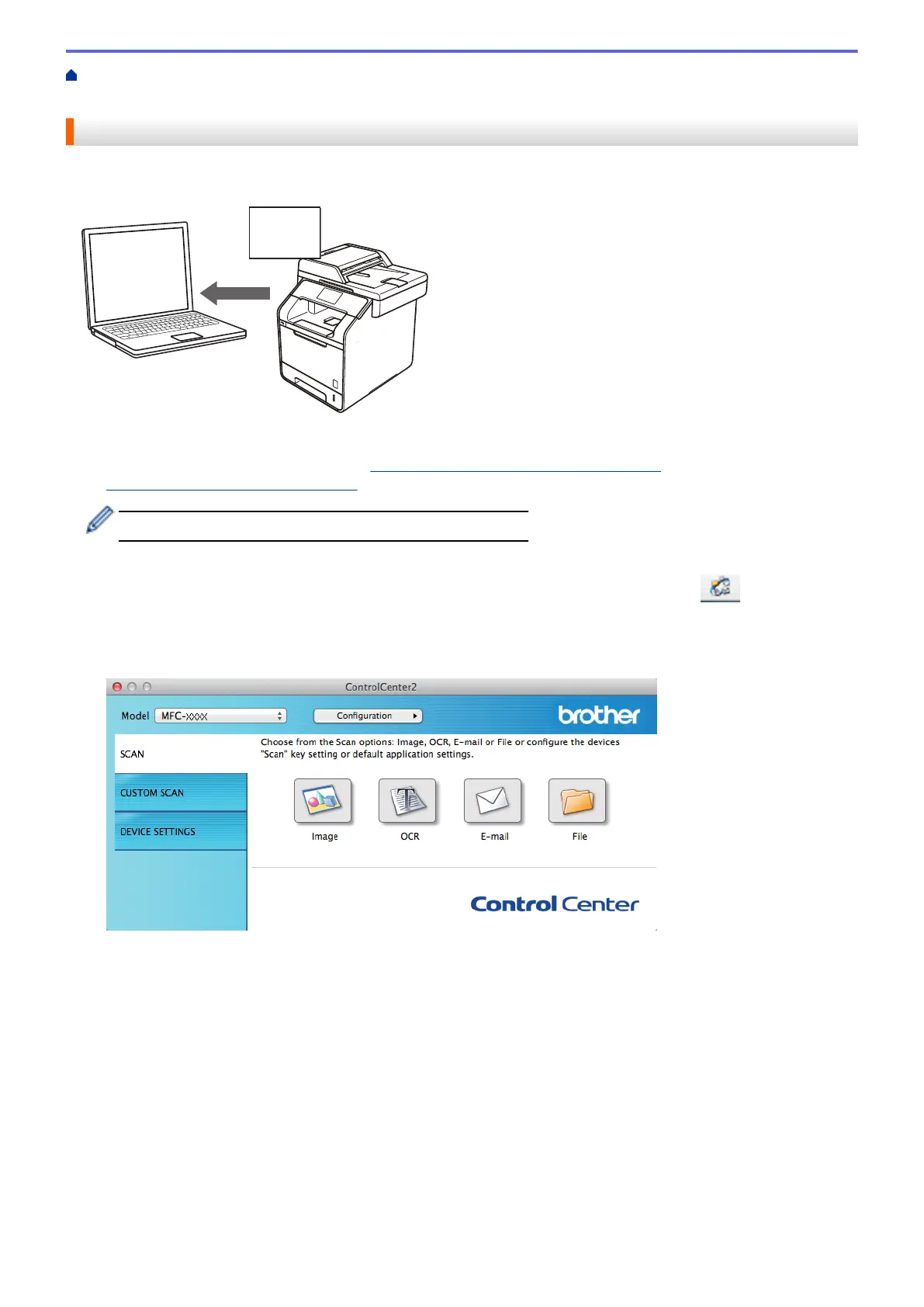Home > Scan > Scan from Your Computer (Macintosh) > Scan Using ControlCenter2 (Macintosh) > Scan to
an Editable Text File (OCR) Using ControlCenter2 (Macintosh)
Scan to an Editable Text File (OCR) Using ControlCenter2 (Macintosh)
Your machine can convert characters in a scanned document to text using optical character recognition (OCR)
technology. You can edit this text using your preferred text-editing application.
• (Macintosh) Presto! PageManager must be installed on your computer.
Download Presto! PageManager from http://nj.newsoft.com.tw/download/brother/
PM9SEInstaller_BR_multilang2.dmg.
The Scan to OCR feature is available for certain languages.
1. Load your document.
2. In the Finder menu bar, click Go > Applications > Brother, and then double-click the
(ControlCenter) icon.
The ControlCenter2 screen appears.
3. Click the SCAN tab.
4. Click the OCR button.
The scan settings dialog box appears.
195
