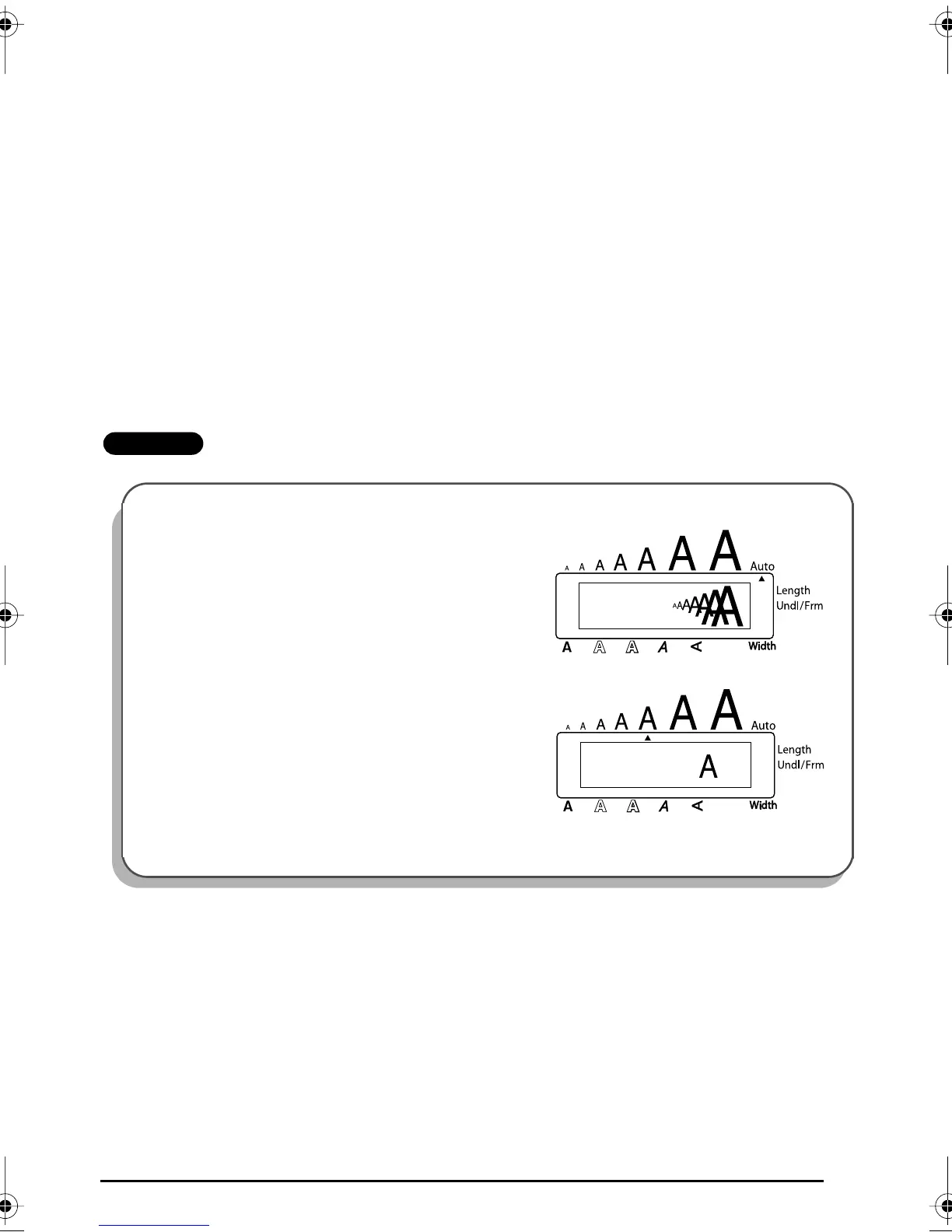43
To change the size setting:
1
While holding down
c
, press
2
once, and keep
c
held down to display the
current size setting.
2
While still holding down
c
, continue pressing
2
until the desired size setting is
displayed.
☞
The current size setting is shown by the size indicators at the top of the display.
3
Release
c
to apply the selected size setting to the entire text.
☞
With the
AUTO
setting selected and 3/4” (18-mm) or 1” (24-mm)-wide tape
installed, text consisting of just one line of only capital letters (and no accented
characters) will be printed with a character size of 52 points. If 1/2” (12-mm)-wide
tape is installed, the text will be printed with a character size of 29 points.
EXAMPLE
To select the 24 point size setting:
1
While holding down
c
, press
2
once,
and keep
c
held down.
2
While still holding down
c
, continue pressing
2
until
24
is displayed.
3
Release
c
.
AUTO
SIZE
Caps
Alt
24
SIZE
Caps
Alt
