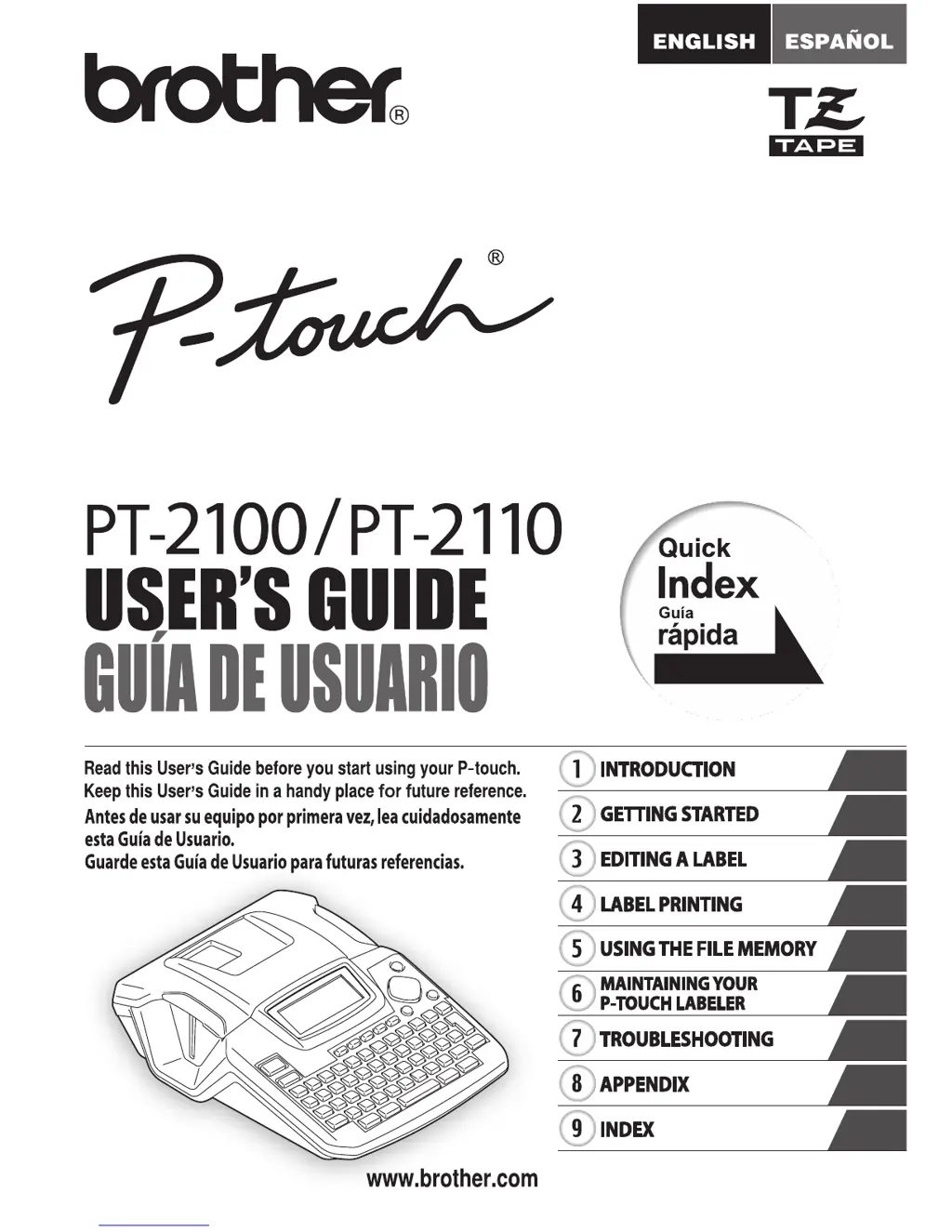Why is the display blank on my Brother P-TOUCH PT-2100 after turning it on?
- CChristopher DavisAug 13, 2025
If the display on your Brother Printer remains blank after turning it on, check that the AC adapter designed for your P-touch labeler is correctly connected. Also, verify that the AC adapter is a Brother AD-24 adapter, as using the wrong one can cause damage. Finally, remove and reinstall the batteries to ensure they are correctly installed.