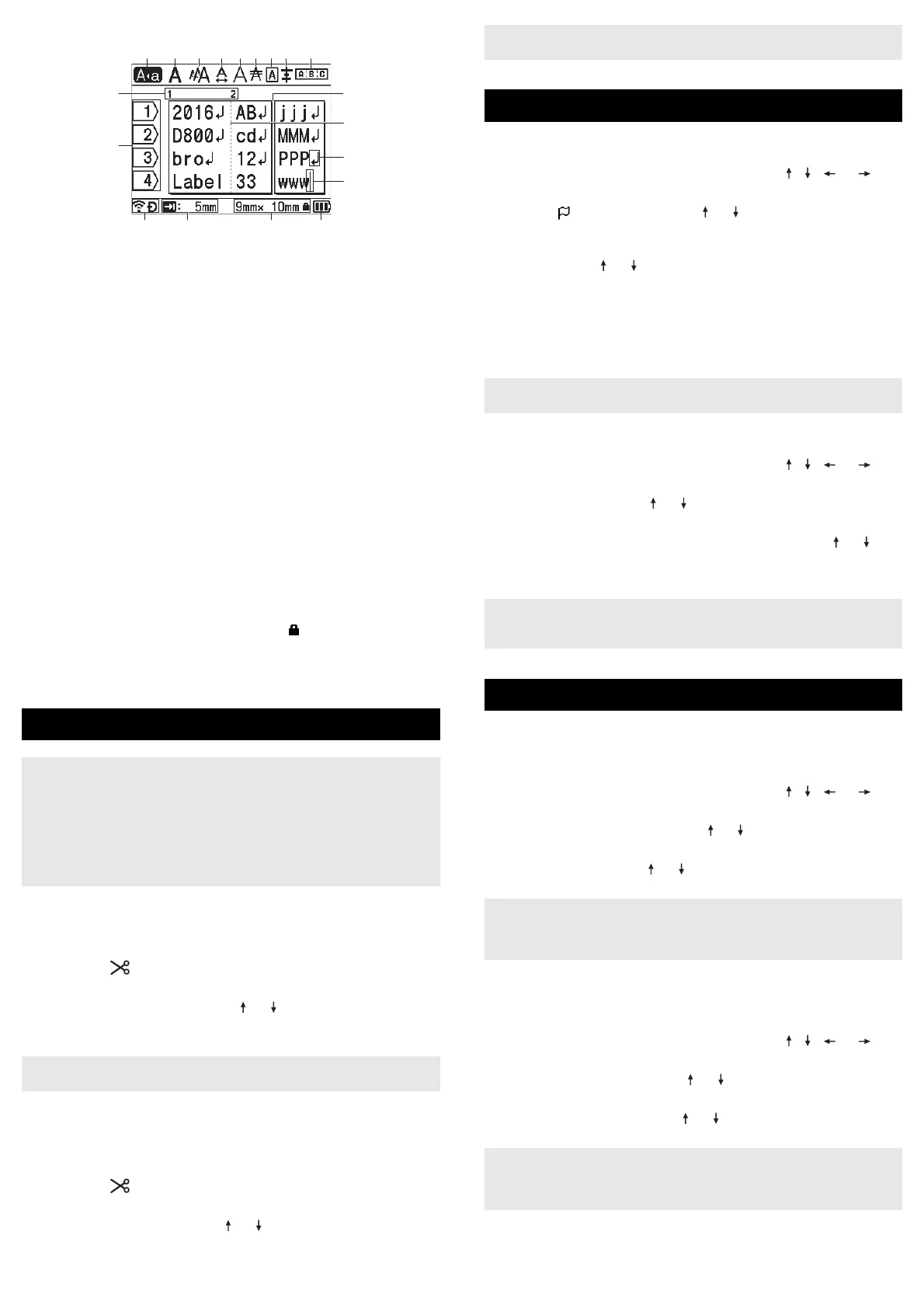Label Creation Screen
1 Caps mode
Indicates that the Caps mode is on.
2-8 Style Guidance
Indicates the current font (2), character size (3), character width (4),
character style (5), line (6), frame (7), and alignment (8) settings.
9 Layout Guidance
Indicates the orientation, layout, separator, reverse, and repeated text
settings. The displayed items vary according to the selected label type.
10 Block Number
Indicates the block number.
11 Line Number
Indicates the line number within the label layout.
12 Page Separator Line
Indicates the end of one page and the beginning of the next page.
13 Block Separator Line
Indicates the end of a block.
14 Enter/Return Symbol
Indicates the end of a line of text.
15 Cursor
Indicates the current data input position. Characters are entered to the
left of the cursor.
16 Wireless Connection
Indicates the current status of the wireless connection. See Wireless
Connection in the Home Screen section.
17 Tab Length Setting
Indicates the set tab length.
18 Tape Size
Indicates the tape size as follows for the text entered: Tape width × Label
length. If the label length has been specified, also appears on the right
side of the tape size.
19 Battery Level
Indicates the remaining battery level. It appears only when using the
Li-ion battery. See Battery Level in the Home Screen section.
Feed and Cut
The Feed and Cut function feeds approximately 22.3 mm of blank tape, and
then cuts the tape.
1. Press the (Feed and Cut) button.
[Feed & Cut?] appears on the LCD.
2. Select [Feed & Cut?] using the or key, and then press the OK
or Enter key. The message [Feeding Tape... Please Wait]
appears while the tape is fed, and then the tape is cut.
Feed Only
This function will eject the tape approximately 22.3 mm, resulting in a blank
label sticking out of the tape cassette. This action is recommended when
using Fabric tapes, which should be cut using scissors.
1. Press the (Feed and Cut) button.
[Feed & Cut?] appears on the LCD.
2. Select [Feed Only] using the or key, and then press the OK or
Enter key. The message [Feeding Tape... Please Wait] appears
while the tape is fed.
Language
1. Select [Settings] in the Home screen using the , , or key,
and then press the OK or Enter key.
2. Select [ Language] using the or key, and then press the OK
or Enter key.
3. Select a language for menu commands and messages shown on the
LCD using the or key.
The following languages are available: [Čeština], [Dansk],
[Deutsch], [English], [Español], [Français], [Hrvatski],
[Italiano], [Magyar], [Nederlands], [Norsk], [Polski],
[Português], [Português(Brasil)], [Română], [Slovenski],
[Slovenský], [Suomi], [Svenska], and [Türkçe].
4. Press the OK or Enter key.
Unit
1. Select [Settings] in the Home screen using the , , or key,
and then press the OK or Enter key.
2. Select [Unit] using the or key, and then press the OK or Enter
key.
3. Select a unit for dimensions shown on the LCD using the or key.
Either [inch] or [mm] can be selected.
4. Press the OK or Enter key.
LCD Contrast
You can change the contrast setting of the LCD to one of five levels (+2, +1,
0, -1, or -2) to make the screen easier to read. The default setting is “0”.
1. Select [Settings] in the Home screen using the , , or key,
and then press the OK or Enter key.
2. Select [LCD Contrast] using the or key, and then press the OK
or Enter key.
3. Set the value using the or key, and then press the OK or Enter
key.
Backlight
You can change the backlight setting either to “On” or “Off”.
The display is easier to see with the backlight on. The default setting is “On”.
1. Select [Settings] in the Home screen using the , , or key,
and then press the OK or Enter key.
2. Select [Backlight] using the or key, and then press the OK or
Enter key.
3. Select [On] or [Off] using the or key, and then press the OK or
Enter key.
During printing, the backlight is turned off. The backlight turns on during data
transmissions.
Feeding Tape
• Be sure to feed tape to remove any slack in the tape and ink ribbon
after inserting the tape cassette.
• Do not pull the label when the machine is ejecting it from the
tape exit slot. Doing so will cause the ink ribbon to be discharged
with the tape. The tape may no longer be functional after the ink
ribbon discharges.
• Do not block the tape exit slot during printing or when feeding tape.
Doing so will cause the tape to jam.
To exit or cancel this function press the Esc key.
14
13
12
10
11
1
15
2 3 4 5 6 7 8 9
1716 18 19
To exit or cancel this function press the Esc key.
Setting Language and Unit
To return to the previous step, press the Esc key.
The default setting is [mm].
To return to the previous step, press the Esc key.
Adjusting the LCD Settings
• To return to the previous step, press the Esc key.
•Pressing the Space key on the contrast setting screen sets the
contrast to the default value of “0”.
• Power can be saved when the backlight is turned off.
• The backlight automatically turns off. Press any key to turn the
backlight on again.
