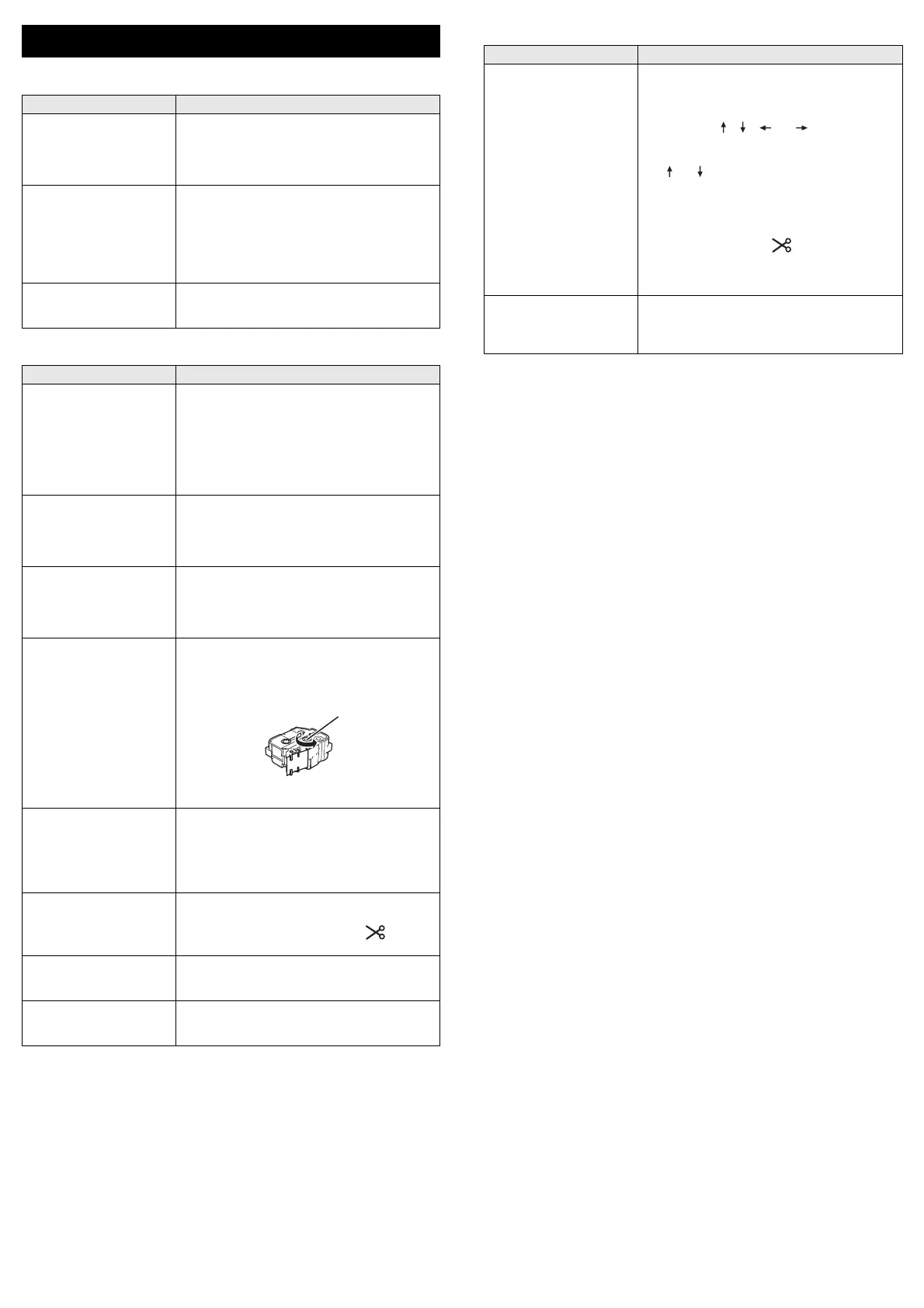LCD Problems
Printing Problems
Version Information
Troubleshooting
Problem Solution
The screen is locked, or
the machine does not
respond normally.
Reset the internal memory to the factory
settings. For more information, see the User’s
Guide. If resetting the machine does not solve
the problem, disconnect the AC adapter and
remove the battery for more than 10 minutes.
The display remains blank
after turning on the power.
The POWER indicator
does not light
The machine is receiving no power.
If using AC power, connect the AC adapter
correctly to the machine and an electrical
socket.
If using a rechargeable Li-ion battery, make
sure the rechargeable Li-ion battery is firmly
installed in the machine and is fully charged.
The LCD messages are
displayed in a foreign
language.
See Setting Language and Unit in this guide to
select the language you want.
Problem Solution
The label is not printed. • Check that text has been entered and that
the tape cassette is installed correctly with
sufficient tape remaining.
• If the tape is bent, cut off the bent section and
thread the tape through the exit slot.
• When printing from a computer or mobile
device, make sure the computer or mobile
device is connected correctly to the machine.
The label is not printed
correctly.
• Remove the tape cassette and reinstall it,
pressing it firmly until it locks into place.
• If the print head is dirty, clean it with a cotton
swab or optional print head cleaning cassette
(TZe-CL6).
The tape is jammed. If the tape is jammed, remove the tape
cassette, and then pull out the jammed tape
and cut it. Check that the end of the tape passes
through the guide before reinstalling the tape
cassette.
The ink ribbon is separated
from the ink roller.
If the ink ribbon is broken, replace the tape
cassette. If not, leave the tape uncut and
remove the tape cassette, then wind the loose
ink ribbon onto the spool as shown in the figure.
The machine stops while
printing a label.
• Replace the tape cassette if striped tape is
visible, as this indicates that you have
reached the end of the tape.
• Connect the AC adapter directly to the
machine, or charge the rechargeable Li-ion
battery.
The label is not cut
automatically.
Check the Cut Option setting. For more
information, see the User’s Guide.
To cut labels manually, press the (Feed
and Cut) button to feed and cut the tape.
A tape jam error cannot be
cleared despite following
the troubleshooting steps.
Contact Brother customer service.
I want to make fine
adjustments to the print
result.
The length and margins can be adjusted in the
[Printer Setting Tool]. For more information,
see User’s Guide.
Problem Solution
I do not know the version
number of the firmware of
my machine.
The version number and other information for
the firmware can be confirmed using the
following procedure:
1Select [Settings] in the Home screen
using the , , or key, and then
press the OK or Enter key.
2Select [Version Information] using the
or key, and then press the OK or
Enter key.
In addition, you can also use the following
procedure.
1 Turn your machine on.
2 Press and hold the (Feed and Cut)
button for more than 10 seconds to print the
report.
For more information, see the User’s Guide.
I want to confirm whether I
am using the latest version
of the software.
Use the P-touch Update Software to confirm if
you have the latest version.
See the User’s Guide for more information
about the P-touch Update Software.
