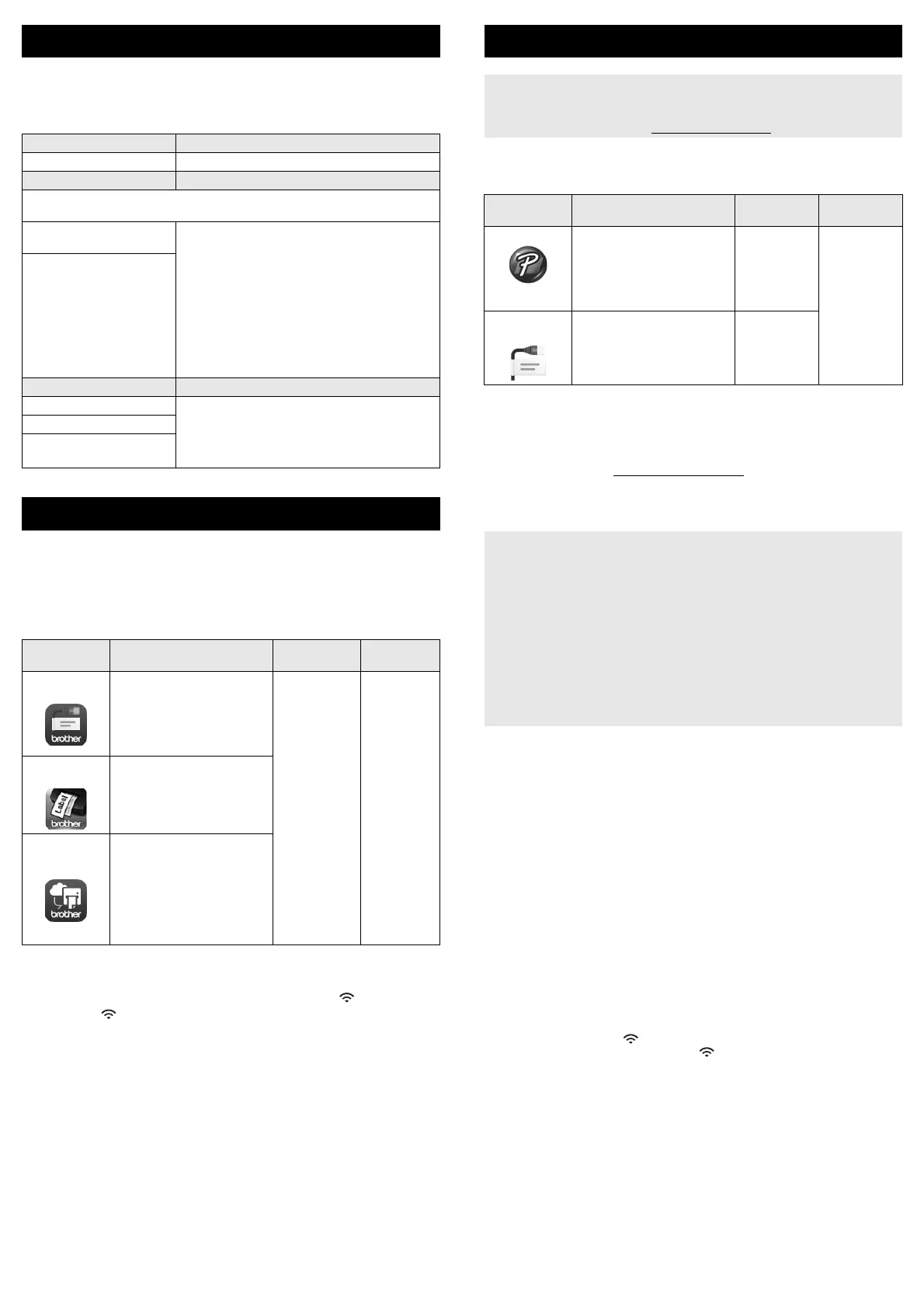You can use the P-touch labelling machine’s keyboard LCD unit to create and
print data for labels. Because the machine is portable, it can be used as a
single unit without worrying about the strength of the wireless signal or
connecting to other devices, and can be used anytime and anywhere.
Your P-touch labelling machine can be used as a stand-alone machine, or it
can be connected to a mobile device and used with the Brother applications
to create labels and print directly from your mobile device.
To print labels from your mobile device, install the Brother applications to your
mobile device, and then connect your machine to your mobile device. The
following Brother applications can be downloaded free-of-charge from the
App Store or Google Play™:
Connecting Your Machine to a Mobile Device
1. Turn your machine on, and then press and hold the (Wi-Fi) button
until the (Wi-Fi) indicator is lit in green.
2. Turn on the Wi-Fi function on your Apple iPhone/iPad/iPod touch or
Android™ device.
3. Start the application on your Apple iPhone/iPad/iPod touch or
Android™ device, and then select your machine as the printer in the
application.
Select “PT-D800W” or “DIRECT-*****_brPT-D800W”.
“*****” is the last five digits of the product serial number.
You can find the serial number label on the bottom of the machine.
When the password (network key) is required, type “00000000”.
Your machine can be connected to a computer and used with the P-touch
Editor or Cable Label Tool software to create more complex labels.
For more information, see the User’s Guide.
Installing the Software and Printer Driver to a Computer
To print from your Windows
®
computer or Mac, install the printer driver,
P-touch Editor and other applications to your computer.
1. Visit our website (www.brother.com/inst) and download the installer
for the software and manuals.
2. Double-click the downloaded .exe file and follow the on-screen
instructions to proceed with the installation.
3. Close the dialog box when the installation is complete.
Connecting the Machine to a Computer
You can connect the machine to a Windows
®
computer or Mac using a USB
cable, or wireless LAN. For more information, see the User’s Guide.
Connecting Using USB
1. Connect the machine end of the USB cable to the USB port on the back
of the machine.
2. Connect the other end of the USB cable to the USB port on the
computer.
3. Turn the machine on.
Connecting Using Wi-Fi
1. Turn the machine on.
2. Press and hold the (Wi-Fi) button on your machine for one second
to turn the Wi-Fi function on. The (Wi-Fi) indicator starts flashing in
green once every three seconds.
•Ad-Hoc Mode
After installing the printer driver and other applications to your
computer, set the Ad-Hoc mode using the Printer Setting Tool
installed on the computer. (See the User’s Guide.)
Create a Label
1. GETTING STARTED Reference
Preparing the machine. Quick Setup Guide (this guide)
2. CREATING A LABEL Reference
The labels are created using the label creation screen. To open the label
creation screen, select [Create Label] in the Home screen.
Selecting an auto format.
Selecting a label type.
User’s Guide
Note:
In addition to entering text, the machine has a
large range of formatting options.
Editing labels:
• Entering and editing
text.
• Entering symbols,
accented characters,
time stamps, and
serialized text.
• Creating a barcode
label.
3. LABEL PRINTING Reference
Setting cut options. User’s Guide
Note:
Before printing, you can check the layout of
your label using the preview function.
Adjusting the label length.
Printing the label.
Create a Label using a Mobile Device
Application Feature
Mobile
Device
Connection
Mobile Cable
Label Tool
Print labels for cables and
patch panels using
templates on a smartphone,
tablet or other mobile device
directly to your labelling
machine.
Apple iPhone/
iPad/
iPod touch or
Android™
device
Wireless
Direct /
Wi-Fi
Brother
iPrint&Label
Create and print labels using
templates on a smartphone,
tablet or other mobile device
directly to your labelling
machine.
Mobile
Transfer
Express
Allows you to use a mobile
device to download
databases and label data,
which was created on a
computer using P-touch
Editor and saved to a cloud
service, and send them to
your machine.
Create a Label using a Computer
You must install P-touch software and the printer driver to use your
machine with your computer.
Download the installer from www.brother.com/inst
Available
Applications
Features Computer Connection
P-touch Editor Design and print custom
labels with built in drawing
tools, text using different
fonts and styles, imported
graphic images and
barcodes.
Windows
®
/
Mac
Wi-Fi / USB
Cable Label
Tool
Create and print labels for
cables, patch panels,
faceplates, electrical
equipment and more.
Windows
®
To connect the machine to a computer using a wireless connection:
• We recommended configuring the wireless network settings while
installing the software. You can change the settings later using
[Settings] in the Home screen or the Printer Setting Tool. For more
information, see the User’s Guide.
• We recommended installing the software on a computer wirelessly
connected to your network and configuring the machine using a USB
cable.
• We recommend getting the SSID (network name) and password
(network key) of the wireless network in advance.
• If your wireless access point/router supports WPS, you can use
one-push WPS (Wi-Fi Protected Setup) to quickly configure the
wireless network settings.
