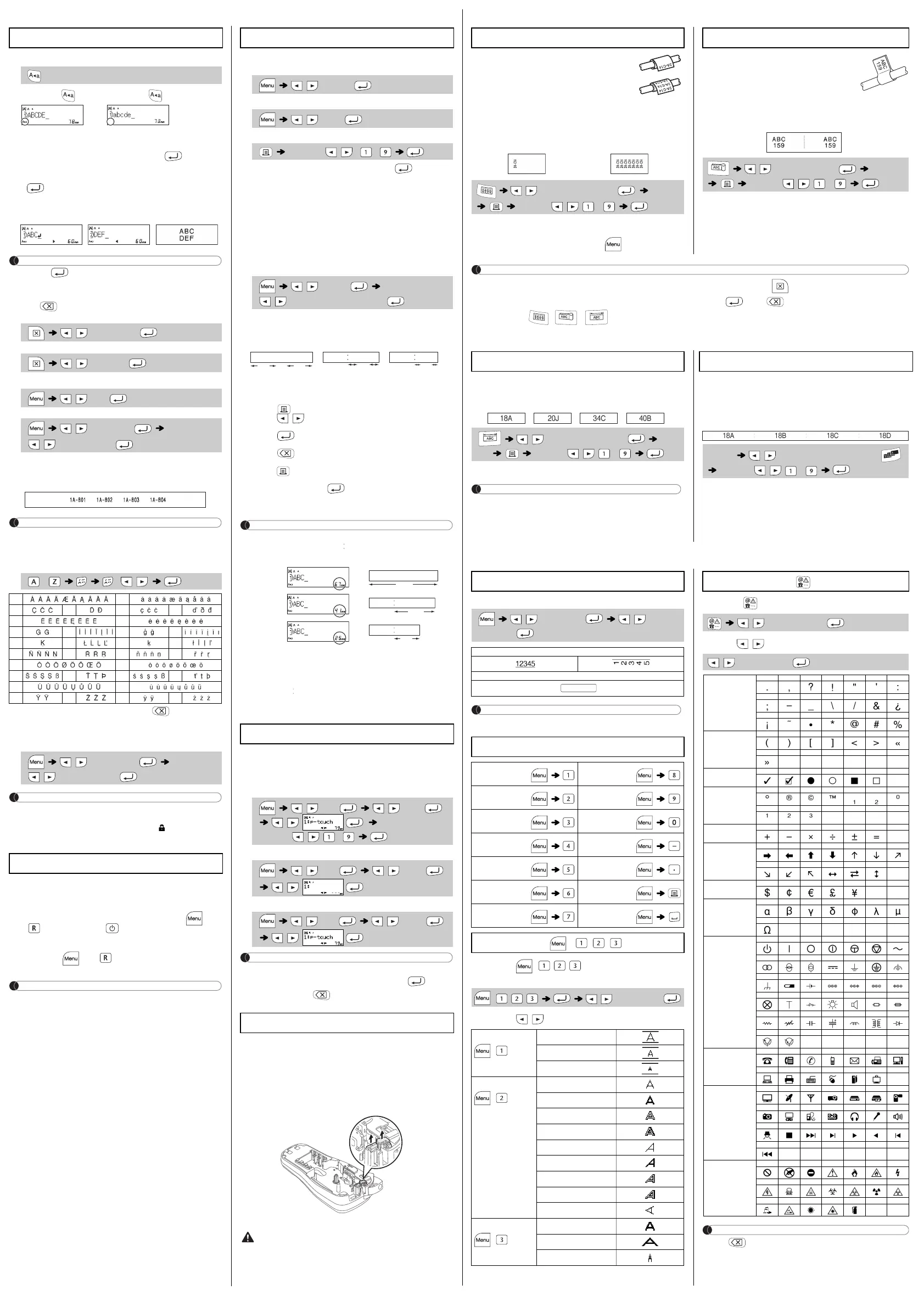USING TEMPLATES
You can create a label that can be wrapped around
a cable or wire. The input text line is rotated 90°
counterclockwise and printed on a label whose
length is automatically determined by setting the
cable diameter.
With the CableRot/Rpt function, the text is printed repeatedly
along the length of the label so that it can easily be read from any
angle.
• Cable diameter: 3mm to 90mm available
Default: 6mm
• To activate the Txt Rpt function, press and then select
[CableRot/Rpt].
With this function, a label can be wrapped
around a cable or wire with its ends stuck
together to form a flag. The input text lines are
printed at the both ends of a label.
You can select the desired flag length. When [Auto] is selected,
the flag length is automatically adjusted according to the text
length.
• Flag length: 10mm to 200mm, Auto
Default: Auto
NOTE
• For labels attached to cables and wires, we recommend using Flexible
ID Tape. Use the cable flag function when the diameter of the object
is less than 3mm.
• To deactivate the Cable Wrap/Cable Flag/Faceplate function during
operation, press / / accordingly and the
settings change back to standard.
• To clear all text, press , select [Text&Format] or [Text only], then
press . Press to cancel.
• Depending on the format you select, the entire contents of your text
may not be printed. For example, if the text is too long to fit into the
format, the "Text Limit!" error message will appear.
• Text cannot be rotated in the Cable Flag function.
Labels printed with this function can be used to identify various
components or panels.
A block of text is evenly spaced on a single label.
• Faceplate length: 30mm to 300mm
Default: 50mm
NOTE
To position the text appropriately for multiple ports in a single
print, either use the chain print function with the Faceplate
length equal to the port width, or enter the Faceplate length
equal to the total length over all the ports and then use the tab
function to space out each port data.
Using the Serialize function, you can print multiple labels with a
number or letter automatically incremented on each label.
This serializing function can also be used with the Cable Wrap,
Cable Flag or Faceplate templates to save time entering and
printing a series of labels.
Cable Wrap
Txt Rpt: Off Txt Rpt: On
/ Select a cable diameter Input text
[Copies: ] / / -
Cable Flag
/ Select a flag length Input text
[Copies: ] / / -
Faceplate
/ Select a faceplate length Input
text
[Copies: ] / / -
Serialize
Input text / Select a character to be ascended
[Serialize: ] / / -
BASIC USAGE
X Switching Upper Case/Lower Case
Upper case ( ON) Lower case ( OFF)
X Making Two Lines of Text
To make two lines of text, do one of the following:
•
Enter the text for the first line and then press for the
second line.
•
Move the cursor to where the second line starts and press
.
Use either 9mm or 12mm wide tape for two line text.
NOTE
Do not press after the second line; otherwise the “Line Limit!”
error message will appear.
X To Clear
Press to delete the letters one by one.
To delete all text and settings :
To delete text only :
X Entering Tab
To change tab length:
Using a 9mm wide tape with settings of [Small] text size, [× 1/2]
text width and [15mm] tab length, you can create a label
suitable for patch panel.
NOTE
Entering a Tab will position the cursor to the next Tab Length
starting from the left side of the label and not from the last
character position.
X Entering Accented Characters
• To cancel the current operation, press .
• The order of accented characters differs depending on the
selected LCD language.
X Changing Label Length
NOTE
• After the label is printed, cut along the printed dots (:) with
scissors so that the label length matches the P-touch setting.
• If a specific label length has been selected, also appears on
the LCD.
You can reset your P-touch E100 labelling system when you need
to initialize the settings, or if the P-touch E100 is not working
correctly.
1 Turn off the P-touch labeller, hold down and
and then press to turn the P-touch back
on.
2 Release and .
The P-touch turns on with the internal memory reset.
NOTE
All text, settings and stored files are cleared.
X Preview
You can preview the text before printing.
X Feeding (Tape Feed)
X Printing
• If you need only 1 copy of the label, press without
selecting the number of copies.
• The number of copies can also be specified by pressing a
number key.
• To prevent damage to the tape, do not touch the cutter lever
while the message "Printing..." or "Feeding..." is displayed.
• To cut off the label, push in the tape cutter lever on the upper-
right corner of the P-touch.
• Peel the printed label from the backing and apply the label.
• You can print up to 9 copies of each label.
X Setting Margin
[Full]/[Half]/[Narrow]
For leaving equal margins on both sides of the text.
[Chain Print]
For batch printing without ejecting each label.
1. Enter text.
2. Press , then [Copies: ] appears.
3. Press / or enter a number using the number keys to
select the number of copies.
4. Press . Printing will start, and then the message "OK
to Feed?" appears.
5. Press to enter more text.
6. Clear the text, enter the text for the next label, and then
press .
7. When the message "OK to Feed?" appears after the last
label is printed, press .
8. After the tape is fed, press the cutter lever to cut off the
chain of labels.
NOTE
• When [Half] or [Narrow] is set, the displayed label length is the
length from the printed dots ( ) to the end of the label.
• To print more than 1 copy of a label with minimum margins, set
the margin to [Narrow].
• When [Chain Print] is set, feed the tape before using the cutter
otherwise a part of the text may be cut off. Also, cut along the
printed dots ( ) with scissors so the text is centred in the label.
*Feed the tape before using the cutter.
• Do not pull the tape since this may damage the tape cassette.
You can save up to 9 labels and recall them for printing at a later
date. A maximum of 80 characters can be saved per file, a
maximum total of 720 characters for the total memory. You can
also edit and overwrite the stored label.
X Print
X Save
X Open
NOTE
If you try to store a label when there is already a label stored to that
number, a message “Overwrite?” will appear. Press to save
your new label. Press to cancel.
If the cutter blade becomes blunt after repetitive use and the tape
cannot be cut cleanly, replace with a new cutter (stock no. TC-4)
obtained from an authorized Brother reseller.
X Replacing the Cutter Unit
1. Pull out the two sections of the cutter unit (green) in the
direction of the arrows shown in the illustration.
2. Install a new cutter unit. Push it in until it snaps into place.
Entering Text
LCD display Label image
/ [Text&Format]
/ [Text Only]
/ [Tab]
/ [Tab Length]
/ [Auto/0-100 mm]
- / /
Aa
CDc d
Ee
GIg i
KLk l
NRn r
Oo
STs t
Uu
YZy z
/ [Label Length]
/ [Auto/30-300 mm]
Reset the P-touch E100
Printing Labels
/ [Preview]
/ [Feed]
[Copies: 1] / / -
/ [Margin]
/ [Full/Half/Narrow/Chain Print]
LCD display Label image
Full
Half
Narrow
Saving Label Files
/ [File] / [Print]
/
[Copies: ] / -
/ [File] / [Save]
/
/ [File] / [Open]
/
Accessories
Tape Cassettes: See the included "Tape catalog".
Cutter Unit: TC-4 (replacement)
Do not touch the cutter blade directly with your fingers.
25 mm
ABC ABCABC
25 mm
12 mm
12 mm
4 mm 4 mm
67 mm
ABC
41 mm
ABC
25 mm
ABC
USEFUL FUNCTIONS
You can select the desired frame design.
NOTE
Frames cannot be printed on 3.5mm tape.
1 Press + / / to select the settings to
enter the text.
2 Press / to select the settings.
1 Press to select one of 12 symbol categories.
2 Use / to select the desired symbol.
NOTE
• Press to return to the previous step.
• The symbols shown in the above table may look slightly
different on the machine LCD and when printed.
Underline and Frame
/ [Undl/Frame] / Select a
frame type
2
3
Short Cut Keys
Size
Tab
Style
Tab Length
Width
Preview
Undl/Frame
Margin
Label Length
Unit
CableRot/Rpt
Feed
File
Language
Text Keys + / /
+//
/
Select an item
Size
+
Large
Medium
Small
Style
+
Normal
Bold
Outline
Shadow
Italic
I+Bold
I+Outline
I+Shadow
Vertical
Width
+
Normal
× 2
× 1/2
Symbol Key
/ Select a category
/ Select a symbol
Punctuation
1234567
8 9 10 11 12 13 14
15 16 17 18 19 20 21
Brackets
1234567
8
Bullets
123456
Sup(Superscript)/
Subscript
1234567
8910
Mathematics
123456
Arrows
1234567
8 9 10 11 12 13
Currency
12345
Greek
1234567
8
Electrical
1234567
8 9 10 11 12 13 14
15 16 17 18 19 20 21
22 23 24 25 26 27 28
29 30 31 32 33 34 35
36 37
Datacom
1234567
8 9 10 11 12 13
AV / Security
1234567
8 9 10 11 12 13 14
15 16 17 18 19 20 21
22
Safety
1234567
8 9 10 11 12 13 14
15 16 17 18 19
