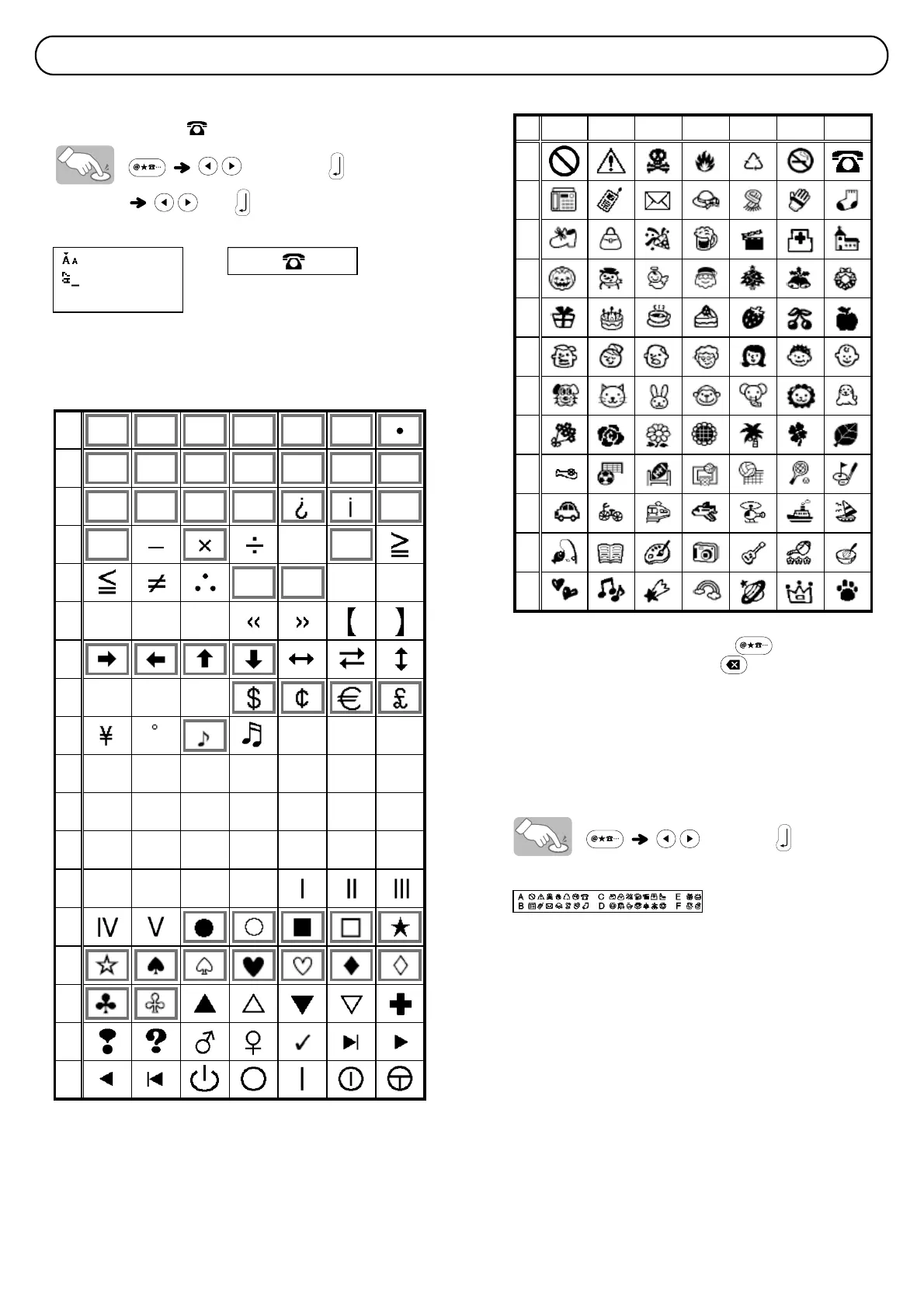Adding Symbols
X Entering Symbols
Example: Entering
[Pictograph]
[A7]
Display Label image
Pictographs appear on the LCD with the corresponding
letter and number of the Pictograph table.
The following symbols are available:
Basic
Pictograph
• To display the next group, press .
• To cancel an operation, press .
• Symbols surrounded by a box in the Basic table are
available only in DECO MODE.
• You can select the rows of symbols (A to L) in the
Pictograph table by pressing the symbol you want.
• Images are only for illustrative purposes.
X Printing the Pictograph List
[Print List]
Label image
