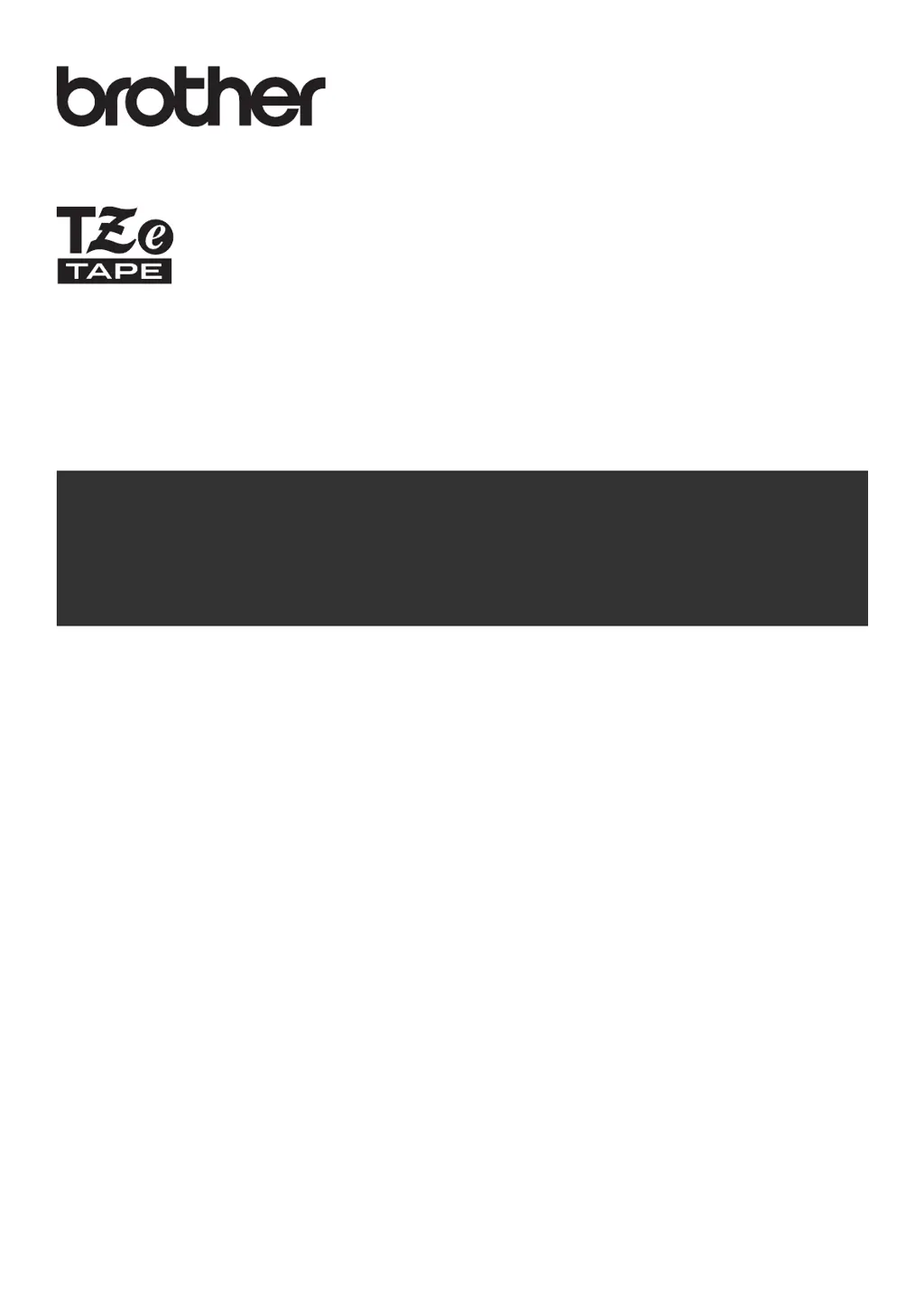How to fix 'Line Limit!' error on Brother PT-2040W Label Maker?
- CCarly ThorntonSep 12, 2025
To resolve the 'Line Limit!' error on your Brother Label Maker, install a larger tape size if you are trying to print or preview two lines of text while using 0.13" (3.5 mm) or 0.23" (6 mm) tape.