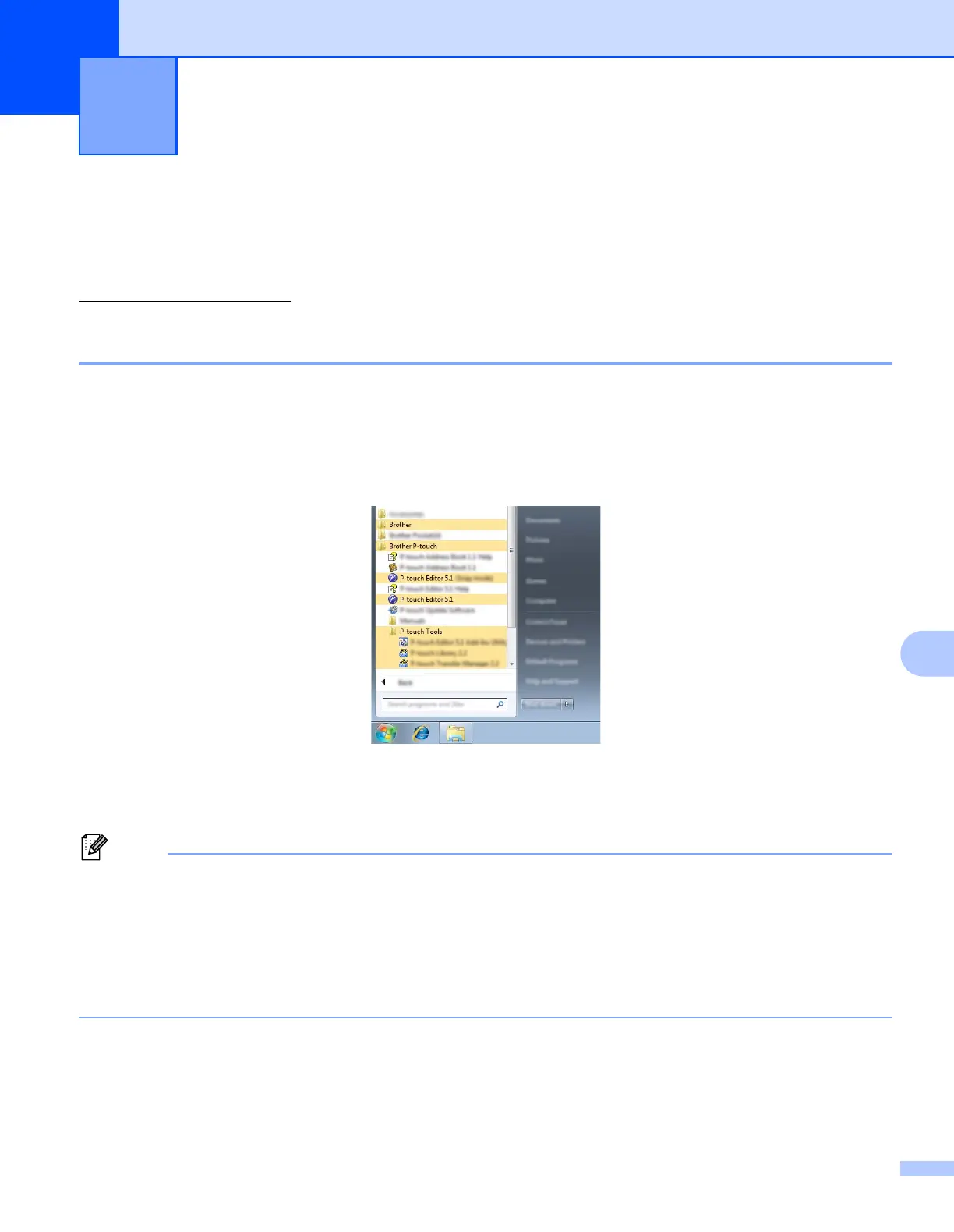125
10
10
Using P-touch Editor 10
You will need to install P-touch Editor and the printer driver to use your printer with your computer.
To download the latest driver and software, please visit the Brother Solutions Center at:
http://www.brother.com/inst/
Using P-touch Editor 10
Starting P-touch Editor 10
a For Windows Vista
®
/ Windows
®
7 / Windows Server
®
2008 / Windows Server
®
2008 R2
From the Start button, click [All Programs]-[Brother P-touch]-[P-touch Editor 5.1].
When P-touch Editor starts, select whether you want to create a new layout or open an existing layout.
For Windows
®
8/ Windows
®
8.1 / Windows Server
®
2012 / Windows Server
®
2012 R2
Click [P-touch Editor 5.1] on the [Apps] screen or double-click [P-touch Editor 5.1] on the desktop.
When P-touch Editor starts, select whether you want to create a new layout or open an existing layout.
• You can also start P-touch Editor using shortcuts, if you chose to create shortcuts during installation.
• Shortcut icon on the desktop: double-click to start P-touch Editor
• Shortcut icon in the Quick Launch bar: click to start P-touch Editor
• To change how P-touch Editor functions when it starts, click [Tools] - [Options] in the P-touch Editor menu
bar to display the [Options] dialog box. On the left side, select the [General] heading and then the desired
setting in the [Operations] list box under [Startup Settings]. The default setting is [Display New View].
How to Use P-touch Editor 10
