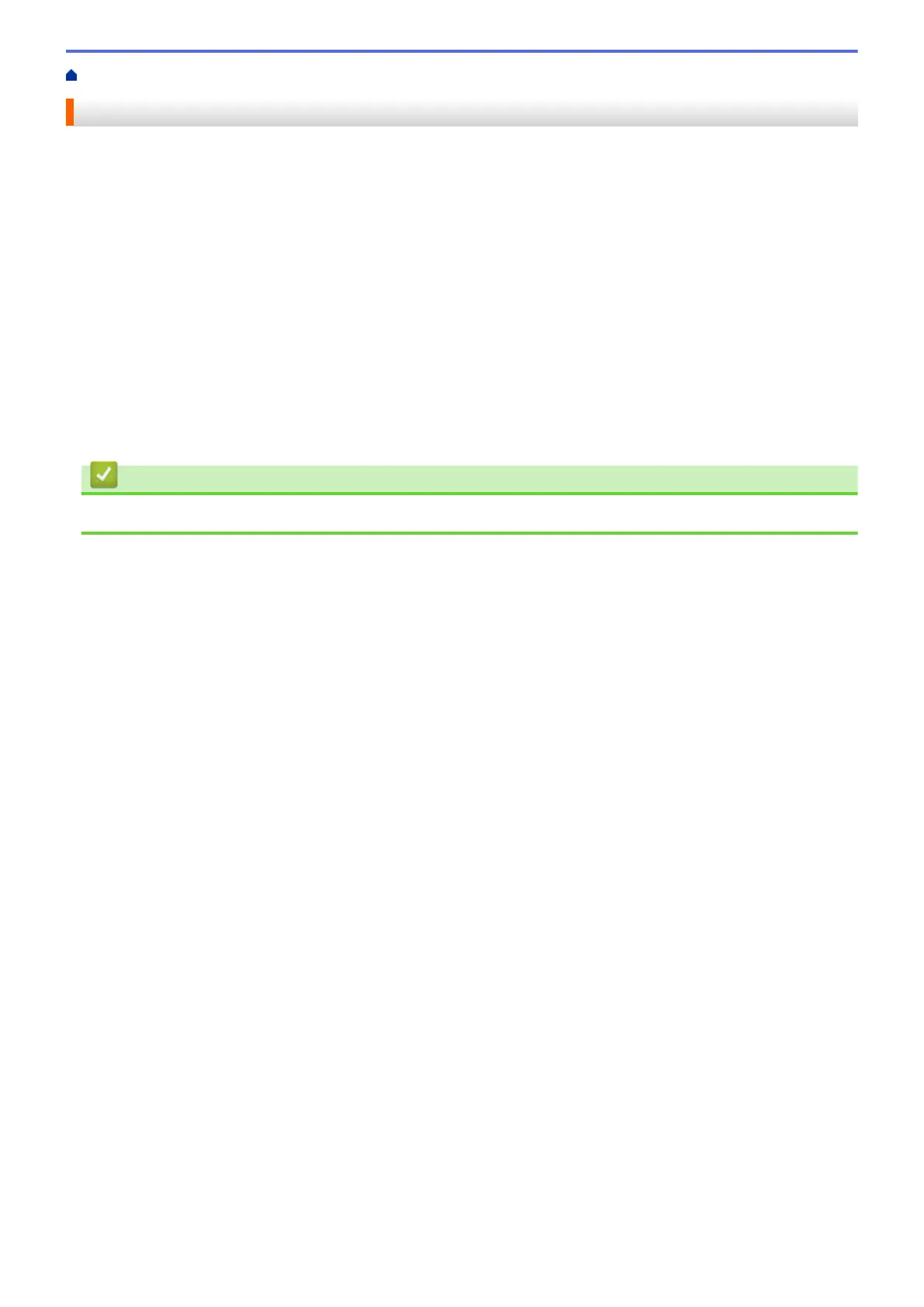Home > Appendix > Options > Change the Label Peeler Options
Change the Label Peeler Options
After attaching the Label Peeler, set the printer driver peeler option.
1. Do one of the following:
• Windows 10/Windows Server 2016:
Click Start > Settings > Devices > Printers & scanners. Click the printer you want to set up, and then
click Open queue. Click Printer > Printing Preferences.
• Windows 8/Windows 8.1/Windows Server 2012/Windows Server 2012 R2:
Click Control Panel in the Apps screen. Click Hardware and Sound > Devices and Printers. Right-
click the printer you want to set up, and then click the Printing preferences menu.
• Windows 7/Windows Server 2008/Windows Server 2008 R2:
Click Start > Devices and Printers. Right-click the printer you want to set up, and then click the Printing
preferences menu.
2. Select the Use Peeler Function check box.
3. Click OK.
Related Information
• Options
117
