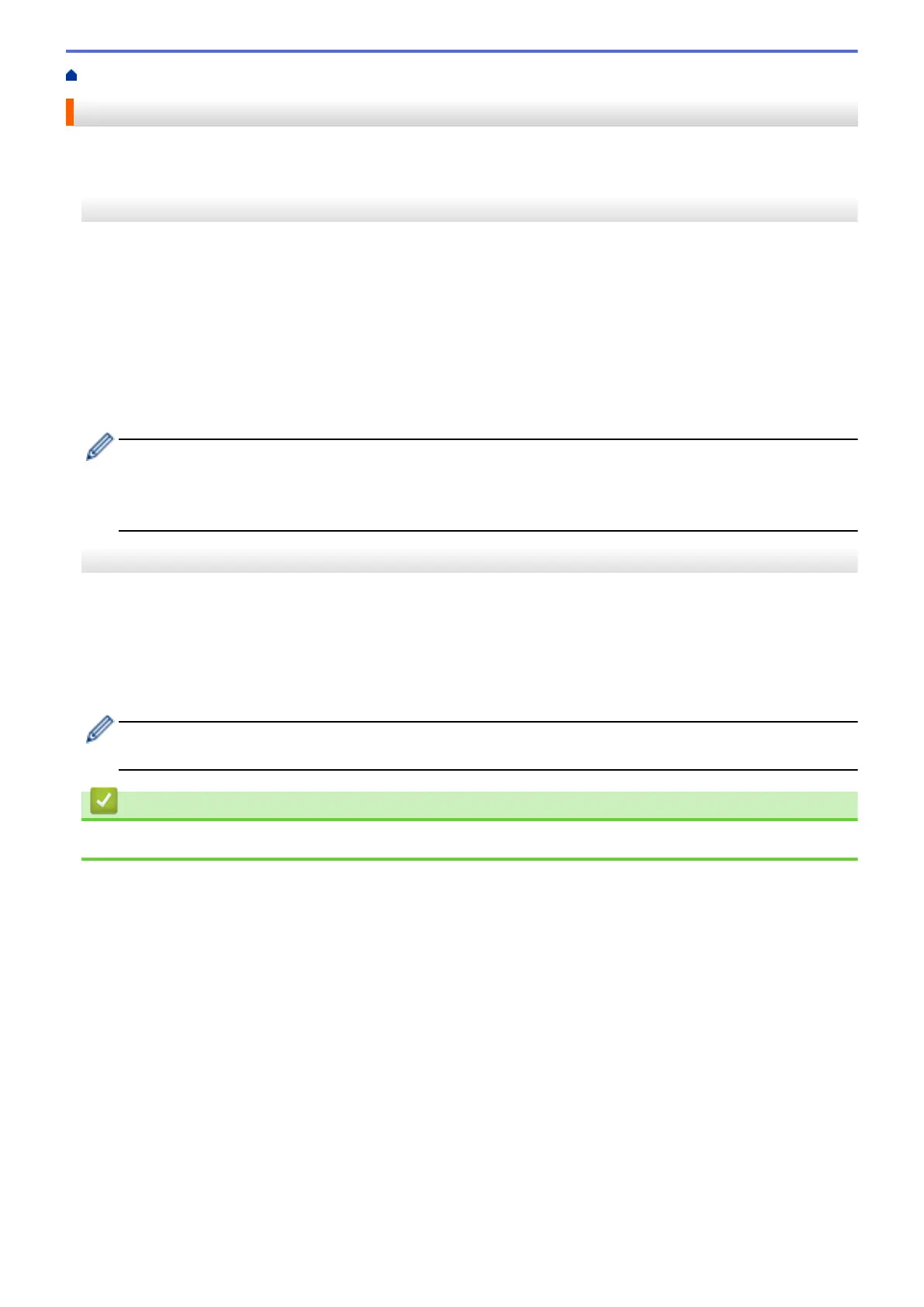Home > Printer Settings > Apply Setting Changes to Multiple Printers (Windows)
Apply Setting Changes to Multiple Printers (Windows)
>> Communication Settings (TD-4420DN)
>> Device Settings
Communication Settings (TD-4420DN)
1. After applying settings to the first printer, disconnect the printer from the computer, and then connect the
second printer to the computer.
2. Select the newly connected printer from the Printer drop-down list.
If the Automatically detects the connected printer, and retrieves the current settings check box in the
Option Settings dialog box is selected, the printer connected with the USB cable is automatically selected.
3. Click Apply.
The same settings that were applied to the first printer are applied to the second printer.
4. Repeat these steps for all printers whose settings you want to change.
• If the IP address is set to STATIC, the printer's IP address is changed to the same address as the first
printer. Change the IP address if needed.
• To save the current settings in a file, click File > Export. The same settings can be applied to another
printer by clicking File > Import, and then selecting the exported settings file.
Device Settings
1. After applying the settings to the first printer, disconnect it from your computer, and then connect the second
printer.
2. Select the newly connected printer from the Printer drop-down list.
3. Click Apply. The same settings that were applied to the first printer are applied to the second printer.
4. Repeat these steps for all printers whose settings you want to change.
To save the current settings in a file, click File > Export. The same settings can be applied to another
printer by clicking File > Import, and then selecting the exported settings file.
Related Information
• Printer Settings
88
