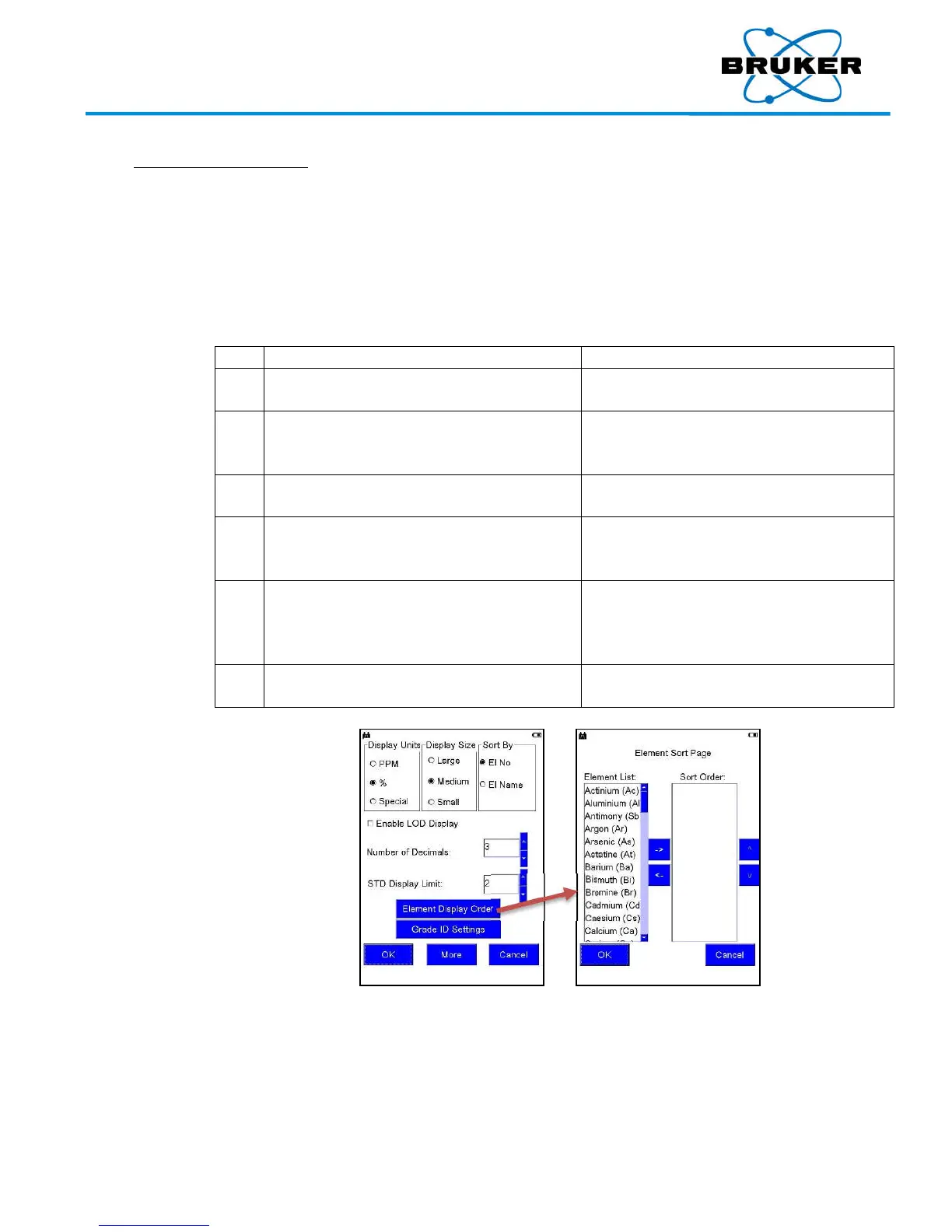S1 TITAN, T
RACER
5, and CTX User Manual
030.0
112.04.0
47 of 67
8.2. Element Display Order
Element
order can be customized, rather than sorting by element atomic number or
alphabetically by element name.
Note that results will list only those elements selected.
a time
To customize the element order on the Results screen one element at a time –
Under
DISPLAY and th
en
Displa
y Settings
,
tap Ele
ment Display Order.
The Eleme
nt Sort Page
is disp
layed.
Under
the
Elemen
t List
, ta
p the name of
the first element to be displayed in a result
list.
The select
ed
elem
ent name is highlighted.
Tap the rig
ht pointing arrow.
The select
ed
elem
ent name is moved to
the Sort Order list.
Popu
late the
So
rt Order
list with ele
ment
names in
the desired order by repeating
steps 2 and 3.
The So
rt Order
list is popul
ated
with
element na
mes in the order names are
moved over.
To move an
element name back to the
Elemen
t List on the left, tap the name
under Sort Order and then the left
pointing arrow.
The select
ed
elem
ent name is moved
back
to the Eleme
nt List.
To sa
ve the modified sort order, tap
OK.
When ass
ays are taken, results are listed
in this ord
er.
Your Complete Source for
Testing Equipment
www.BergEng.com
Berg Engineering & Sales Company, Inc.
1-847-577-3980
Info@BergEng.com
