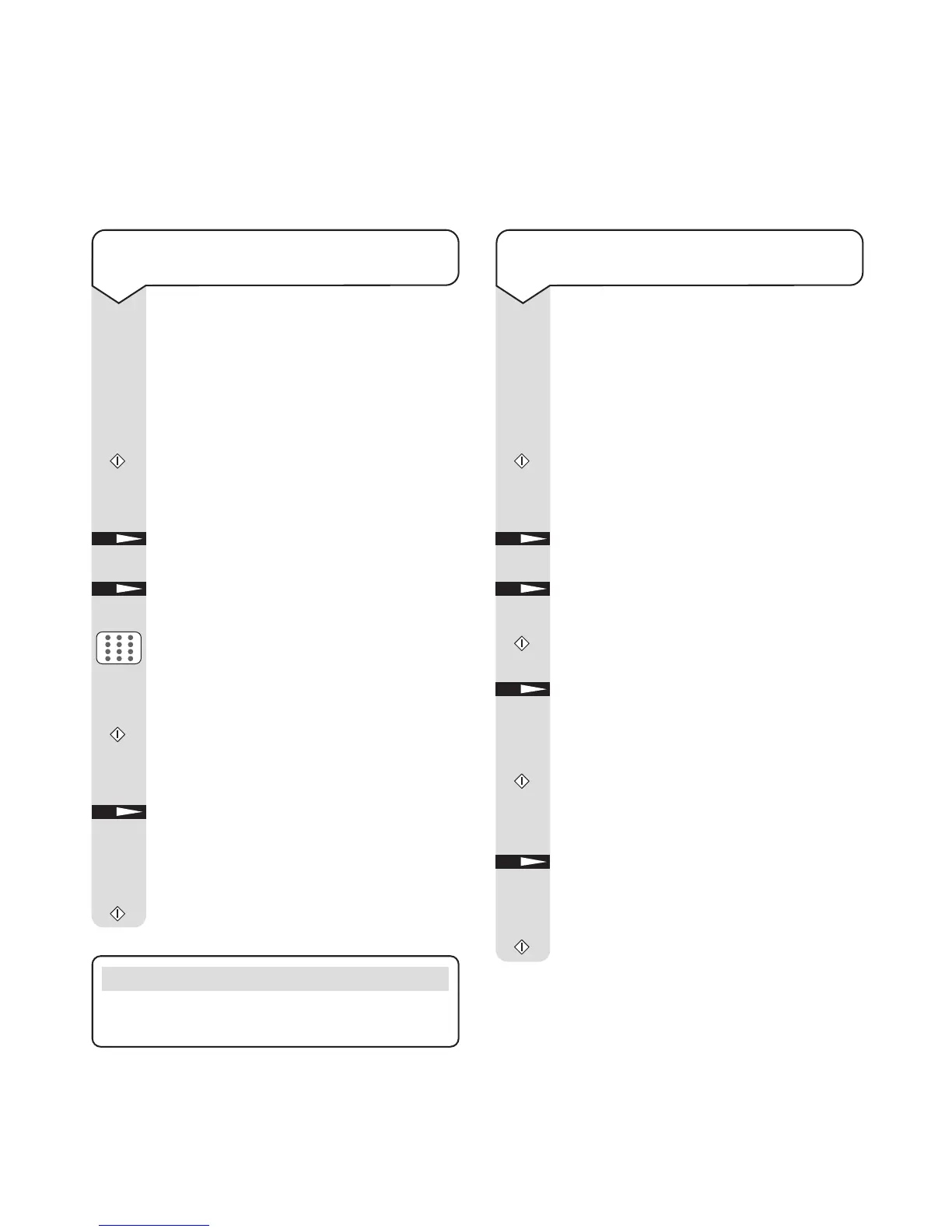36
eFax 2000 - Edition 4 – 14th November ’00 (3313)
To view, edit or delete numbers from a
multiple destination fax before sending
Load the document.
Select the destinations using the keypad,
One-Touch buttons and Auto Dial entries.
This can include groups
(see page 32) as
well as individual numbers.
Press
START.
Display shows
ENTRY IS OK?
DIAL (START) CHECK (–––>)
Press NO. Display shows
PRINT ENTRY
REPORT? YES (<–––) NO (–––>)
Press NO. Display shows
CHECK LOCATIONS
YES (STR/LOC.) EXIT (–––>)
Press START. Display shows the first fax
destination and
OK (START) CLEAR (–––>)
Press NO to delete the entry and display
the next entry.
Or
Press START to display the next entry
without deleting. When you have viewed all
the destinations, the display shows
CHECK
LOCATIONS YES (STR/LOC.) EXIT (–––>)
Press NO if you are happy with the list.
Display shows
ENTRY IS OK?
DIAL (START) CHECK (–––>)
Press START to begin sending.
START
START
START
START
NO
NO
NO
NO
To add entries to a multiple destination
fax before sending
Load the document.
Select the destinations using the keypad,
One-Touch buttons and Auto Dial entries.
This can include groups
(see page 33) as
well as individual numbers.
Press
START.
Display shows
ENTRY IS OK?
DIAL (START) CHECK (–––>)
Press NO. Display shows
PRINT ENTRY
REPORT? YES (<–––) NO (–––>)
Press NO. Display shows
CHECK LOCATIONS
YES (STR/LOC.) EXIT (–––>)
Enter the number you want to add using
One touch, Autodial or the keypad. The
display shows the name/number and
ENT
(STR) EXIT (LOC./–––>)
Press START to accept the number.
Now you can add another number if
required.
Press
NO when you have added all the
numbers you want.
Display shows
ENTRY IS OK?
DIAL (START) CHECK (–––>)
Press START to begin.
START
START
START
NO
NO
NO
Please note
To cancel at any time during these steps, press the
STOP button repeatedly until the document is ejected.