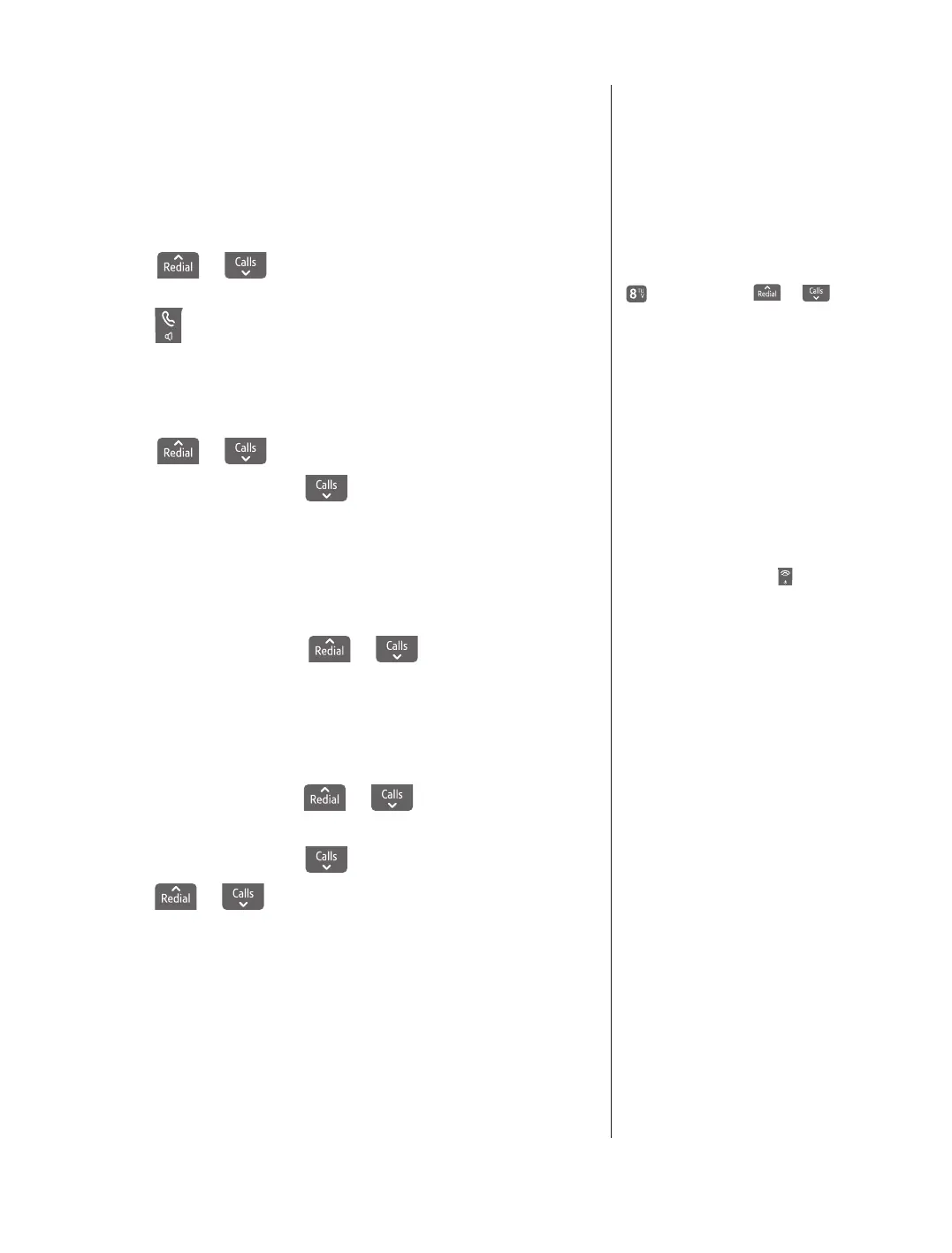19
If you experience any problems, please call the Helpline on Freephone 0800 218 2182* or visit www.bt.com/producthelp
3. The number of entries used/available is displayed, e.g. 20/100.
4
. Press Back to return to the previous menu level.
Dial an entry in the phonebook
1. In standby, press Names. The first entry is displayed.
2
. Scroll
or to the entry you want or search
alphabetically.
3
. Press
to dial.
Edit a name and number in the phonebook
1. Press Names.
2
. Scroll
or to the entry you want.
3. Press Options and scroll
to Edit Entry and press OK.
4
. Name is displayed. Use the keypad to enter a new name.
Press
OK.
5
. Number is displayed. Use the keypad to enter a new number.
Press
OK.
6
. Group is displayed. Press
or
to select a different
group. Press
OK.
7
. Press OK. Display shows Saved.
Copy an entry to another handset
1. Press Names. Then scroll
or to the entry you want
to copy.
2
. Press Options and scroll
to Copy Entry and press OK.
3
. Press
or to select the handset you want to copy to
and press OK.
At the receiving handset:
4
. Display shows Accept entries? Press Yes to confirm or No
to cancel.
5
. When successful the display shows ✓ Finished.
To search alphabetically
Press the relevant keypad button, e.g.
for the entries beginning with T press
once then scroll
or
through the entries.
When editing a name or number,
press
Clear to delete characters
and digits.
To exit edit mode, press
to return
to the standby screen.
Copy and copy all menu options
are only available if more than one
handset is registered to the base.
If you copy an entry that already
exists in the receiving handset it will
create a duplicate entry.
If copying is not successful, the
display will show
Copying failed on
the transmitting handset.
If the phonebook is full the display
will show
Memory full on the
receiving handset.
If the copying process is interrupted
(e.g. an incoming call or flat battery),
the copy process will stop.
