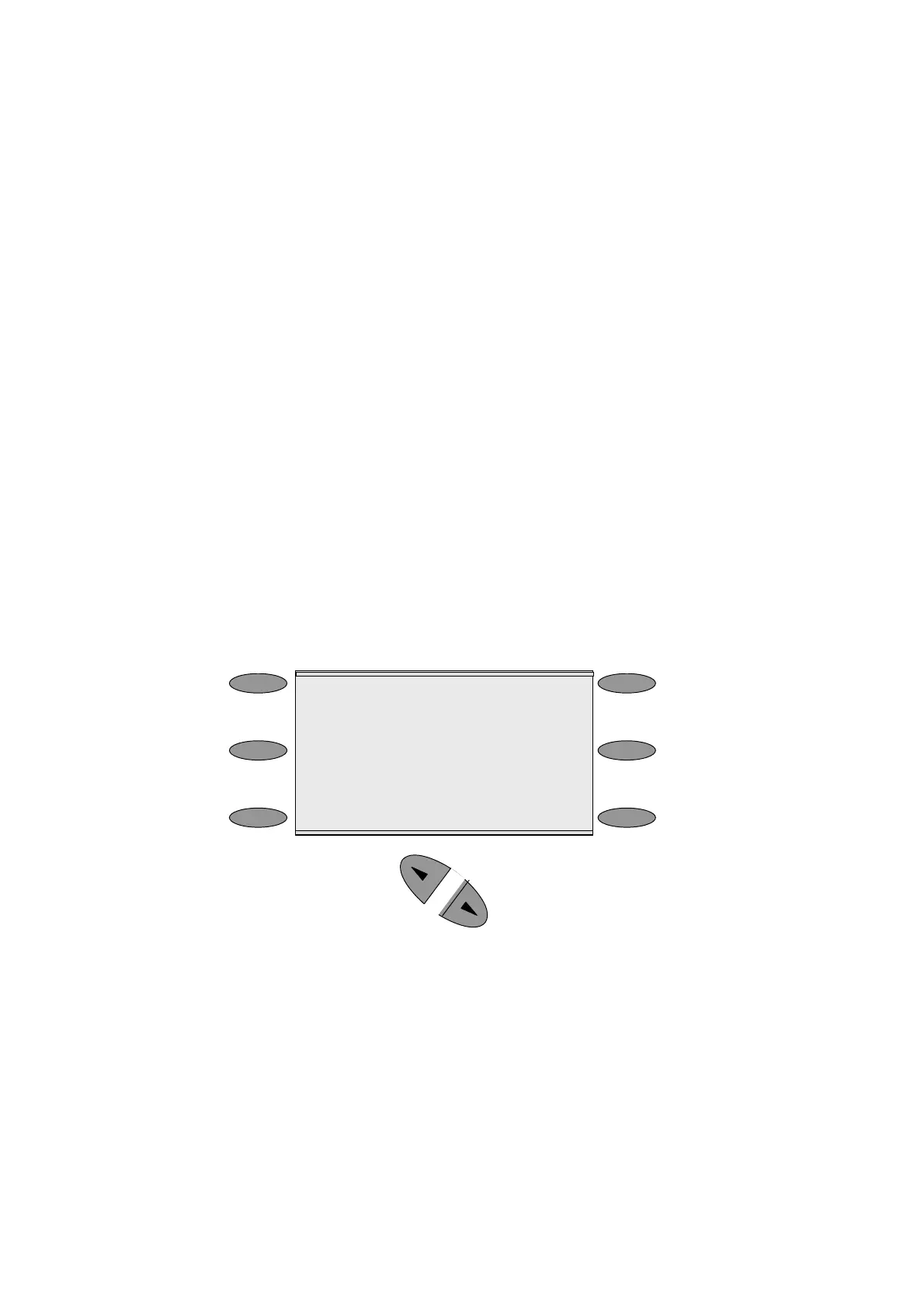BT Versatility
Owner's Manual
15
Using the Featurephone 'Display':
The Featurephones' 'Display' presents various prompts and information, and provides selectable
options to the Extension user.
Prompts and information
• Prompts tell you what action to take, or warn of an incorrect action. For example, an
attempt to access the system programming menus from the wrong Extension will result in
the prompt ‘Programming refused’.
• When your Featurephone is not in use, its 'Display' shows the time and date on the top line.
To set the time and date, see page
59.
• When you dial an external number, the 'Display' shows the digits as they are dialled. The
call duration is also displayed.
• When you make an internal call, the Extension number you dial is displayed. If the
Extension has been programmed with a name, the name is displayed. The call duration is
also displayed.
• You can leave a message on your Featurephone 'Display', which will also be seen by other
Featurephone users who call your Extension. (See Setting “Display” Messages on page 34.)
• You can display caller numbers, (or names) on your Featurephone display. (See page
34.)
• The duration of external calls is displayed on the top line of the 'Display'.
Menus
When the Featurephone is idle, the Idle Menu is presented containing a large number of options
displayed in groups of three. This menu, showing the first three options, is shown below. (Use
Scroll Keys below 'Display' to scroll up and down).
HH:MM DD.MM.YR
-Internal call
-Redial Last number
-Saved numbers
If you are on a call or operating a feature, the menu changes to offer only those options relevant to
what you are doing. Also, when features such as Extension Lock are set, the first prompt on the
'Display' becomes the option to cancel the activated feature.
When activating certain features it is necessary to select the Extensions on which you wish to activate
the feature. In this case the Extension Menu lists all the Extensions connected to the system.
Similarly, a Line Menu may be presented listing all the Analogue Lines and ISDN Accesses connected
to the system.
Using the 'Display' Keys to select menu options:
The six 'Display' Keys, located on each side of the 'Display', are pressed to select the menu option
shown alongside on the 'Display'. This will either activate a feature, cause another menu to be
displayed, or select items from a list.
