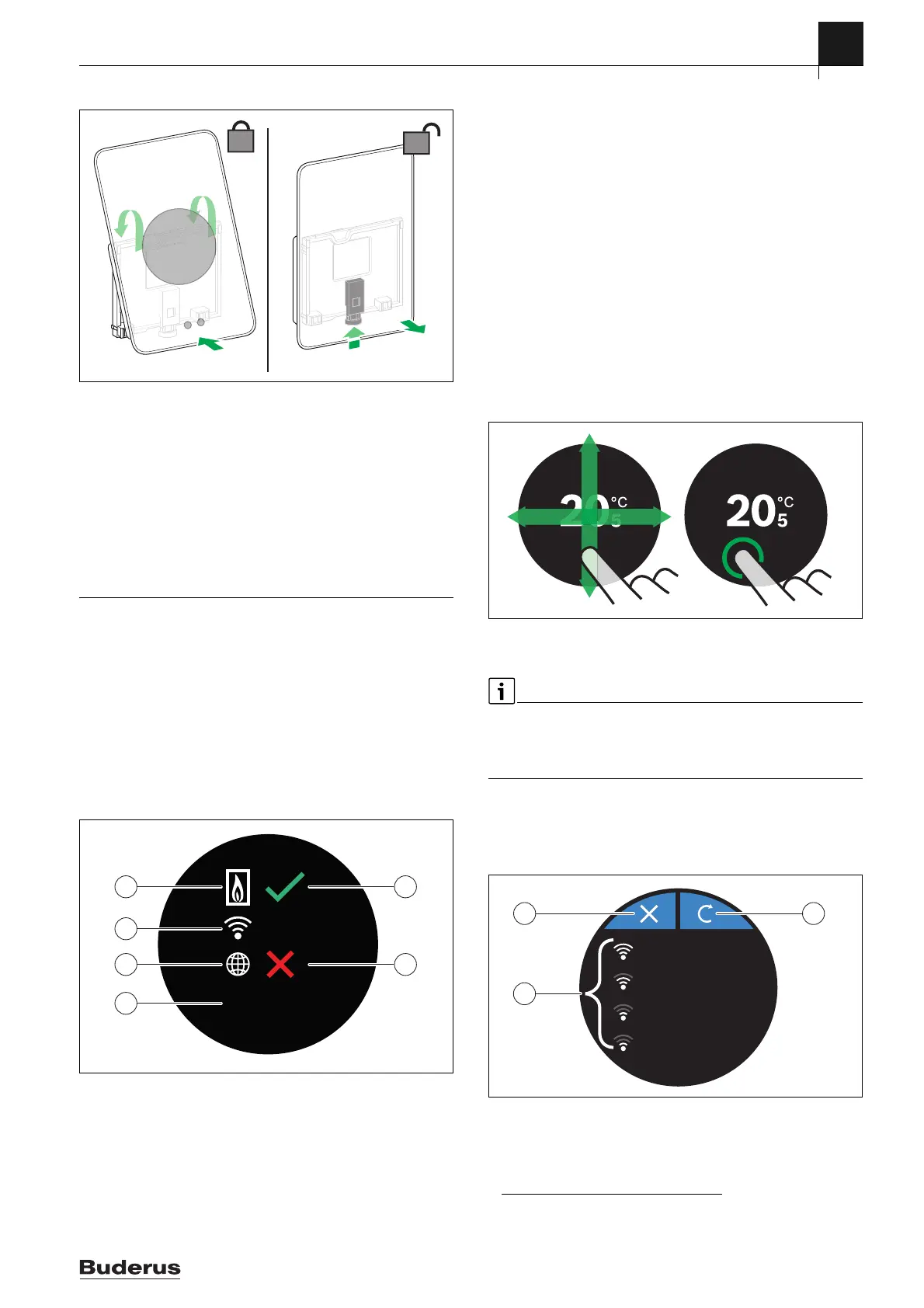5 Commissioning
Logamatic TC100 – 6720889234 (2018/10)
5
4.5 Installing (deinstalling) the controller
Fig. 7 Installing (deinstalling) the controller
Installing
▶ Hook Logamatic TC100 behind the wall plate[1].
▶ Press Logamatic TC100 with the underside against the wall plate,
until an audible “click” is heard [2].
Logamatic TC100 is now locked.
Deinstalling
▶ Unlock Logamatic TC100 by pressing the unlocking key [3].
▶ Slightly lift the underside of Logamatic TC100 and remove it [4].
5 Commissioning
5.1 Powering up Logamatic TC100
▶ Remove the protective film from Logamatic TC100.
▶ Plug the mains plug of the heat source into the socket.
▶ Switch on the heat source.
This also causes Logamatic TC100 to be supplied with mains voltage,
and it searches for a connection to:
• the heat source [1],
• a WLAN network [2],
• the Buderus server [3].
Fig. 8 Start screen
[1] Connection with the heat source
[2] Connection with WLAN network
[3] Connection with Buderus server
[4] Software version (example)
[5] Connection made (example)
[6] Connection not made (example)
A green check mark [5] shows, that the connection is made. A red cross
[6] shows, that the connection is not made. See section 7, page 8 for an
overview of possible causes and solutions.
5.2 Software update
The software version of this document is 01.xx.xx. The installed
software version is shown in the start screen [4]. Software updates are
performed automatically. It is possible that, when delivered, Logamatic
TC100 does not yet have the current software version and does not
therefore support all the functions in the app. The automatic update may
take some time to start. Via the app an update can start immediately.
After an update has been performed, the arrangement of the touch
screen may differ from this document. See the latest version of this
document on the Logamatic TC100 site for Buderus.
1)
5.3 Operation of the touch screen
It is possible to change the settings by means of a horizontal or vertical
wiping movement (swipe) or by pressing (tap). Only operate the touch
screen with your hand.
Fig. 9 Swipe or tap
5.4 Connecting with WLAN network
Logamatic TC100 can only make a connection to “visible” networks. If
Logamatic TC100 is to establish a connection with a “hidden network”,
this must first be made “visible”. After a connection has been
established, the network can be “hidden” again.
After Logamatic TC100 has been connected to the heat source, it
automatically searches for WLAN networks [3] and displays these on the
touch screen. While the search is being performed, a flashing WLAN
symbol appears on the touch screen.
Fig. 10 Available WLAN networks
[1] Cancel key
[2] Return key
[3] Available WLAN networks
0010018154-002
01.nn.nn
1
2
3
4
5
6
1) See the back of this document for the web address.
0010018156-001
0010018157-003
Home 3
Home network ...
WLAN 8
WLAN 7
1
3
2
