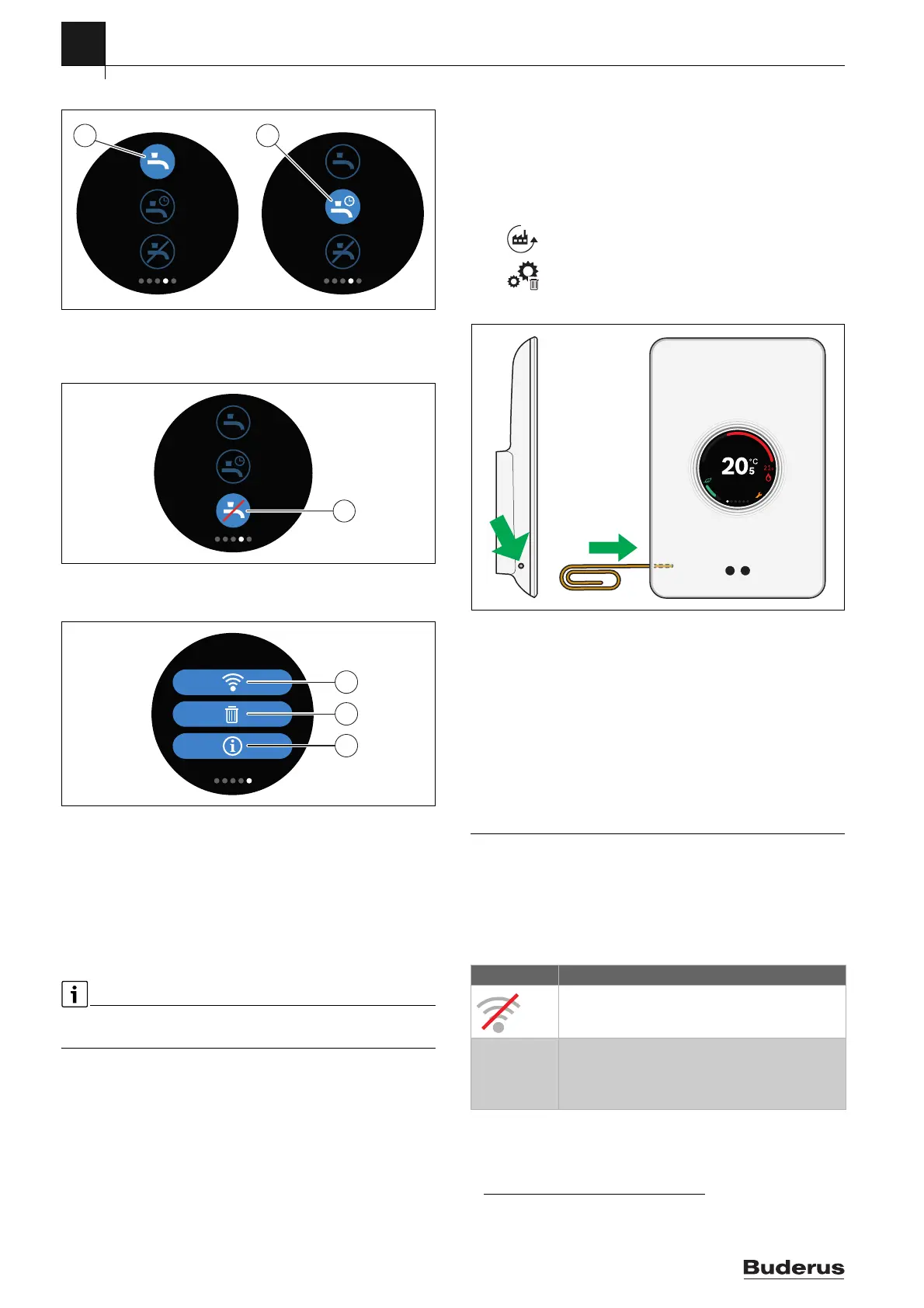7
Faults
Logamatic TC100 – 6720889234 (2018/10)
8
6.7 DHW heating
Fig. 17 Switching DHW heating on or off and DHW time program
If “DHW according to program” is switched on in the MyMode app, the
setting for DHW heating can be adjusted on Logamatic TC100.
Fig. 18 DHW not available
6.8 Settings
Fig. 19 WLAN setting
[1] WLAN settings
[2] Reset (factory settings)
[3] Information about the current software version
6.8.1 WLAN setting
▶ Press the WLAN symbol [1] to adjust the WLAN network or
password.
6.8.2 Reset
If Logamatic TC100 is reset to factory settings, all personal settings will
be lost.
To prevent data loss, in the event of a malfunction, first consult the
solutions ( chapter 7) or perform a soft reset.
Soft reset
If Logamatic TC100 no longer functions correctly, perform a soft reset
while maintaining all settings.
▶ Disconnect Logamatic TC100 from the wall plate for a moment
( fig. 7, page 5).
Hard reset (factory settings)
A hard reset resets Logamatic TC100 to the factory settings.
After confirmation, the WLAN data is deleted and must be reset
( section 5.4).
1. Hard reset via touch screen
▶ Press the trash bin symbol [2] to reset the factory settings, there are
2 options:
– fully back to the factory settings
(Caution! Consumption data will be lost).
– return to the factory settings while
maintaining the consumption data.
2. Hard reset with a paperclip
Fig. 20 Hard reset
▶ Press the reset button ( fig. 20) for a few seconds.
Caution! All personal settings (including consumption data) will be
deleted and the WLAN connection will have to be reset
( section 5.4).
The problem has not yet been solved:
▶ Consult the installer.
6.8.3 Firmware versions
▶ Press the info symbol [3] to request the information of the current
software.
7Faults
The fault displays for the heat source are visible on the touch screen and
are sent automatically from the controller to the MyMode app. Contact
with the installer can be selected in the app.
There is an extensive list on the Logamatic TC100 site with solutions for
any problems with Logamatic TC100 that may arise.
1)
0010018164-001
1 2
1) See the back of this document for the web address.
Fault Remedy
No WLAN connection. The WLAN signal for the WLANi
router may be too weak. Install a WLAN amplifier.
WLAN
network not
found
The “Hide” function for the WLAN router is possibly
switched on, or the “Broadcast” function (sending
SSID) may be switched off. Temporarily switch off the
“Hide” function or switch on the “Broadcast” function.
