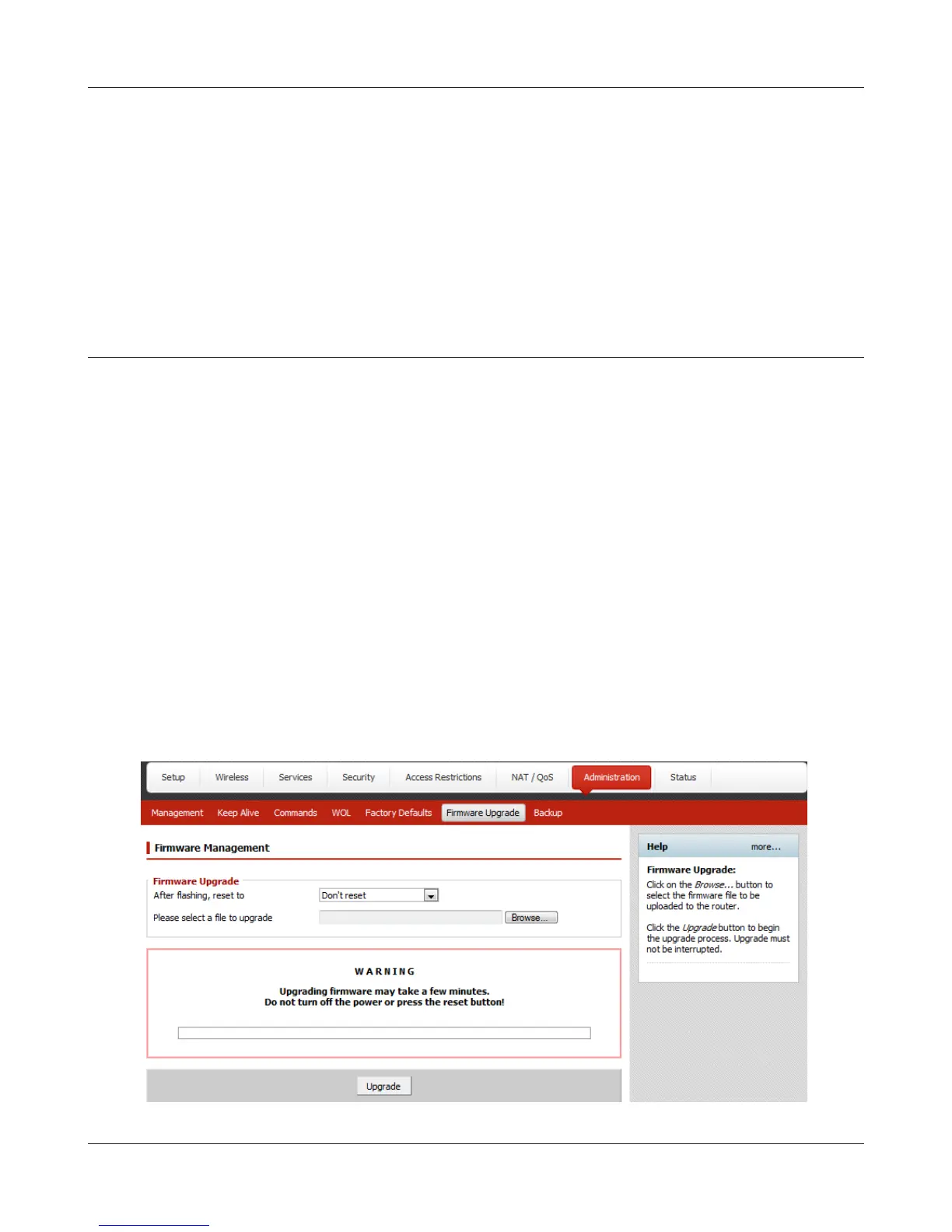- 14 -
Chapter 3 Installation
8
Launch a web browser. If the home screen is displayed, setup is complete.
If username and password elds are displayed, enter “admin” for the username and
“password” for the password, then click [OK]. Step through the wizard to complete setup.
You’ve completed initial setup of your AirStation. Refer to Chapter 4 for advanced settings.
Changing Firmware
To change between the professional rmware (dd-wrt) and the user-friendly rmware, follow the
steps below.
1
Open the conguration Interface of the AirStation.
2
To replace the professional rmware with the user-friendly rmware, click [Administration] >
[Firmware Upgrade].
To replace the user-friendly rmware with the professional rmware, go to [Easy Setup] and
click [Update AirStation Firmware].
3
Click [Browse...] to select the rmware le, and click [Upgrade] or [Apply].
Note: The rmware les are contained in the “Firmware” folder of the utility CD.
Professional rmware (dd-wrt) update screen: