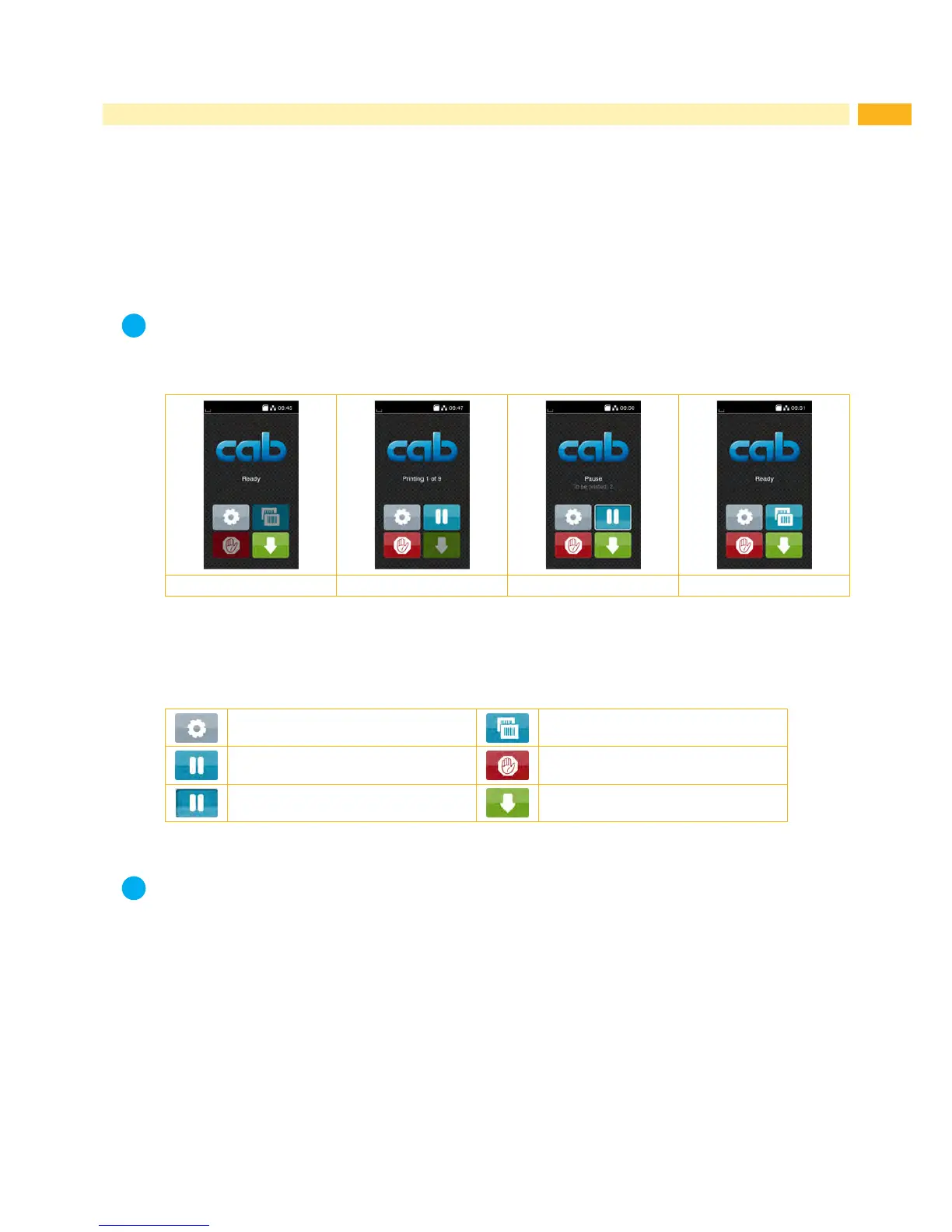9
3 Touchscreen-Display
The user can control the operation of the printer with the control panel, for example:
• Issuing, interrupting, continuing and canceling print jobs,
• Settingprintingparameters,e.g.heatleveloftheprinthead,printspeed,interfaceconguration,languageand
time of day (CongurationManual),
• Control stand-alone operation with a memory module (CongurationManual),
• Updatethermware(CongurationManual).
Many functions and settings can also be controlled by software applications or by direct programming with a
computer using the printer’s own commands. Programming Manual for details.
Settings made on the touchscreen display make the basic settings of the label printer.
Note!
It is advantageous, whenever possible, to make adaptations to various print jobs in the software.
3.1 Start Screen
After switching on During printing In pause state After print job
Figure 4 Start screen
The touchscreen display is operated directly by touch:
• To open a menu or select a menu item lightly touch the corresponding symbol.
• Toscrollinlistsslidengerupordownonthedisplay.
Open the menu Repeat the last printed label
Interrupt the print job Cancel all print jobs
Continue the print job Feed a blank label
Table 1 Symbols on the start screen
