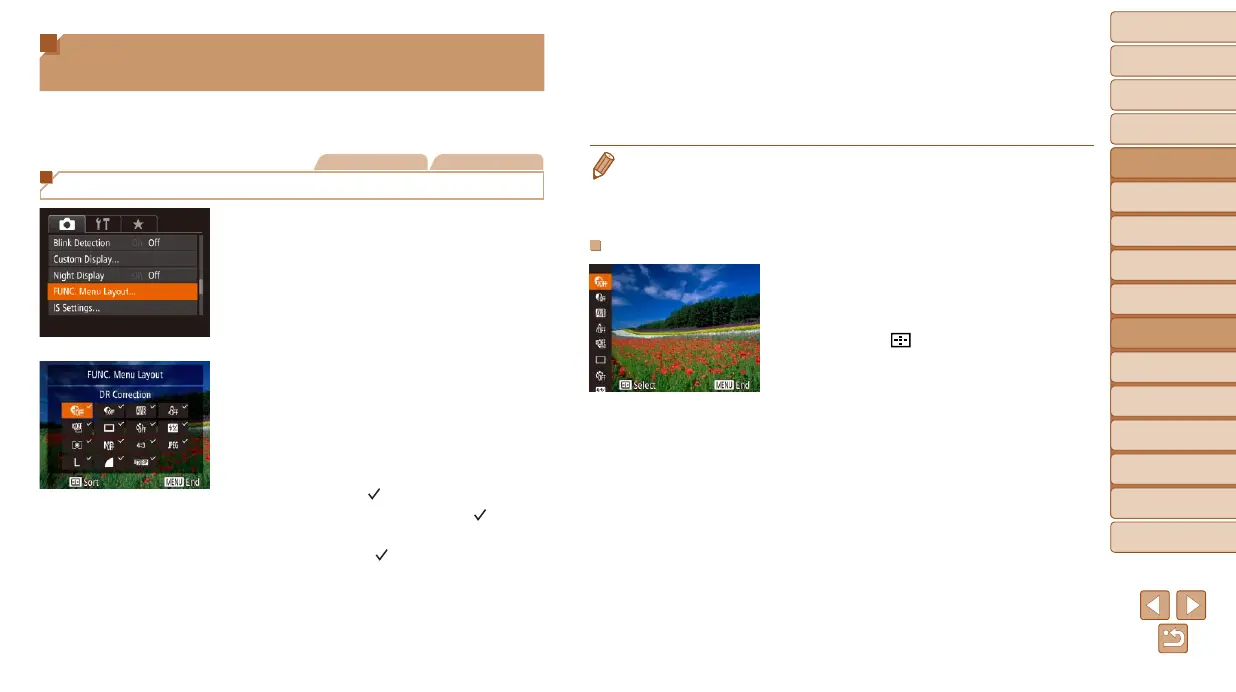98
1
2
3
4
5
6
7
8
9
10
Cover
Before Use
Common Camera
Operations
Advanced Guide
Camera Basics
Auto Mode /
Hybrid Auto Mode
Other Shooting
Modes
Tv, Av, M, C1,
and C2 Mode
Playback Mode
Wi-Fi Functions
Setting Menu
Accessories
Appendix
Index
Basic Guide
P Mode
Customizing the FUNC. Menu
(FUNC. Menu Layout)
The display of FUNC. menu items can be customized. Functions not shown
on this menu will be available on the [4] tab of the menu screen.
Still Images Movies
Choosing Items to Include in the Menu
1 Access the setting screen.
Press the <n> button, choose
[FUNC. Menu Layout] on the [4]
tab, and then press the <m> button
(=
25).
2 Choose icons to include in the
menu.
Press the <o><p><q><r> buttons
or turn the <7> dial and then press the
<m> button to choose icons to include
in the FUNC. menu. Selected icons are
marked with a [
].
Selected items (labeled with a [ ]) will be
included in display.
Items without a [ ] will be available on
the [4] tab of the menu screen.
3 Congurethesetting.
Press the <n> button, choose [OK]
(either press the <q><r> buttons or turn
the <7> dial), and then press the <m>
button.
• The screen in step 2 can also be accessed by holding down the <m> button
when the FUNC. menu is displayed.
• Items that you remove from the FUNC. menu, add to My Menu (=
100), and
then add to the FUNC. menu again will be removed from My Menu.
Rearranging Menu Items
1 Access the setting screen.
On the screen in step 2 of “Choosing
Items to Include in the Menu” (=
98),
press the <
> button.
Press the <m> or <r> button to choose
an icon to move. Press the <o><p>
buttons or turn the <7> dial to choose
the new position, and then press the
<m> or <q> button.
2 Congurethesetting.
Press the <n> button, choose [OK]
(either press the <q><r> buttons or turn
the <7> dial), and then press the <m>
button.
