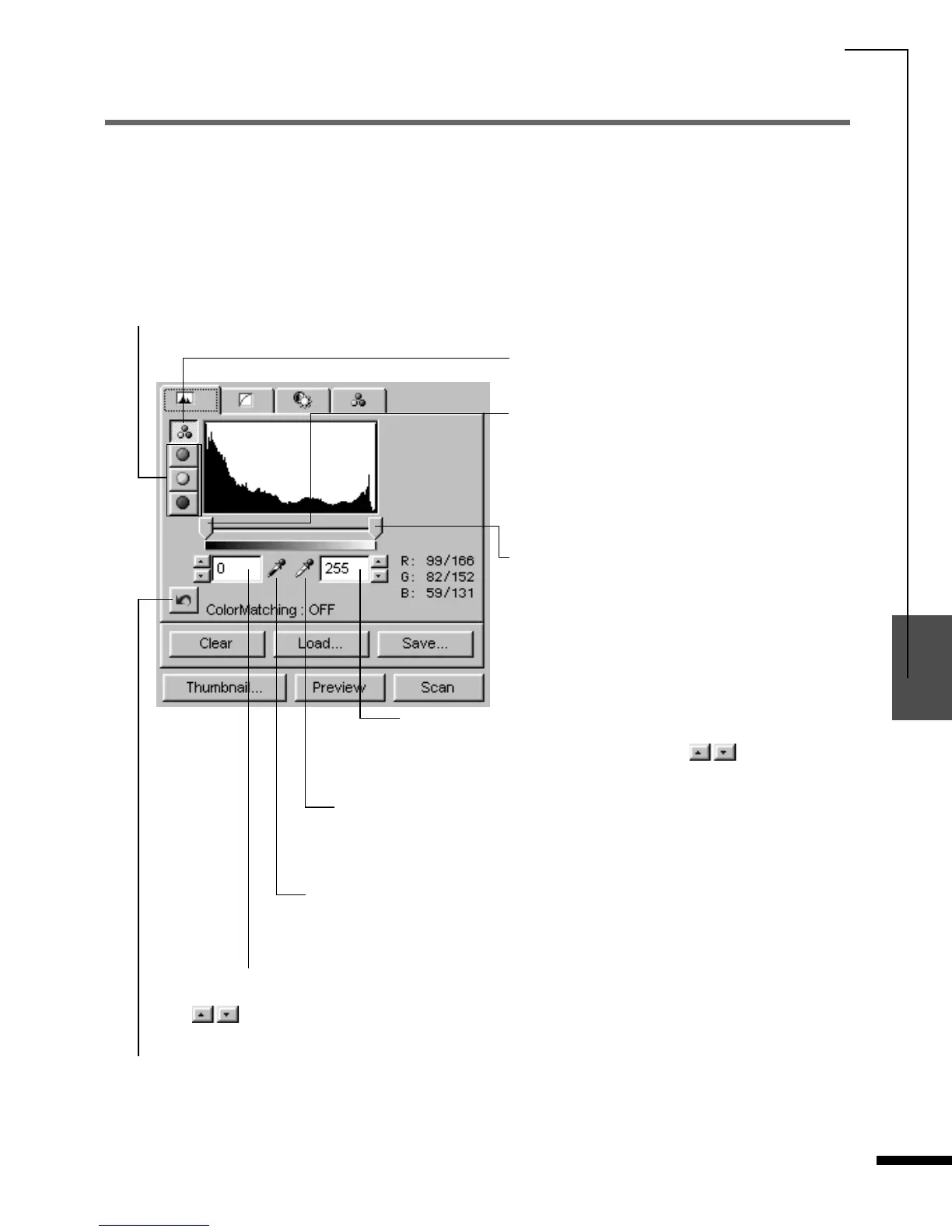Adjusting Images
77
1
2
3
4
5
FilmGet FS User’s Guide
Adjusting a Histogram
The histogram adjustment mode is available when the color mode is set to
[42-Bit Color]
,
[24-Bit
Color]
,
[14-Bit Grayscale]
or
[8-Bit Grayscale]
. The histogram shows just how much data falls into
each brightness level. Use this mode when you wish to specify the appropriate allocation of data
between the brightest values (highlights) and the darkest values (shadows). You can specify cutoff
values for highlights or shadows to create a better distribution of the halftones.
Guide to the Histogram Tab
Individual Channels
Click here to adjust each RGB channel separately (not available for grayscale images).
Master Channel
Click here to adjust all three RGB channels at
once.
Shadow Slider Tab
Drag the slider tab left or right to adjust the
shadow cutoff level. The cutoff level can be set
to any value from 0 to 254. All data to the left of
the shadow cutoff is changed to a value of 0
(black).
Highlight Slider Tab
Drag the slider tab left or right to adjust the
highlight cutoff level. The cutoff level can be
set to any value from 1 to 255. All data to the
right of the highlight cutoff is changed to a
value of 255 (white).
Highlight Value Input Box
Input a value from 1 to 255 and press the
[Tab]
key to set the
highlight cutoff level. You can also use the arrow keys to
adjust the value.
White Point Eyedropper Tool
Click this tool to change the cursor to an eyedropper, then click on the
preview image to change the data at the clicked point to 255 (white).
Black Point Eyedropper Tool
Click this tool to change the cursor to an eyedropper, then click on the preview
image to change the data at the clicked point to 0 (black).
Reset Button
Click this button to reset the histogram for the selected channel to its default values.
Shadow Value Input Box
Input a value from 0 to 254 and press the
[Tab]
key to set the shadow cutoff level. You can also use
the arrow keys to adjust the value.
