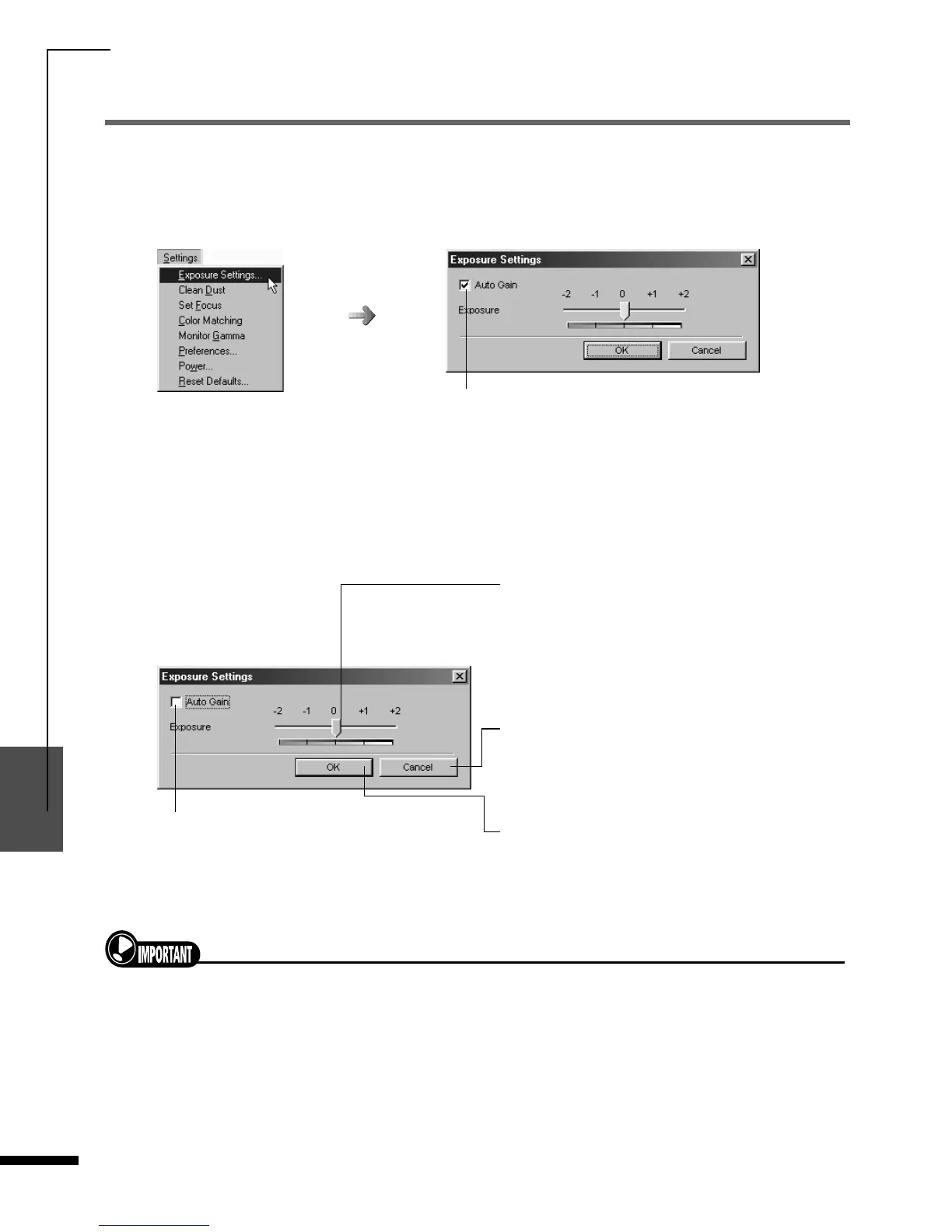Other Functions
86
1
2
3
4
5
FilmGet FS User’s Guide
[Settings] Menu
Adjusting the Exposure
When FilmGet FS is first installed, the “Auto Gain” option is set to on (checked) by default. This is the
setting you are recommended to use in most cases. With this setting the exposure (amount of light
passing through the film) and coloring (negative film only) are set automatically by the scanner.
However, if a film is not producing well with this setting, you can turn off the Auto Gain option and
adjust the exposure manually. You may also wish to use the manual setting if you are scanning a film
that has been intentionally under- or overexposed, or that contains an image that is extremely bright
or dark. The default exposure value is 0.
• You cannot use the auto gain mode when the “Use Color Matching” option is on. To use the auto gain mode,
first set the “Use Color Matching” option to off. See p. 89, “Use Color Matching” for an explanation of switching
the Use Color Matching option.
• The setting is reflected to all frames of the film loaded into the holder. You cannot set each frame individually.
Click the
[Settings]
menu and select
[Exposure Settings...]
.
Click to add or remove the check mark. The option is
on when the check mark is present.
Exposure Slider Tab
Drag the slider tab left or right to change the
exposure setting. For positive film, drag the slider
tab right to increase the exposure or left to
decrease it. The opposite applies to negative film.
[Cancel] button
Click here to cancel the changes and close the
dialog box.
[OK] button
Click here to accept the changes and close the
dialog box.
Auto Gain Check Box
You can set the exposure manually when the
check mark is removed (off).
