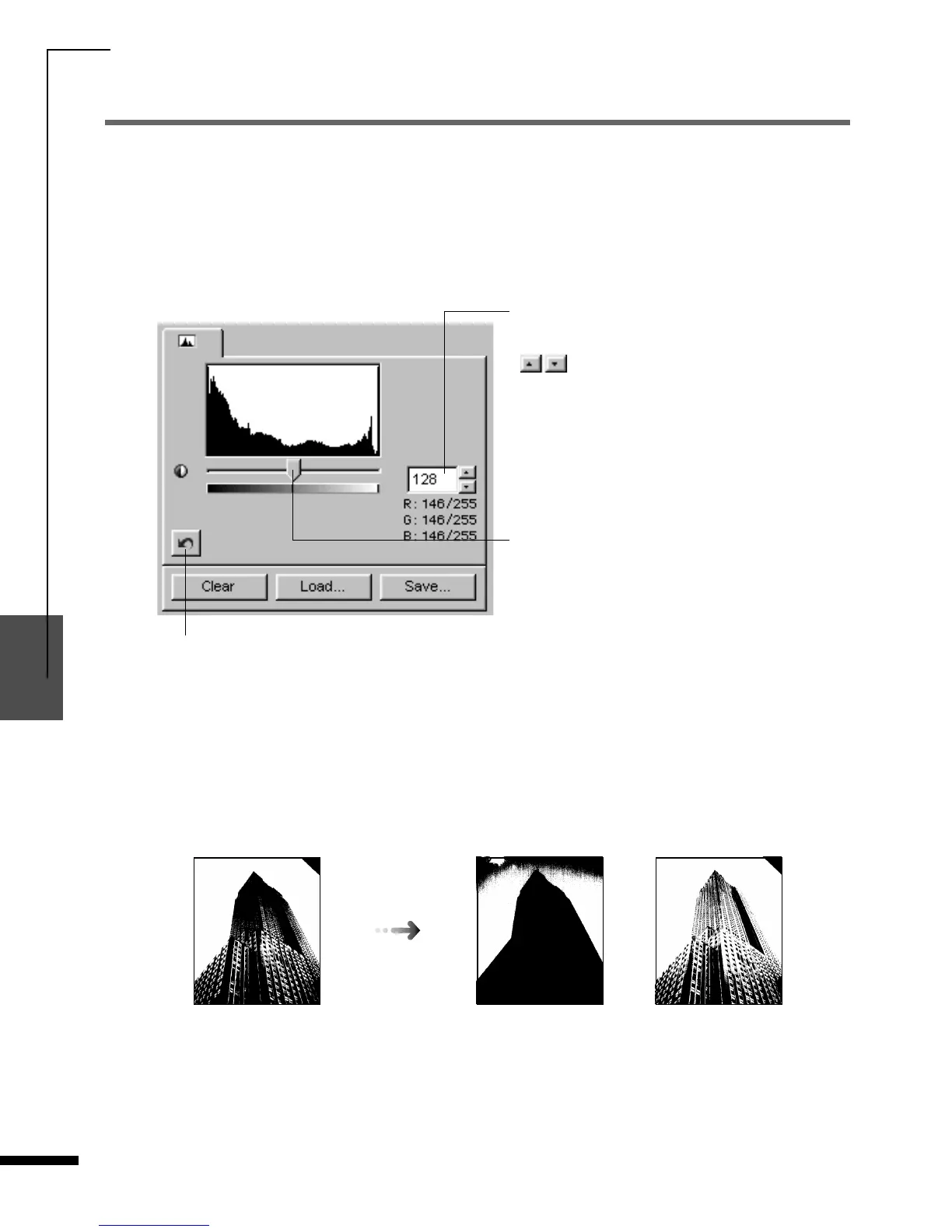Adjusting Images
84
1
2
3
4
5
FilmGet FS User’s Guide
Adjusting the Threshold Value
The threshold value adjustment mode is available when the color mode is set to
[Black and White]
.
In contrast to color and grayscale images, which are expressed with brightness settings ranging
from 0 to 255, all the halftones in black and white images are expressed as either black (0) or white
(255). The point at which a particular dot is assigned a black or white value is called the threshold
value. The default threshold value is 128.
Guide to the Threshold Value Tab
You can obtain different effects with an image by changing the threshold value as shown below. The
threshold functions as a cutoff beyond which all data with lower values are changed to black and all
data with higher values are changed to white. Accordingly, the higher the threshold, the darker the
image, and conversely, the lower the threshold, the brighter the image.
Threshold Value Input Box
Input a value from 0 to 255 and press the
[Tab]
key to set the value. You can also use the
arrow keys to adjust the value.
Threshold Value Slider Tab
Drag the slider tab left (lower) or right (higher) to
change the threshold value.
Reset Button
Click this button to reset the threshold to the
default value.
Image scanned at the
default threshold value
Image scanned at a
higher value (slider
moved to the right)
Image scanned at a
lower value (slider
moved to the left)
