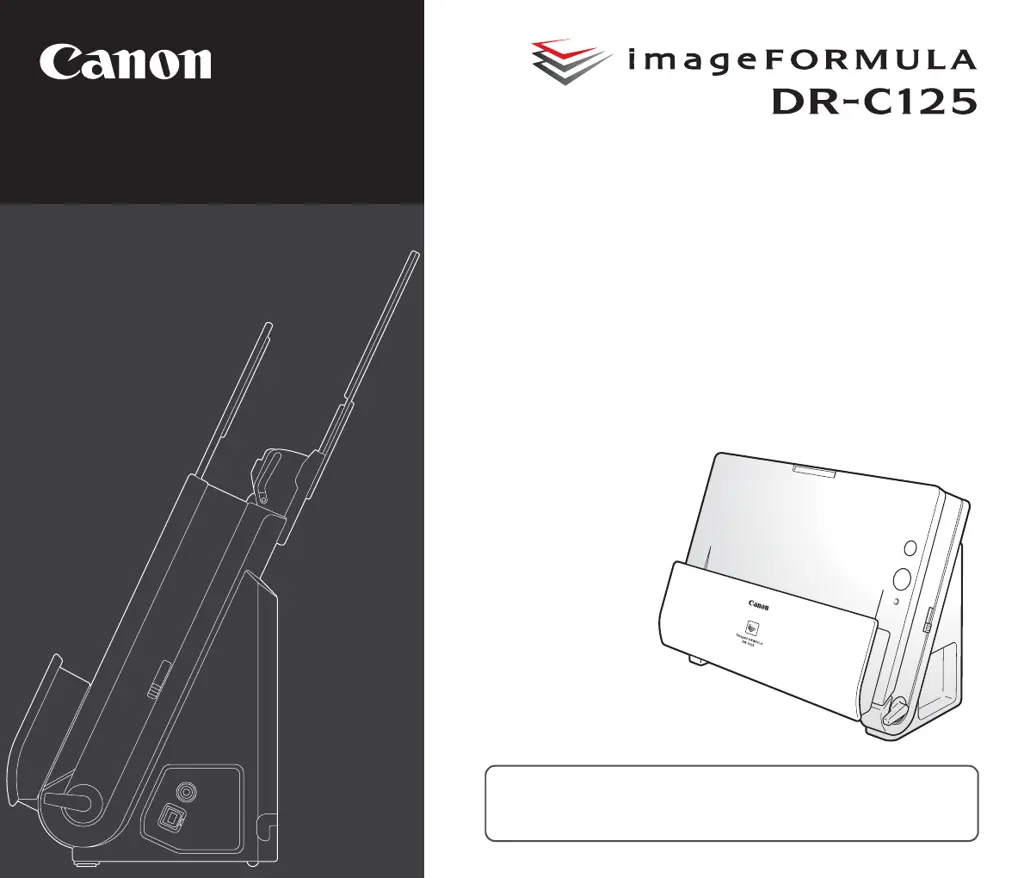Why is my Canon Scanner not recognized by my computer?
- RRichard StephensAug 17, 2025
There could be several reasons why your Canon Scanner is not being recognized: * Ensure the scanner is properly connected to the computer using a USB cable. * Make sure the scanner is turned on. * Verify you are using the USB cable that came with the scanner. * If you're using a USB hub, try connecting the scanner directly to the computer, as the computer’s USB interface may not fully support the scanner when a hub is used. The scanner cannot be guaranteed to work with all USB interfaces.