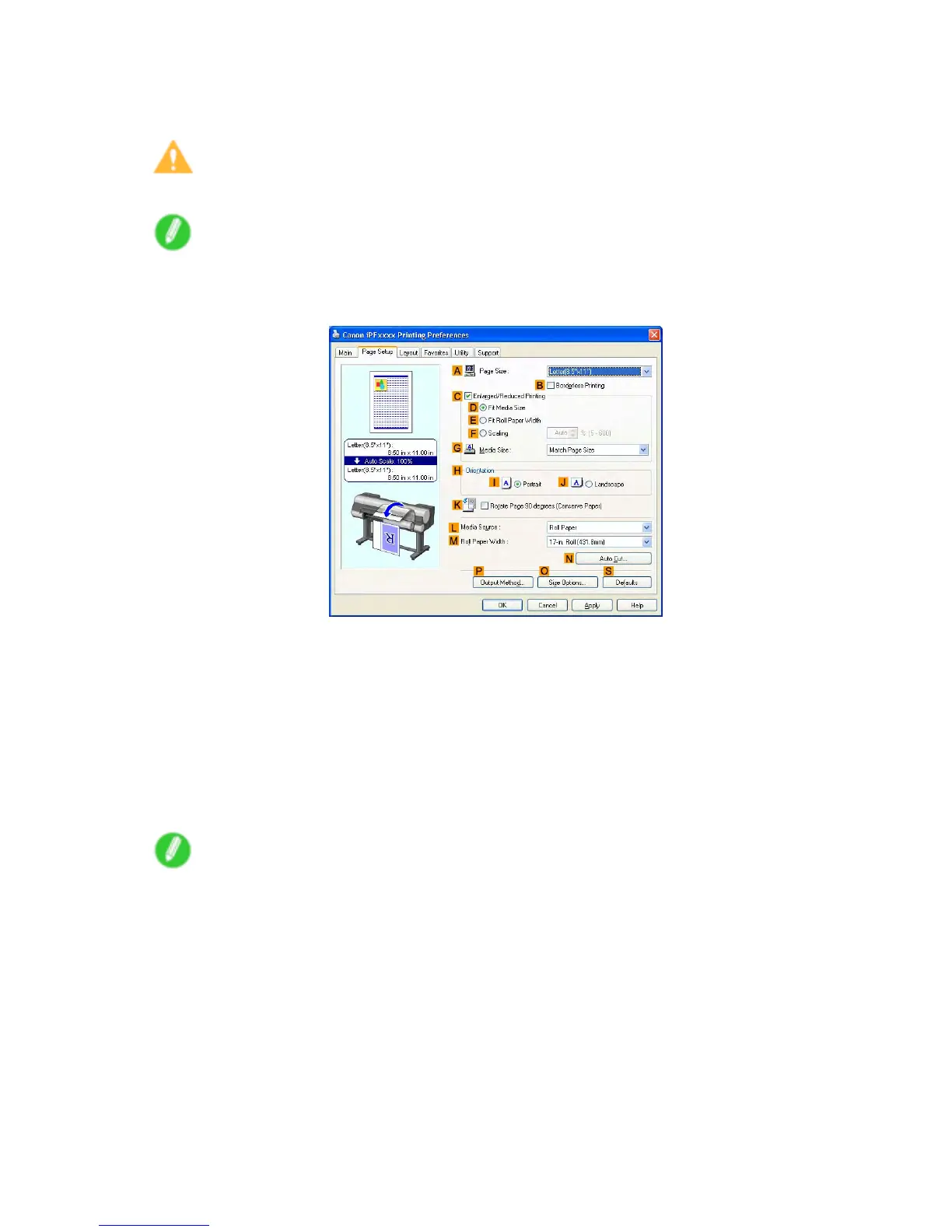Print quality and color settings
5. After conrming that D Easy Settings is selected, click Photo (Monochrome) in the E Print
T arget list.
Caution
• Photo (Monochrome) may not be available for all types of paper .
Note
• Y ou can check the settings values selected in the E Print T arget list by clicking F V iew Settings .
6. Click the Page Setup tab to display the Page Setup sheet.
7. In the A Page Size list, click the size of the original as specied in the application. In this case,
click 10"x12" .
8. Click Roll Paper in the L Media Source list.
9. Select the width of the loaded roll in the M Roll Paper W idth list. In this case, click 10-in.
Roll (254.0mm) , and then click OK .
10. Specify additional printing conditions.
For details on available printing conditions, see “Printer Driver Settings (Windows)”. (→P .504)
1 1. Conrm the print settings and print as desired.
Note
• For tips on conrming print settings, see “Conrming Print Settings (Windows)”. (→P .506)
310 Enhanced Printing Options
