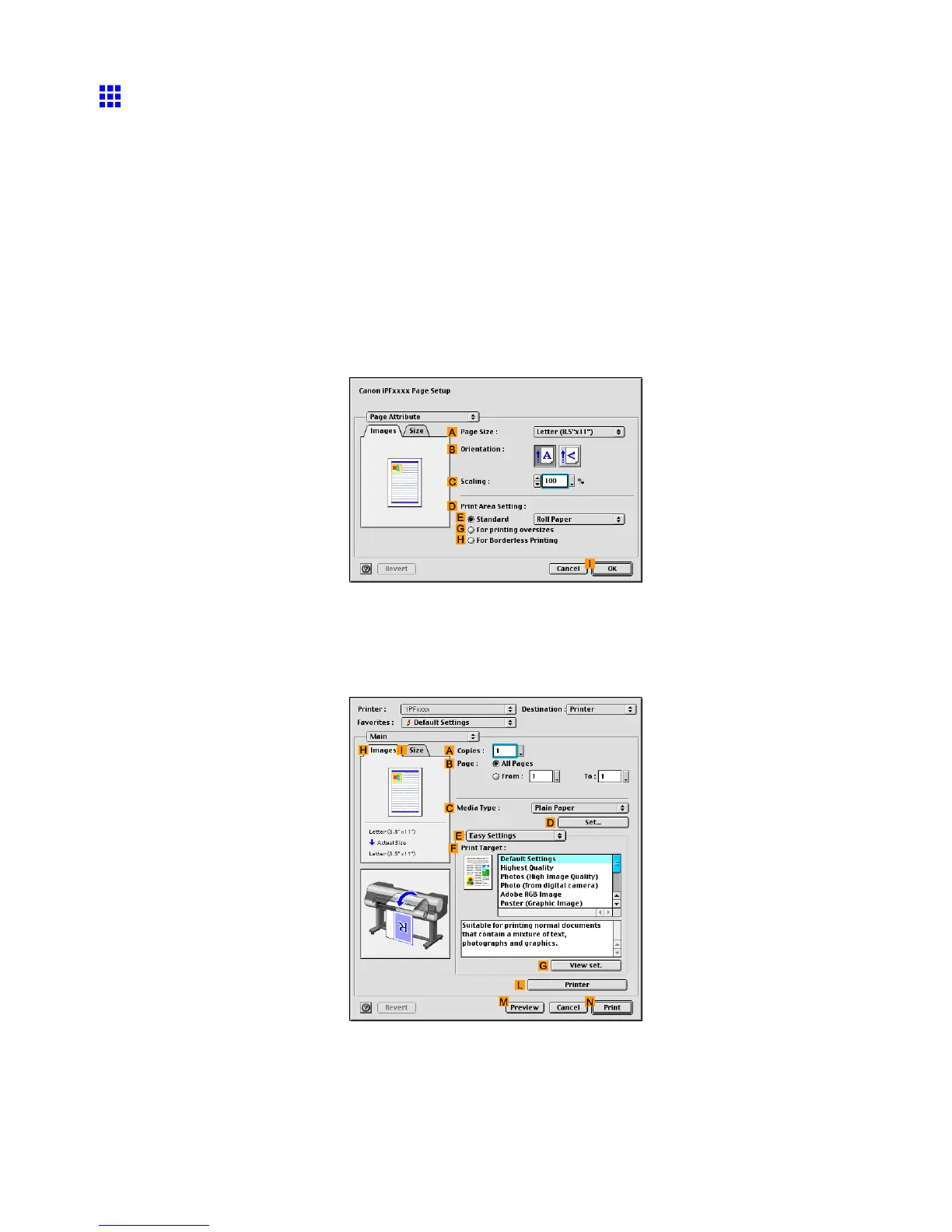Other useful settings
Printing with W atermarks-COPY , FILE COPY , and so on
(Mac OS 9)
This topic describes how to print of ce documents with a watermark (in this case, “FILE COPY” ) based on
the following example.
• Document: CAD drawing
• Page size: A2 (420.0 × 594.0 mm [16.5 × 23.4 in])
• Paper: Roll
• Paper type: Plain Paper
• Roll paper width: A2/A3 roll (420.0 mm [16.5 in])
1. Select the printer in Chooser .
2. Choose Page Setup from the application menu to display the Page Attribute dialog box.
3. In the A Page Size list, click the size of the original. In this case, click ISO A2 .
4. Click I OK to close the dialog box.
5. Choose Print in the application menu.
6. Make sure the Main pane is displayed.
7. In the C Media T ype list, select the type of paper that is loaded. In this case, click Plain Paper .
Enhanced Printing Options 499
