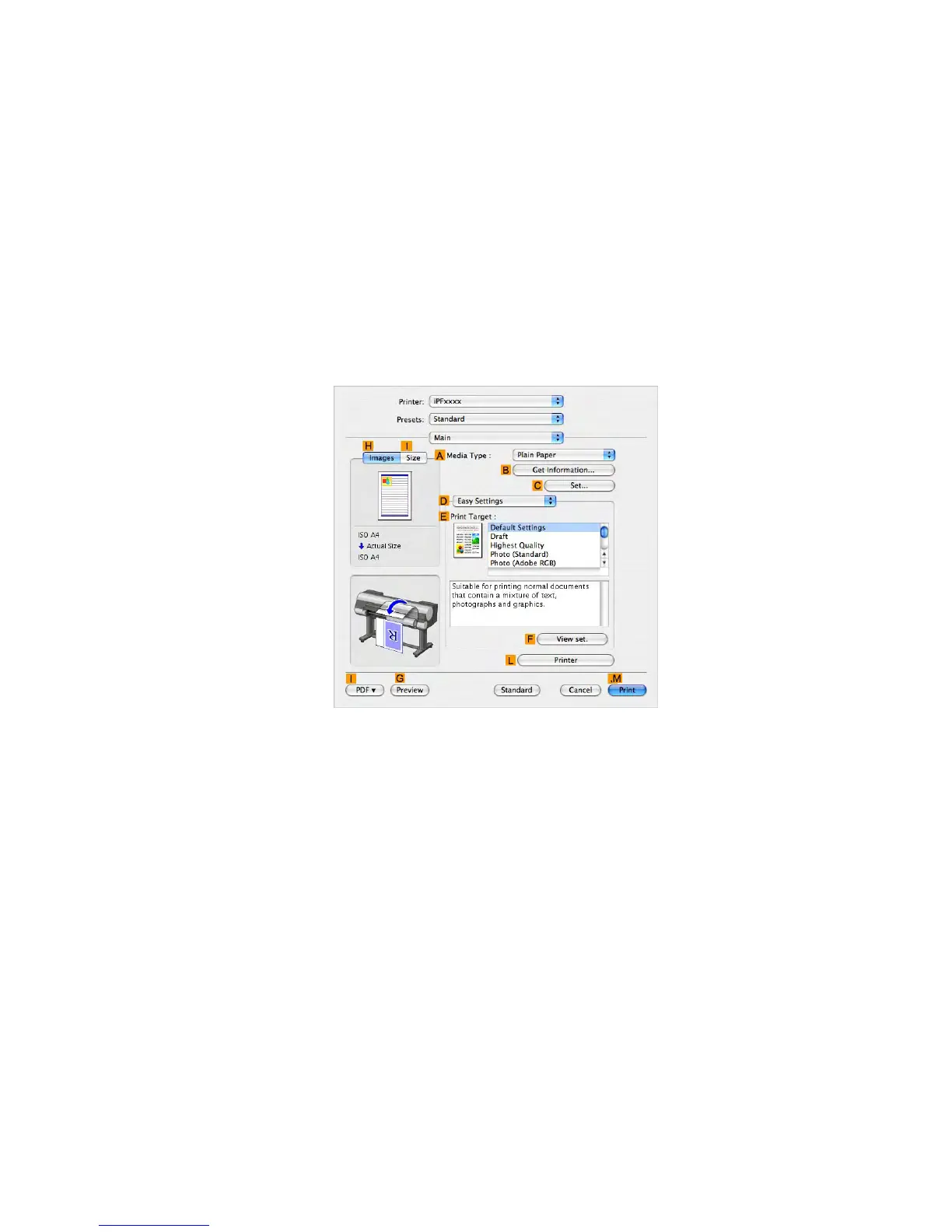Printing banners or at other non-standard sizes
7. Specify the margins by entering “0.3” in Printer Margins . Here, measurements are entered
in centimeters.
8. Click OK to close the Custom Page Sizes dialog box.
9. In the C Paper Size list, click the size of the original. In this case, click "100*500", the size
you registered.
10. In D Orientation , click the icon of the document in landscape orientation.
1 1. Click F OK to close the dialog box.
Printing the banner
Follow the steps below to print the banner using the corresponding banner settings.
1. Choose Print in the application menu.
2. Access the Main pane.
3. In the A Media T ype list, select the type of paper that is loaded. In this case, click Plain Paper .
4. After conrming that D Easy Settings is selected, click Poster (T ext, Illustrations) in the
E Print T arget list.
Enhanced Printing Options 409
