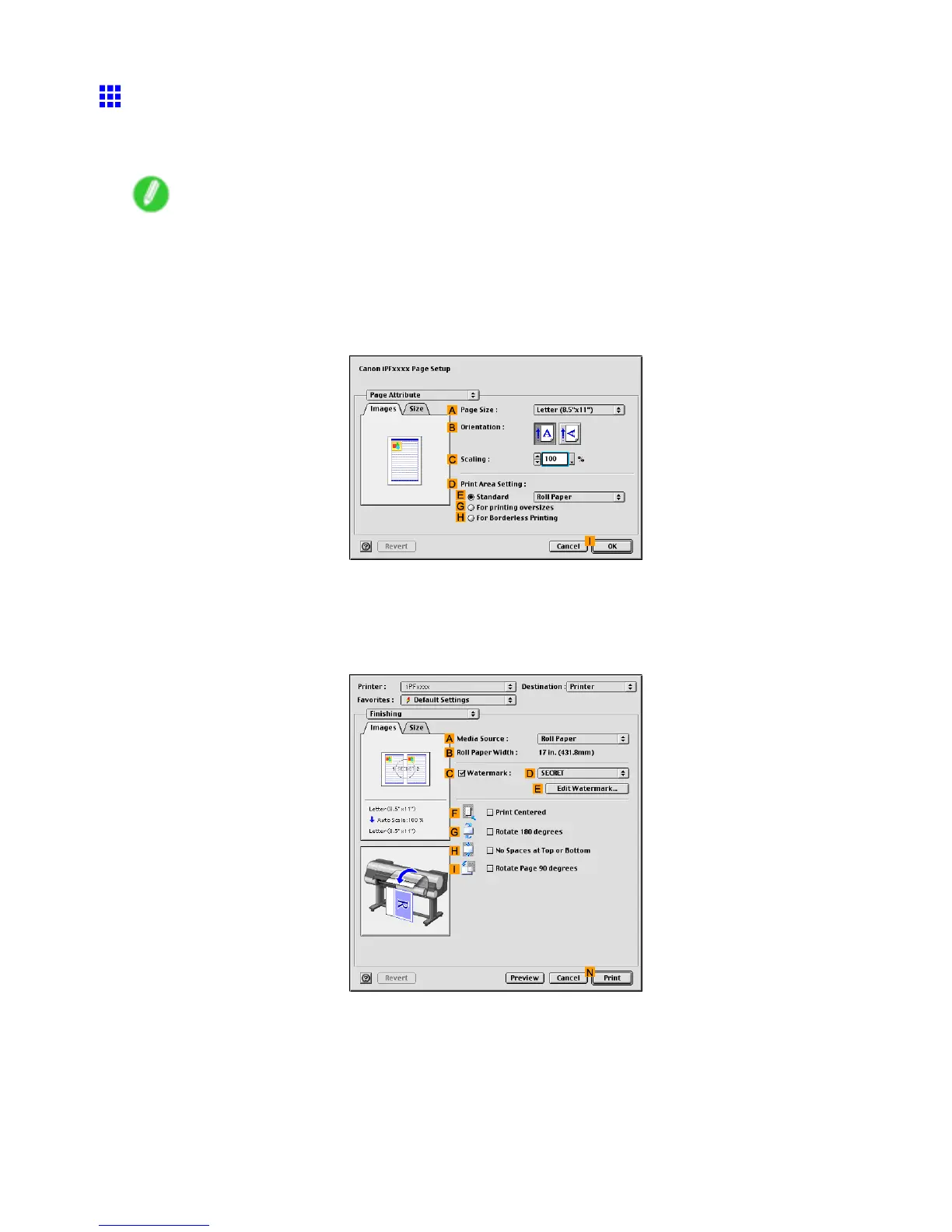Other useful settings
Cutting Roll Paper After Printing (Mac OS 9)
This topic describes how to cut roll paper automatically (using the auto cut function) after printing, as well as how
to print a cut line to cut the paper manually .
Note
• The auto cut function is activated on the printer by factory default and when the printer driver is installed.
Follow the steps below to reactivate the function once disabled, or select the setting for printing a
cut guideline instead.
1. Select the printer in Chooser .
2. Choose Page Setup from the application menu to display the Page Attribute dialog box.
3. Choose the original size in the A Page Size list.
4. Click I OK to close the dialog box.
5. Choose Print in the application menu.
6. Access the Finishing pane.
7. Make sure Roll Paper is selected in A Media Source .
Enhanced Printing Options 487
