
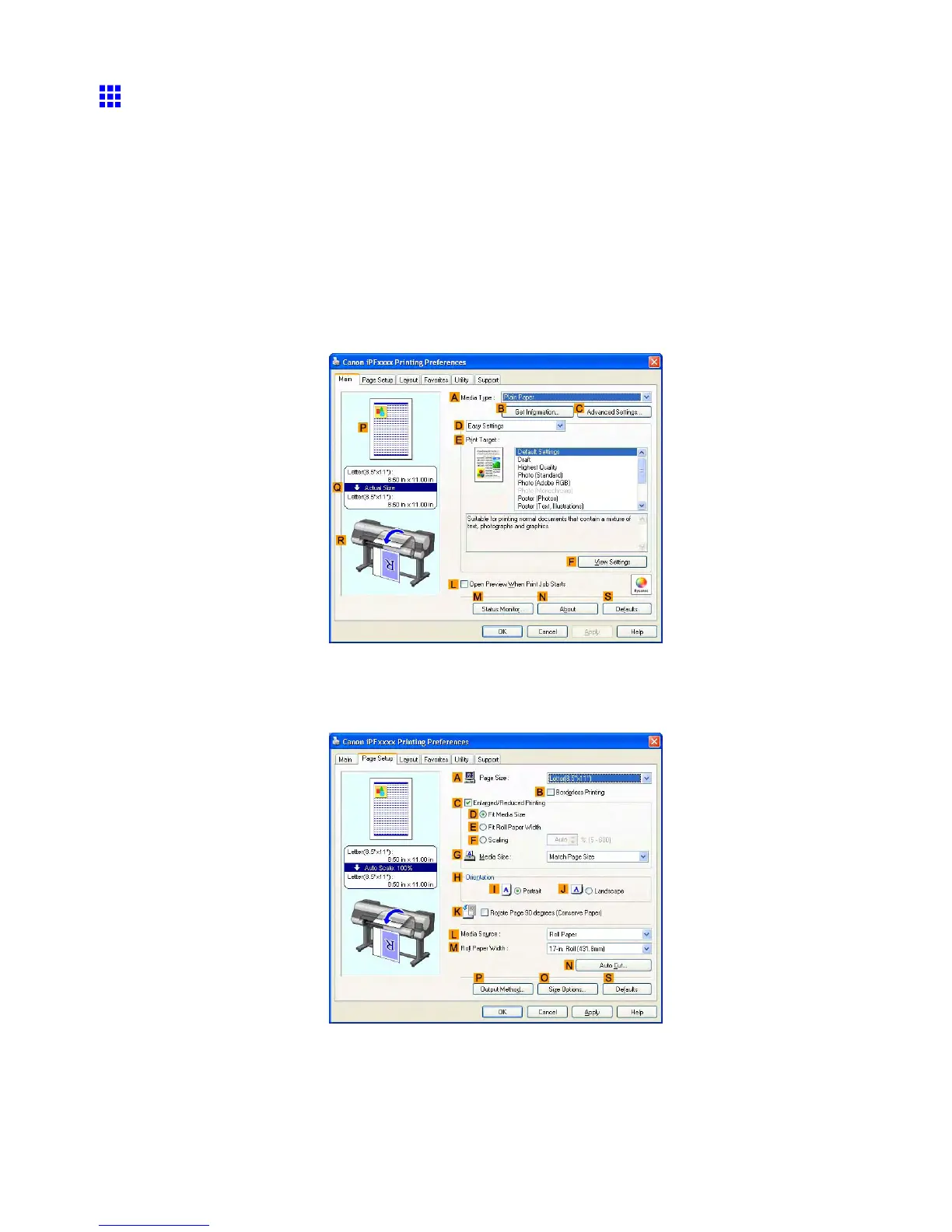 Loading...
Loading...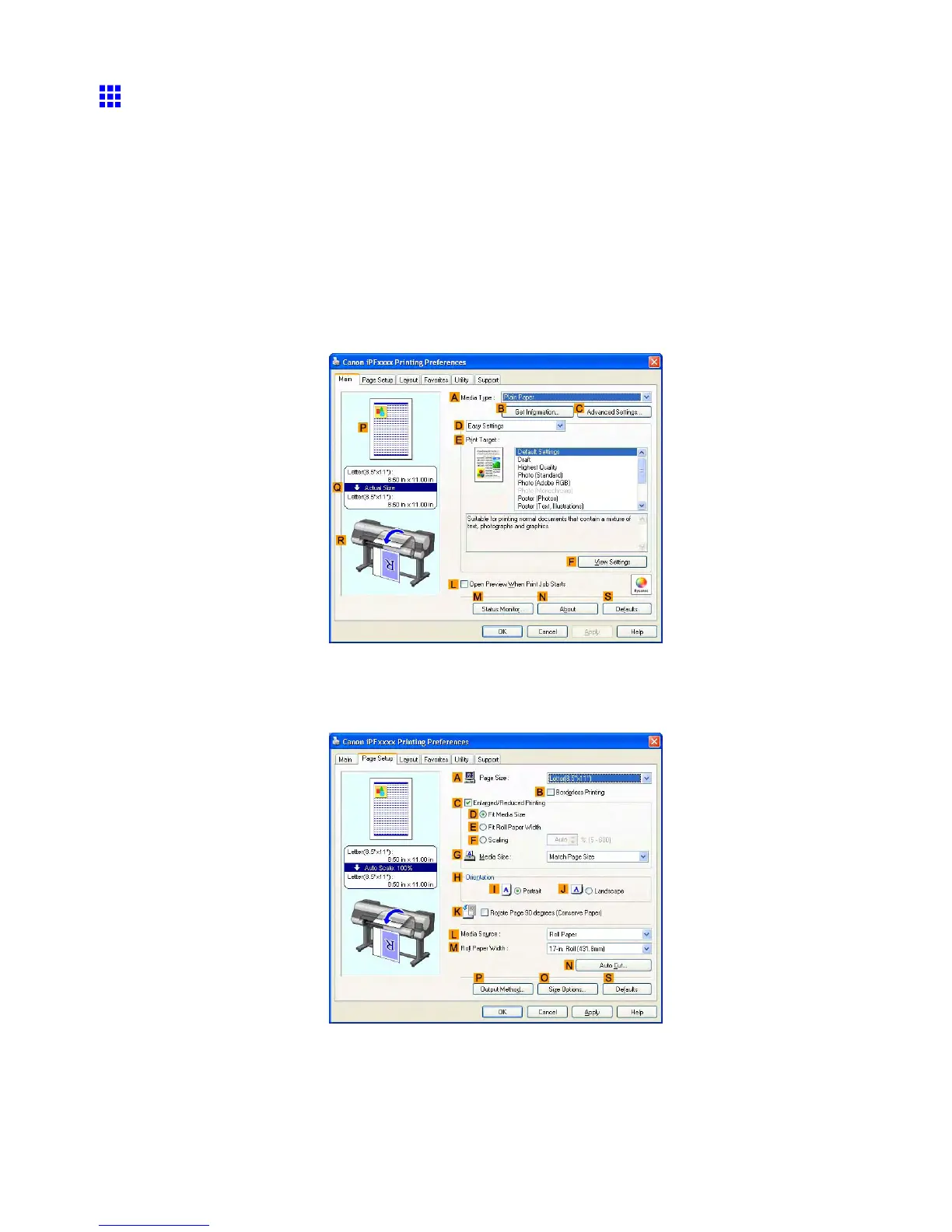
Do you have a question about the Canon imagePROGRAF iPF9000S and is the answer not in the manual?
| Print Technology | Inkjet |
|---|---|
| Print Resolution | 2400 x 1200 dpi |
| Ink Droplet Size | 4 picoliters |
| Hard Drive | 80GB |
| Dimensions (W x D x H) | 66.9 x 38.6 x 47.2 inches |
| Weight | 330 lbs |
| Ink Cartridge Capacity | 700ml |
| Maximum Print Width | 60 inches |
| Media Handling | Roll and sheet |
| Number of Nozzles | 15360 |
| Interface | USB 2.0 |
| Media Types | Coated paper, fine art paper, photo paper, bond paper, canvas, film |
| Ink Colors | Cyan, Magenta, Yellow, Black, Photo Cyan, Photo Magenta, Matte Black, Gray |
| Operating Systems | Windows, Mac OS |











