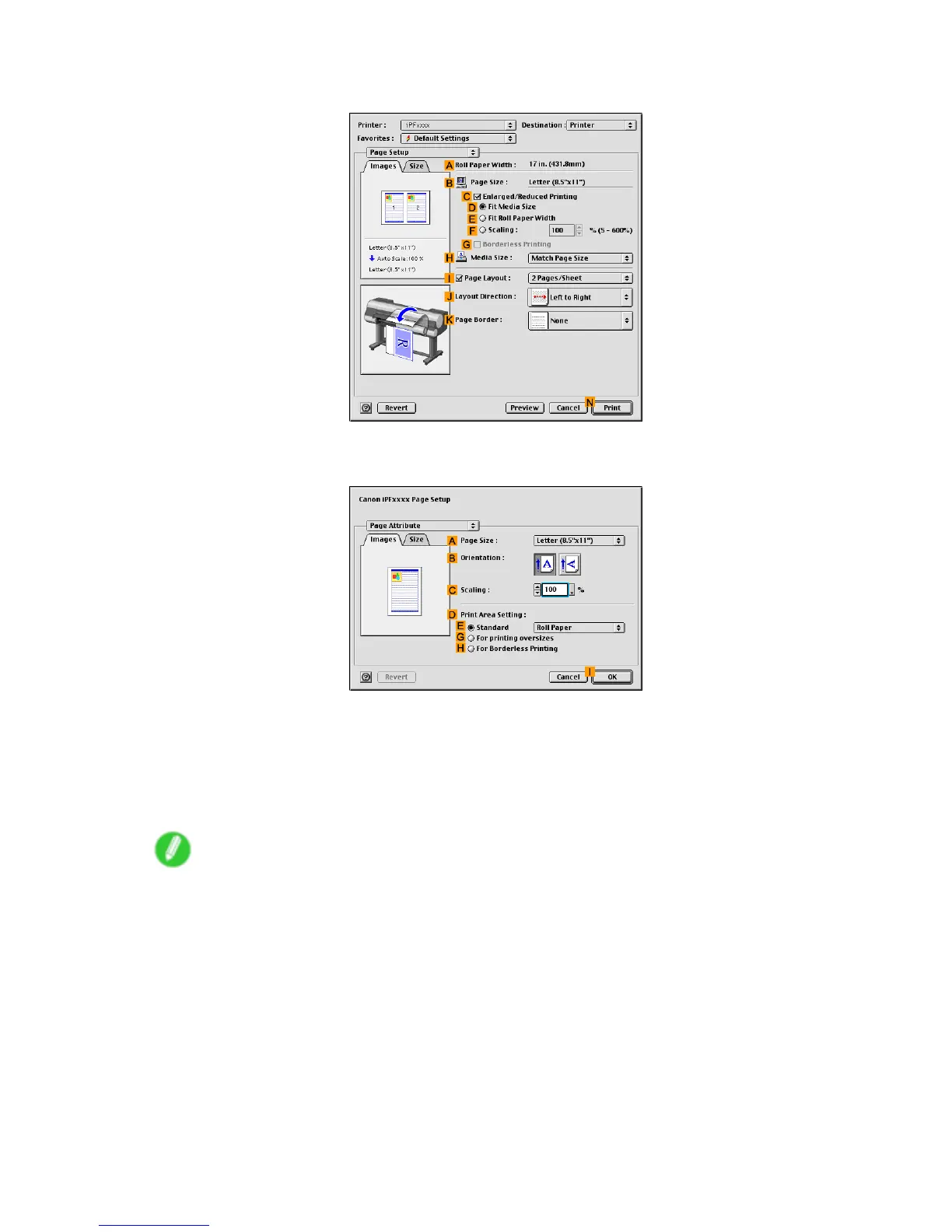Borderless Printing
13. Access the Page Setup pane.
14. Make sure the B Page Size setting matches the original size as selected in A Page Size in the
Page Attribute dialog box—in this case, 10"x12" .
15. Select the C Enlarged/Reduced Printing check box.
16. Select the G Borderless Printing check box.
17. Click D Fit Media Size under C Enlarged/Reduced Printing .
18. In H Media Size , click the paper size. In this case, click 10"x12" - Borderless .
19. Conrm the print settings, and click N Print to start printing.
Note
• For tips on conrming print settings, see “Conrming Print Settings (Mac OS 9)”. (→P .581)
Enhanced Printing Options 387
