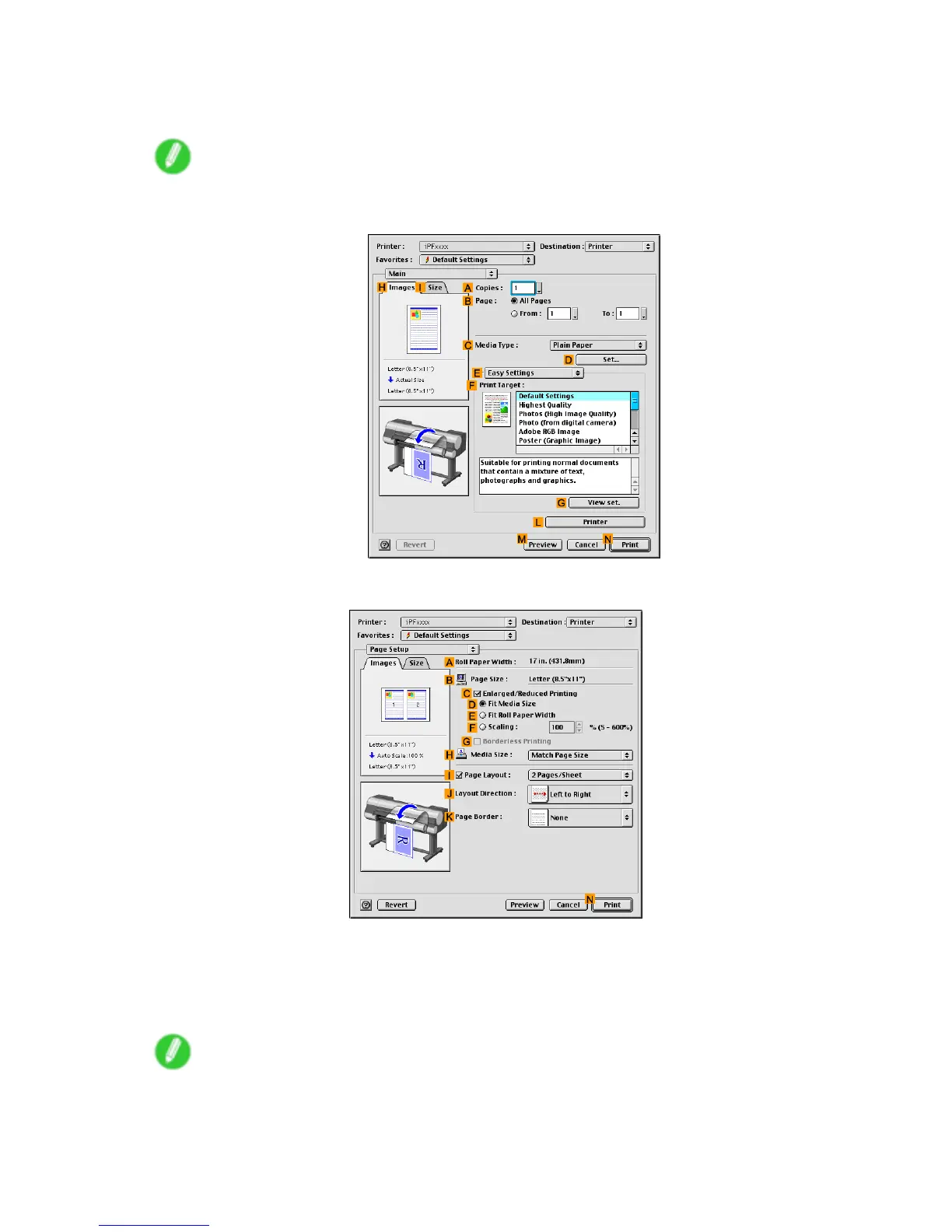Printing banners or at other non-standard sizes
7. Make sure the width of the loaded roll is displayed in the B Roll Paper W idth list-in this case, 10
in. (254.0mm) .
Note
• If the width of the loaded roll is not displayed in B Roll Paper W idth , click L Printer on the Main
pane and update the printer information.
8. Access the Page Setup pane.
9. In B Page Size , make sure “My Horizontal Banner” is displayed, as registered in Media Design .
10. Select the C Enlarged/Reduced Printing check box.
1 1. Click E Fit Roll Paper W idth .
12. Conrm the print settings, and then click N Print to start printing.
Note
• For tips on conrming print settings, see “Conrming Print Settings (Mac OS 9)”. (→P .581)
Enhanced Printing Options 407
