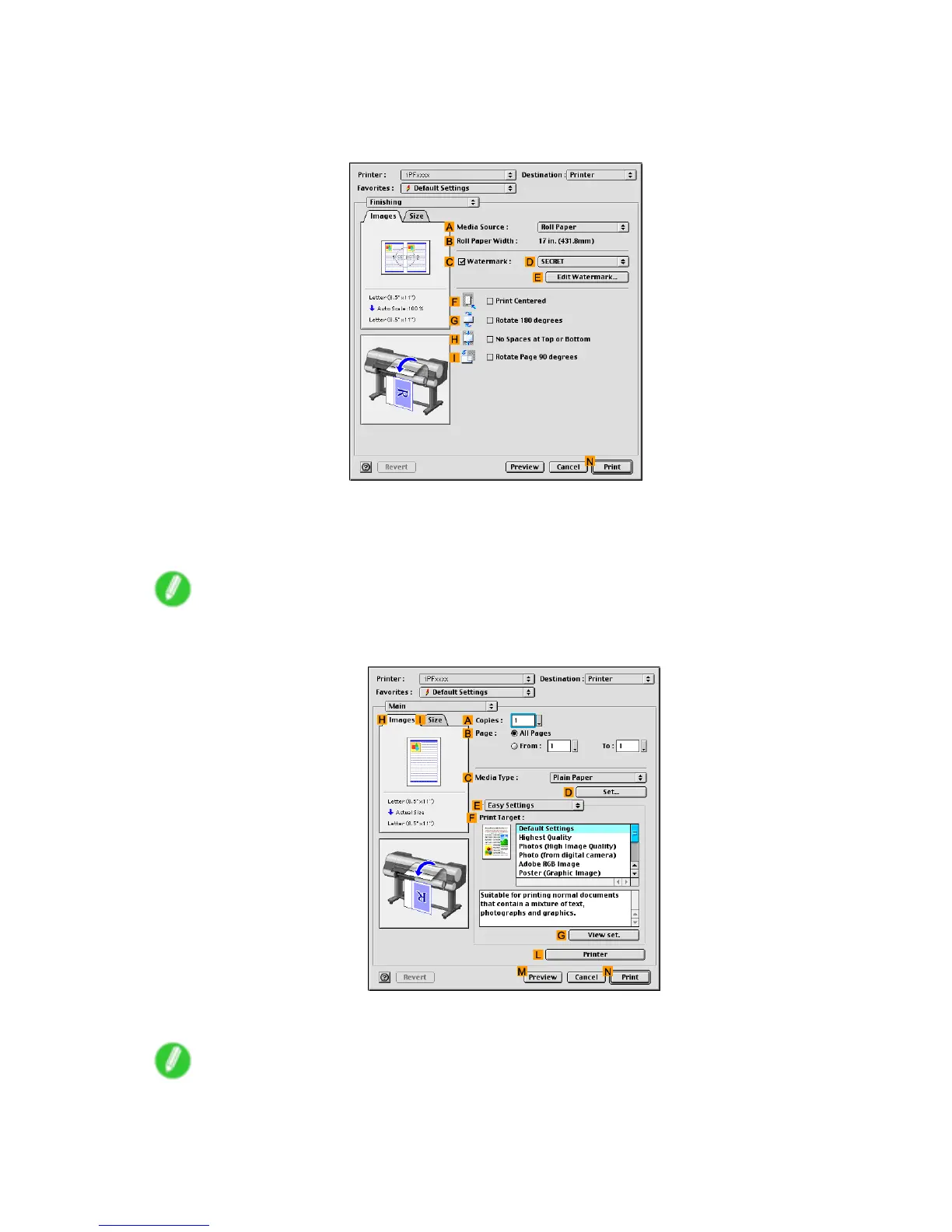Mac OS 9
15. Make sure the page size as specied in Photoshop is shown in B Page Size -in this case,
10"x12" .
16. Access the Finishing pane.
17. Click Roll Paper in the A Media Source list.
18. Make sure the width of the loaded roll paper is displayed in the B Roll Paper W idth list-here,
10-in. Roll (254.0mm) .
Note
• If the width of the roll loaded in the printer is not shown in the B Roll Paper W idth list, click the L
Printer in the Main pane to update the printer information.
19. Conrm the print settings, and click N Print to start printing.
Note
• For tips on conrming print settings, see “Conrming Print Settings (Mac OS 9)”. (→P .581)
596 Software
