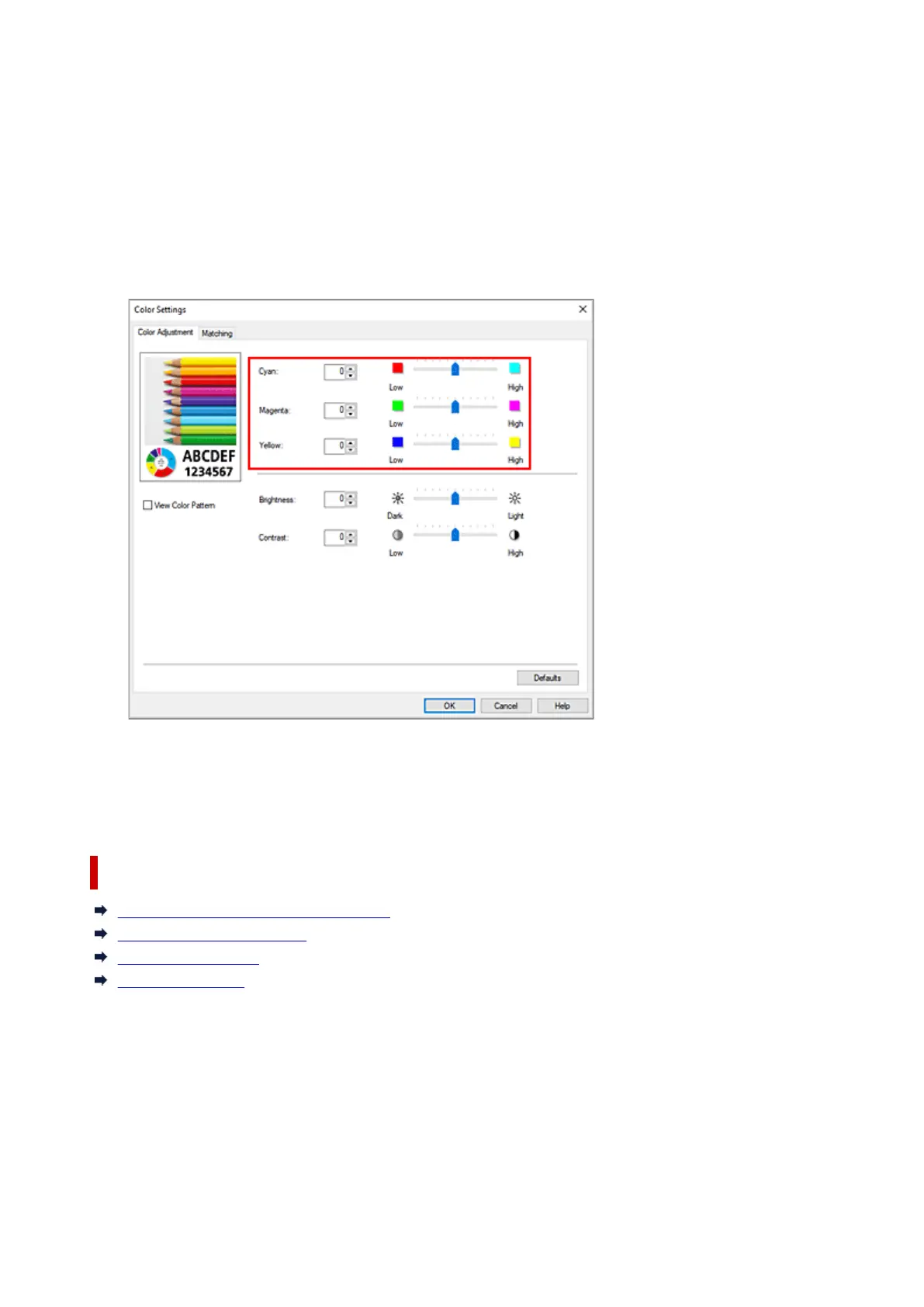4. Adjust color balance4.
The Color Adjustment tab has individual sliders for Cyan, Magenta, and Yellow. Each color becomes
stronger when the corresponding slider is moved to the right, and becomes weaker when the
corresponding slider is moved to the left. For example, when cyan becomes weaker, the color red
becomes stronger.
You can also directly enter a value linked to the slider. Enter a value in the range from -50 to 50. The
current settings are displayed in the settings preview on the left side of the printer driver.
After adjusting each color, click OK.
5.
Complete the setup
5.
Click OK on the Main tab.
When you execute print, the document is printed with the adjusted color balance.
Related Topics
Setting the Print Quality Level (Custom)
Specifying Color Correction
Adjusting Brightness
Adjusting Contrast
105