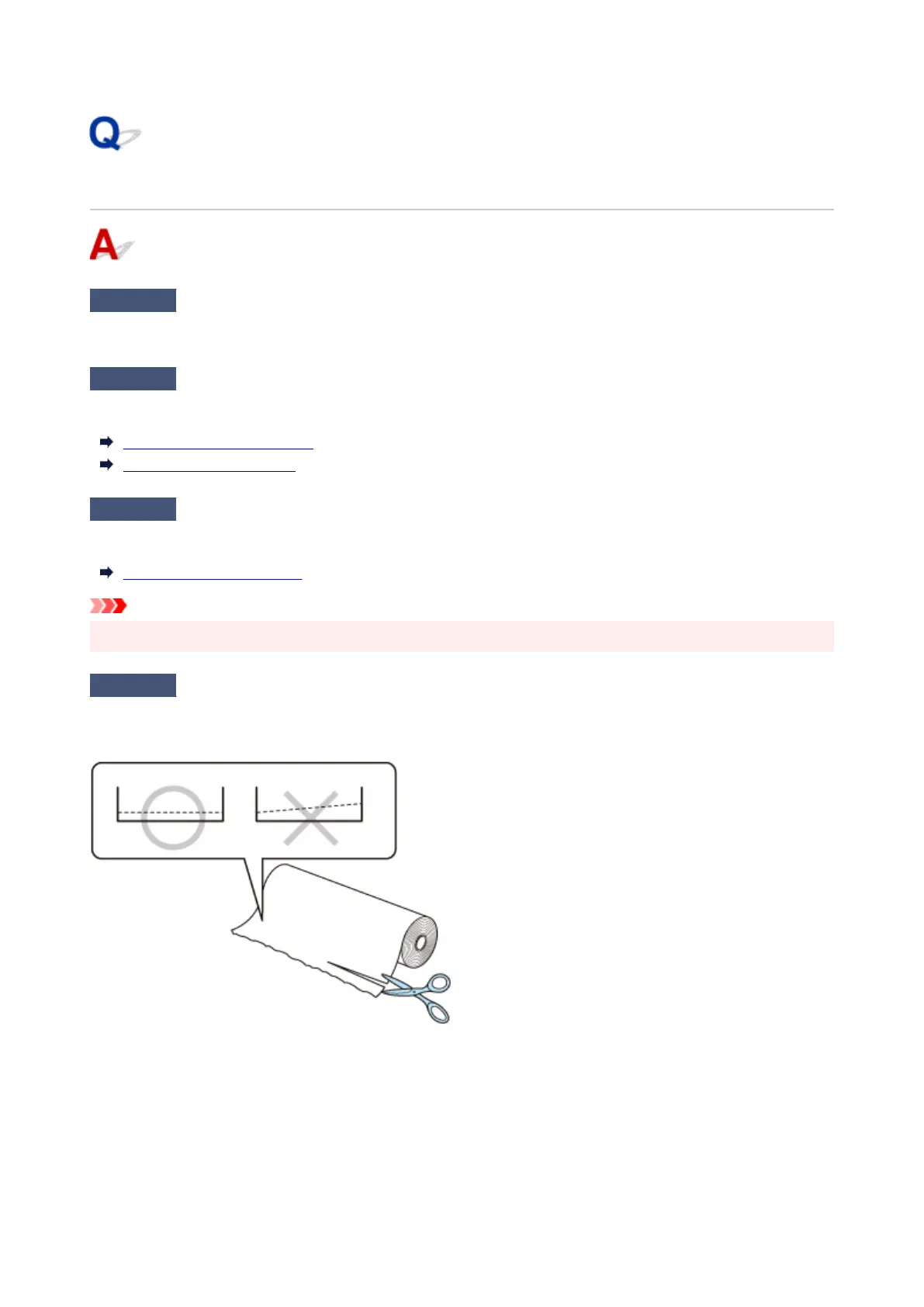Roll paper cannot be inserted into the Paper Feed Slot
Check 1
Is the roll paper curled?
Straighten out curls and reload the roll.
Check 2
Is paper jammed in the feed slot?
Remove the jammed paper.
Remove Jammed Roll Paper
Remove a Jammed Sheet
Check 3
Check the paper information on the HOME screen.
If "Roll" is not displayed, select Replace roll paper or Load roll paper, and then load the roll paper.
Loading Rolls in the Printer
Important
•
You cannot load a roll paper and sheets on the printer at the same time.
Check 4
The leading edge of the roll paper may not be cut properly.
If the leading edge of the roll paper is crooked or folded, the paper may not be fed correctly. Cut the leading
edge with scissors to straighten it. If the roll paper has a printed barcode, be careful not to cut the barcode part.
722
