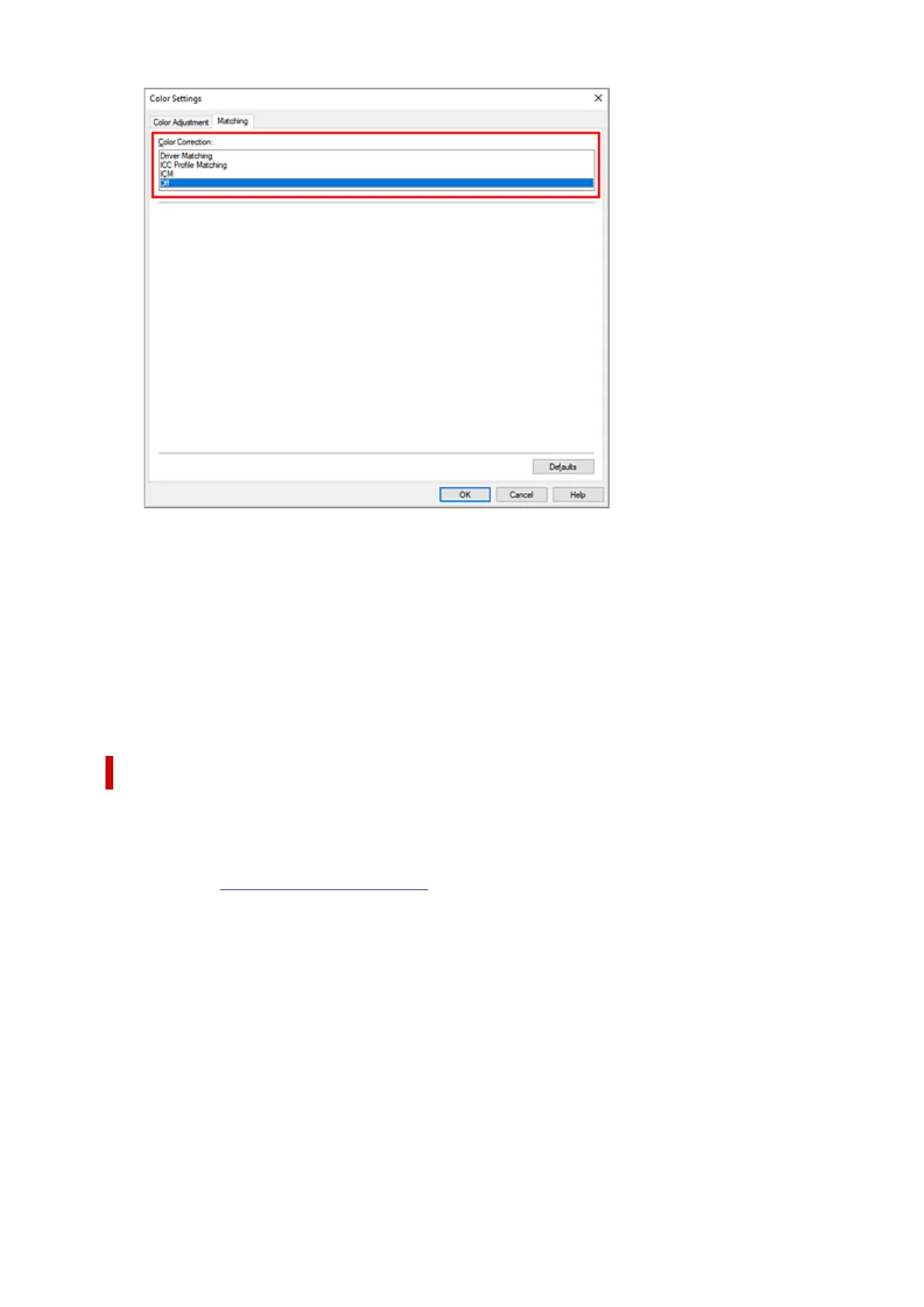5.
Set the other items
5.
If necessary, click Color Adjustment tab, and adjust the color balance (Cyan, Magenta, Yellow) and
adjust Brightness, and Contrast settings, and then click OK.
6.
Complete the setup
6.
Click OK on the Main tab.
When you execute print, the printer uses the color space of the image data.
Specify an ICC Profile with the Printer Driver, and then Print
When you print from application software that cannot identity input ICC profiles or does not allow you to
specify one, the data color space is printed as sRGB.
1.
Open the printer driver setup window
1.
2.
Select advanced settings
2.
From the Main tab pull-down menu, select Advanced Settings.
118