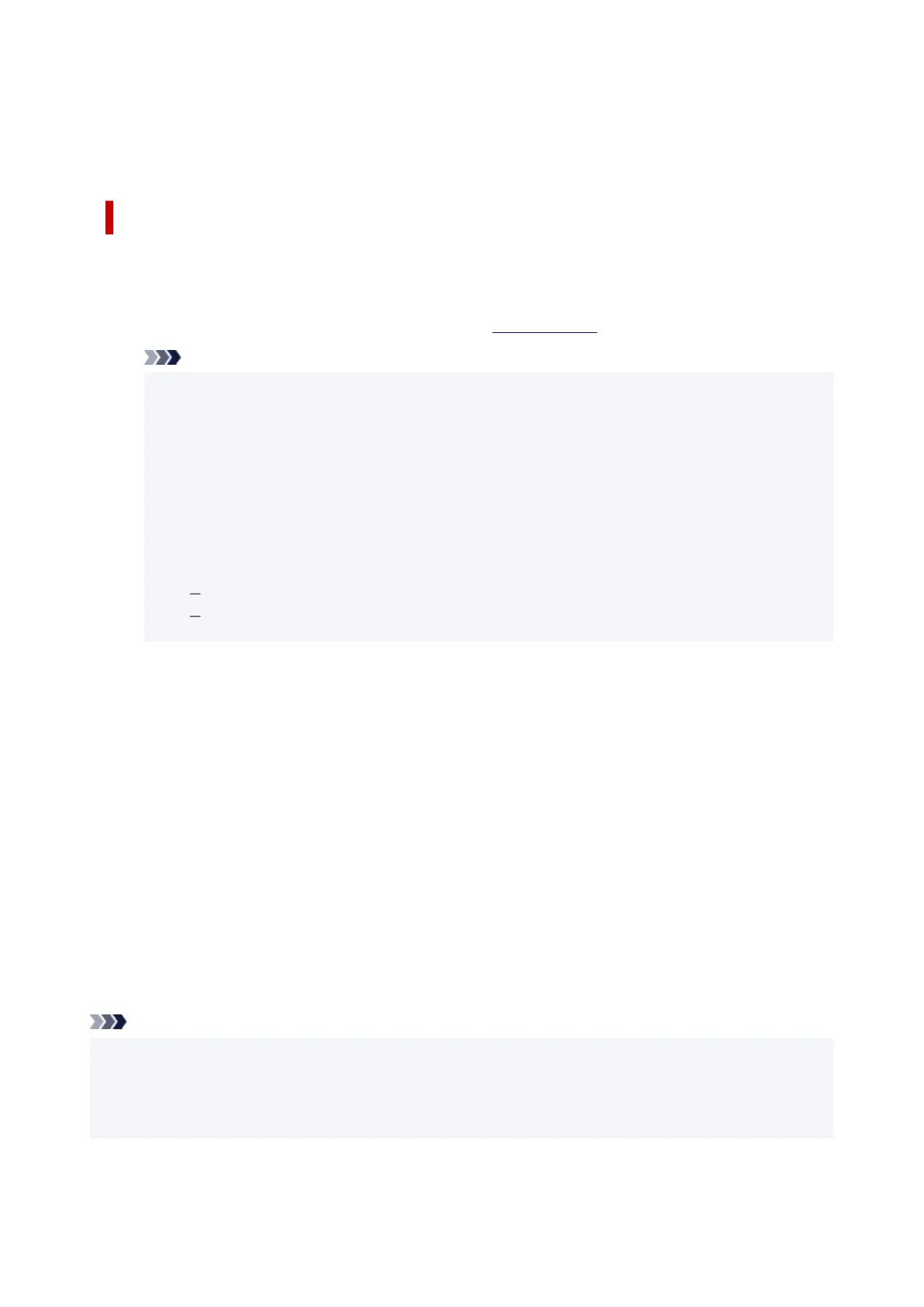6. Complete the setup6.
Click OK.
When printing is executed, a drapery or banner can be printed according to the roll.
Enlarge and print
1. Register user-defined paper1.
Register both the actual desired print size (user-defined paper 1) and original document size created
in application (user-defined document size 2) in the Size Options... under the Page Setup tab.
Note
•
Please set user-defined paper 2 to the same aspect ratio as user-defined paper 1. If the aspect
ratio differs, the enlarged image may not turn out to be the expected size.
After creating user-defined paper 1, if user-defined paper 2 is created after checking Fix the
Ratio of the Width to Height, settings can be set to the same aspect ratio.
Also set user-defined paper 2 to a size that doesn't exceed the maximum size supported by the
application.
For example, when printing on paper 600mm wide and 3,000mm long, use the following
settings.
(when setting length to 1/6 the user-defined paper)
User-defined paper 1: Width 600mm, Height 3,000mm
User-defined paper 2: Width 100mm, Height 500mm
2. Create original document in application software2.
Use the registered user-defined paper 2 size to create original document using an application.
3.
Open printer driver settings screen
3.
4. Select Paper Size4.
Select registered user-defined paper 1 from Custom Paper Size in the Page Size on the Page Setup
tab.
5.
Complete the setup
5.
Click OK.
When you print, the hanging or horizontal banner is printed by using the user-defined size.
Note
• Maximum printable length is 18.0m. In the event the enlarged length exceeds 18.0m, the part of the
image exceeding the length will not be printed.
• If printing cannot be performed correctly, you may be able to improve printing by using the Special
Settings dialog box on the Layout tab to change FineZoom Settings to Yes.
153
