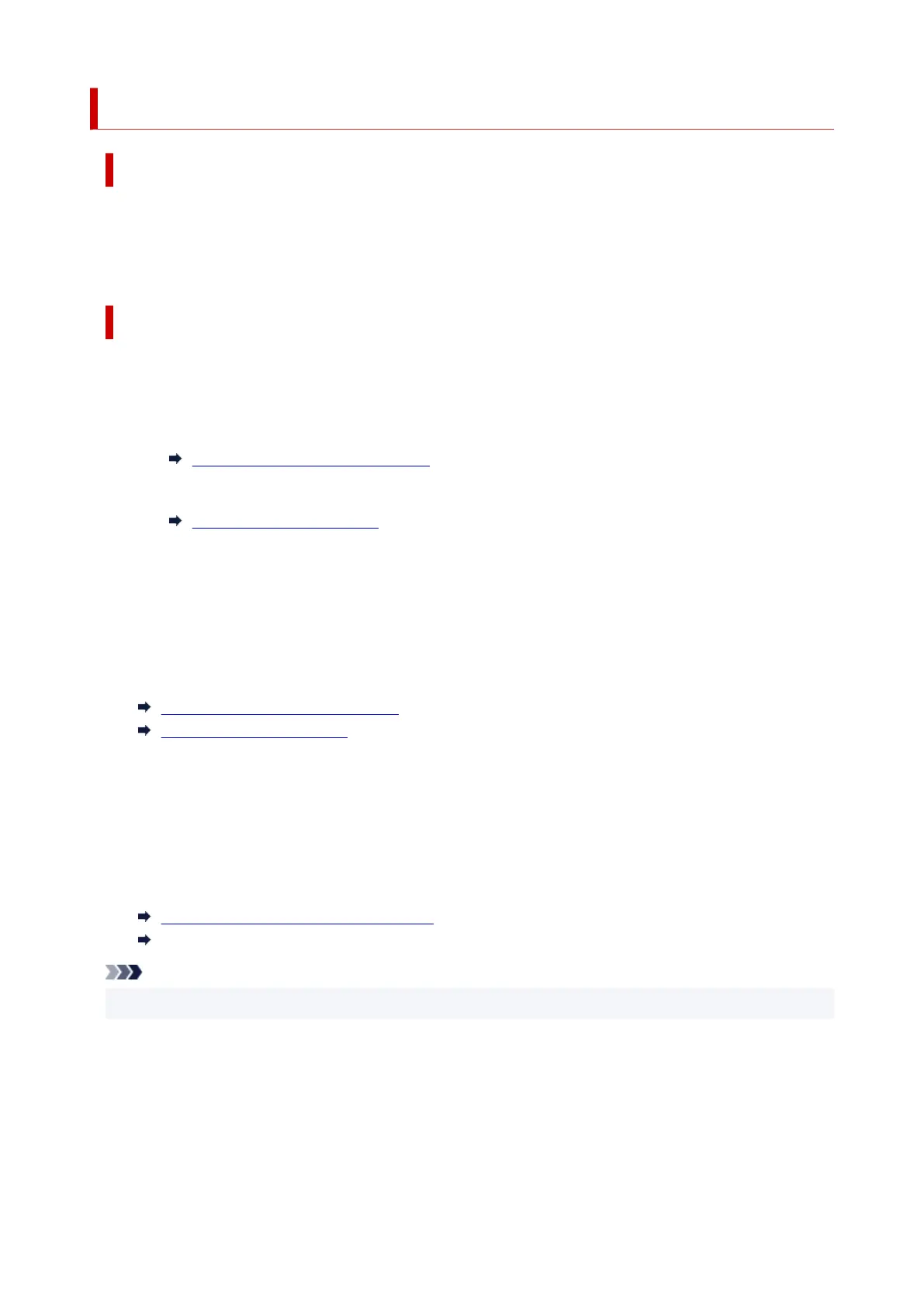1024
Cause
Possible causes include the following.
• Roll paper is empty.
• There is remaining roll paper, but because it could not be advanced, it could not be detected.
What to Do
• The roll paper has run out•
Follow the steps below to replace the used roll with a new roll of the same type and size.
1. Tip back the release lever and remove the roll paper.1.
Removing the Roll from the Printer
2. Load the new roll.2.
Loading Rolls in the Printer
3. If "There is a job which has not been printed yet. Do you want to print this job?" appears on3.
the touch screen, tap Yes.
Printing will resume, starting from the page on which the error occurred.
• Feed stopped because the end of the paper roll is attached to the core with tape•
Remove the used roll paper and insert a new roll paper.
Removing the Roll from the Printer
Loading Rolls in the Printer
• Feed stopped because the remaining paper roll is too heavy•
It may be helpful to change the printing mode, which will change the paper feed timing.
If using Windows, select a higher Print Quality setting under Advanced Settings in the printer driver.
If using macOS, select Quality & Media in the printer driver, and then select a higher Print Quality
setting.
Setting the Print Quality Level (Custom) (Windows)
Setting the Print Quality Level (Custom) (macOS)
Note
• To stop printing, tap Stop.
766