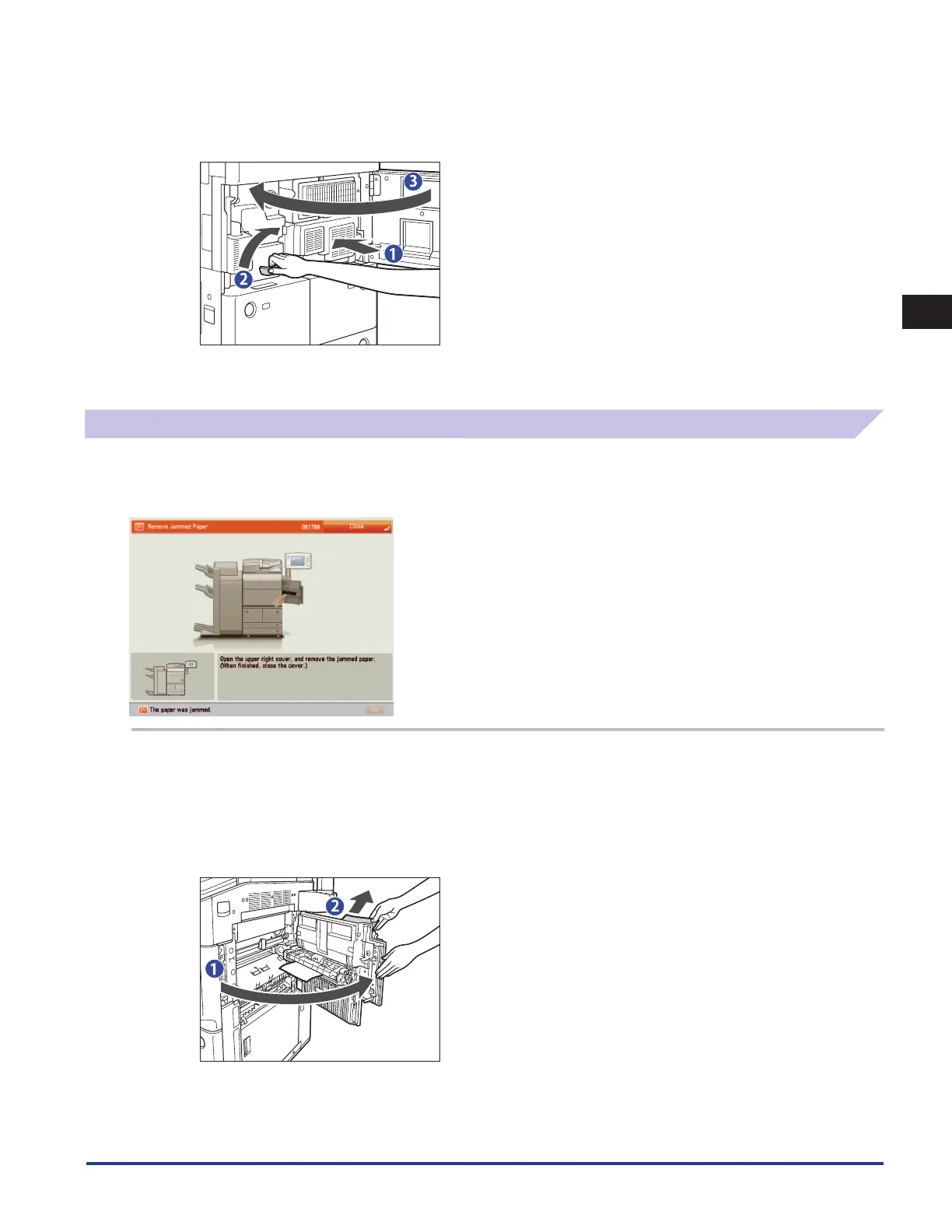Clearing Paper Jams
2-21
2
Troubleshooting
6
Push the fixing transport unit back into its original position, and close the front cover.
1. Push the fixing transport unit back into its original position.
2. Return the green lever to its original position.
3. Close the front cover.
7
Follow the instructions on the touch panel display.
Multi-Purpose Tray
If a paper jam occurs inside the Multi-purpose Tray, a screen similar to the one shown below appears on the touch panel display.
Check the location of the paper jam, and follow the procedure described below, and the procedure that appears on the touch
panel display, to remove the jammed paper.
1
Open the upper right cover of the main unit, and remove all of the paper from the multi-purpose
tray.
If the Paper Deck Unit or the POD Deck Lite is attached to the main unit, press the release button, and move the Paper Deck Unit or the
POD Deck Lite away from the main unit before proceeding with this procedure.
For more information, see e-Manual > Optional Products/Software.
1. Open the upper right cover.
2. Remove all of the paper that is not jammed from the multi-
purpose tray.
