
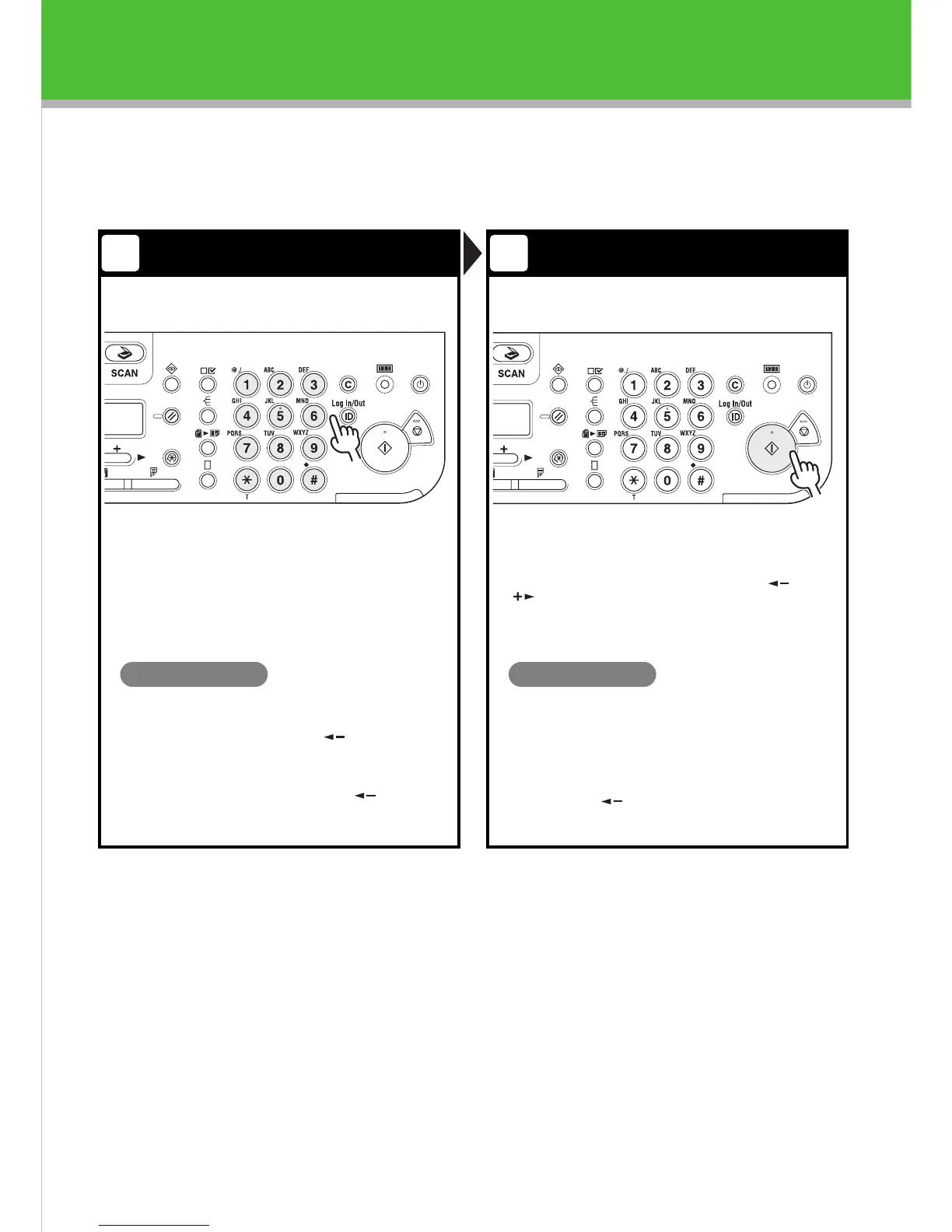 Loading...
Loading...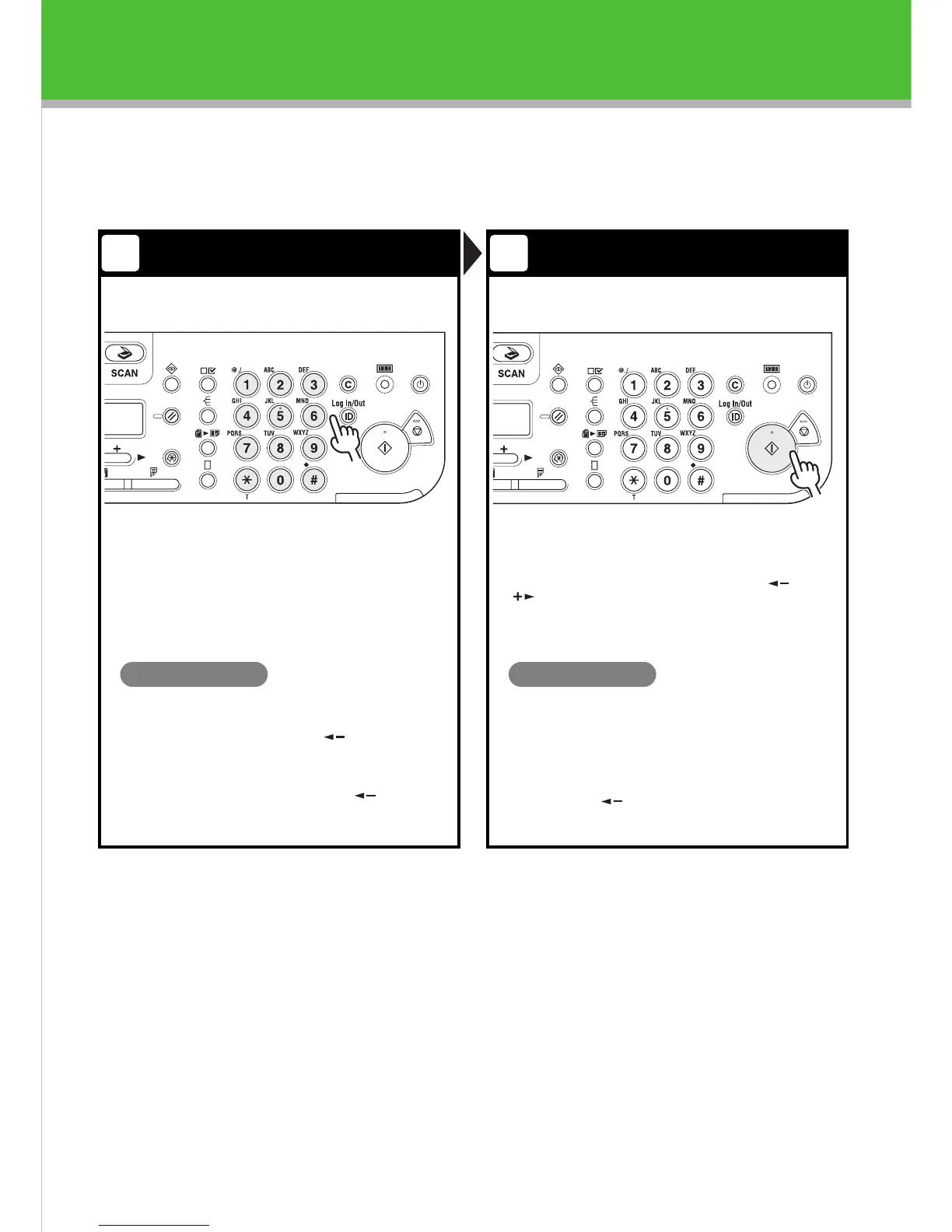
Do you have a question about the Canon iR1020J and is the answer not in the manual?
| Functions | Print, Copy, Scan |
|---|---|
| Paper Output Capacity | 100 sheets |
| Copy Resolution | 600 x 600 dpi |
| Paper Capacity | 250 sheets |
| Print Speed | 20 ppm |
| Print Resolution | 600 x 600 dpi |
| First Print Time | Less than 10 seconds |
| Paper Input Capacity | 250 sheets |
| Supported Paper Sizes | A4, A5, B5, Executive |
| Duplex Printing | No |
| Copy Speed | 20 cpm |
| Multiple Copy | Up to 99 copies |
| Scan Resolution | 600 x 600 dpi |
| Scanner Type | Flatbed |
| Interface | USB 2.0 |
| Supported OS | Windows, Mac |