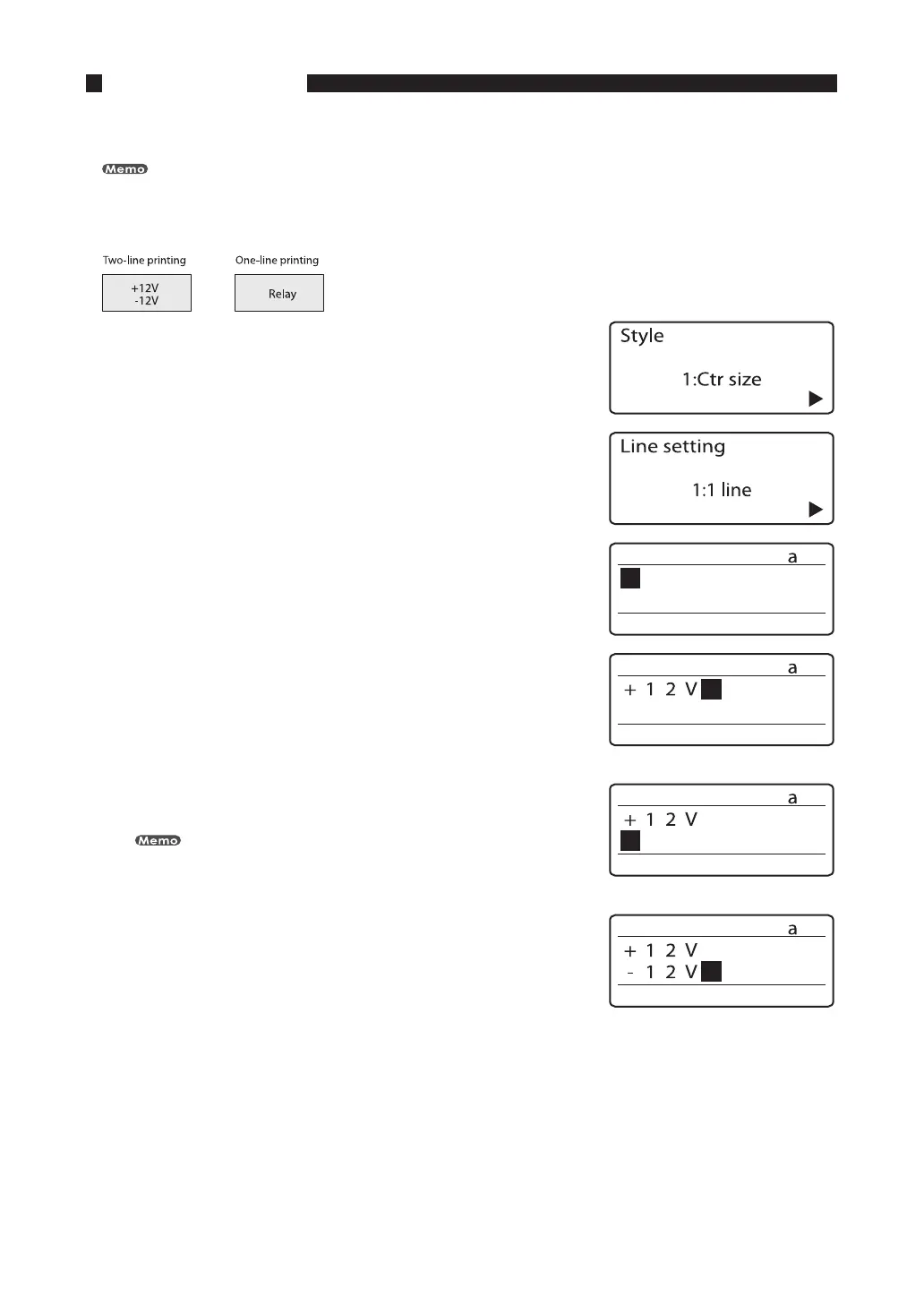62
Printing on two lines
It is possible to print on two lines as shown below. Initially, the printer is set to print on one line.
The number of lines to be printed can be changed for individual pages.
ex. Create the following labels:
1
Press [Style].
The setting display appears.•
2
Press [
◄
] or [
►
] to select “2:Line” and press [Enter].
The Line setting display appears.•
3
Press [
◄
] or [
►
] to select “2:2 lines”, and then press a [Enter].
The character input display changes to two lines.•
4
Input “+12V”.
The characters are input on the first line.
5
Press [
▼
] or [
►
].
If you press [Enter] instead of [
▼
] or [
►
], a new page is created.
The cursor moves to the second line.
6
Input “-12V”.
