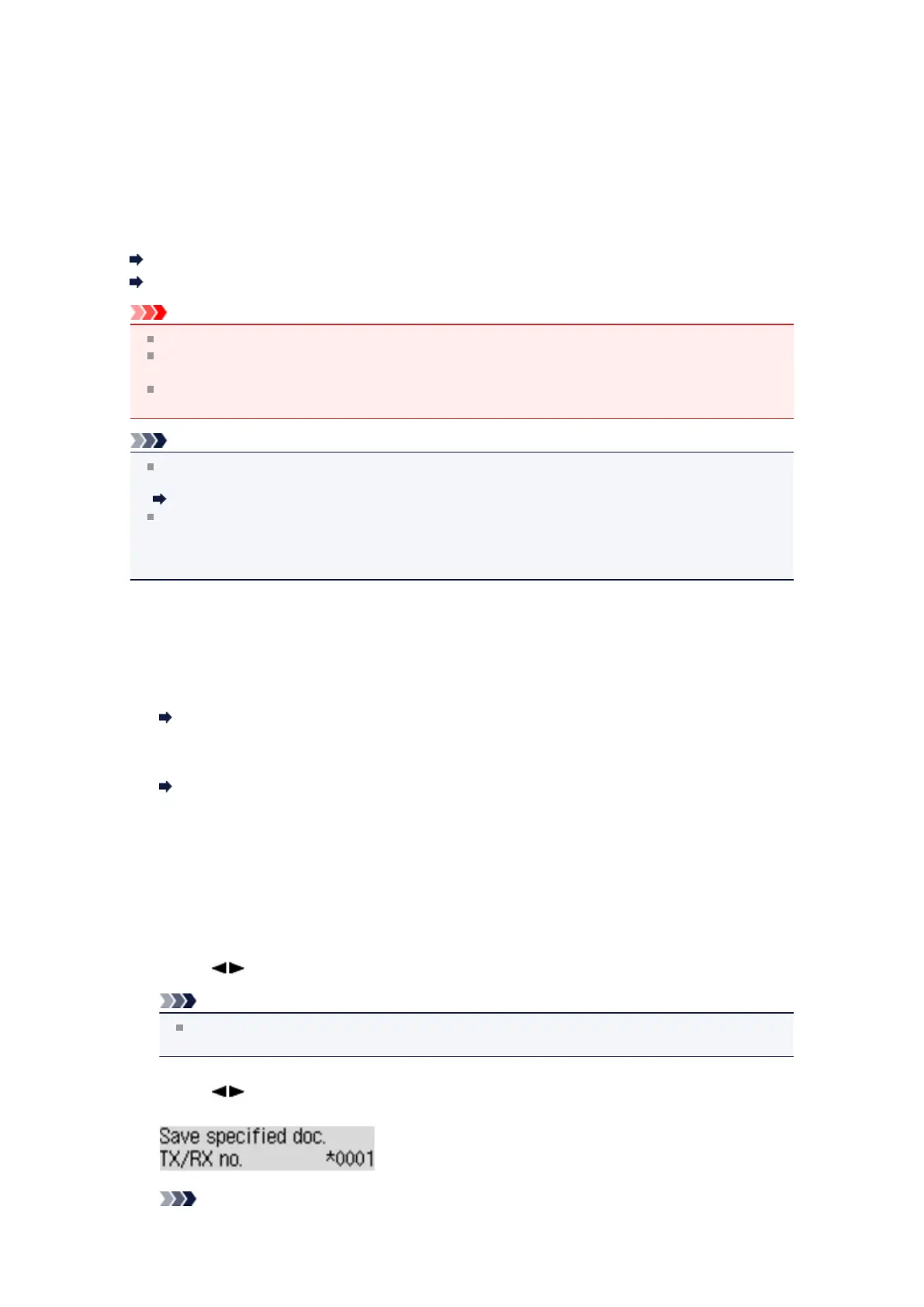Saving a Document in Machine's Memory to USB Flash Drive
You can save the received faxes stored in the machine's memory to the USB flash drive as PDF files using
the operation panel of the machine.
You can save a specified document in the machine's memory to the USB flash drive or save all the
documents in its memory to the USB flash drive at a time.
Saving a Specified Received Document in Machine's Memory to USB Flash Drive
Saving All the Received Documents in Machine's Memory to USB Flash Drive
Important
Do not remove the USB flash drive from the machine until saving is complete.
For safety reasons, we recommend backing up faxes saved on a USB flash drive to another media
periodically to avoid unexpected accidents.
We assume no responsibility for damage to or loss of data for whatever reason even within the
warranty period.
Note
When saving a specified document, you specify it by its transaction number. If you do not know the
transaction number for your target document, print the list of documents (MEMORY LIST) first.
Printing a List of the Document in Machine's Memory
After saving the fax in the machine's memory to the USB flash drive, the fax is still stored in the
machine's memory.
For details on how to delete the fax in the machine's memory, see Deleting a Document in Machine's
Memory.
Saving a Specified Received Document in Machine's Memory to USB Flash Drive
Specify the received document and save it on the USB flash drive following the procedure below.
1. Make sure that the machine is turned on.
Confirming that the Power Is On
2. Insert the USB flash drive into the USB flash drive port.
Inserting the USB Flash Drive
3. Press the FAX button.
The Fax standby screen is displayed.
4.
Press the Menu button.
The FAX menu screen is displayed.
5.
Use the button to select Memory reference, then press the OK button.
Note
If no document is stored in the machine's memory, No documents in memory is displayed on
the LCD.
6.
Use the button to select Save specified doc., then press the OK button.
The document selection screen is displayed.
Note
