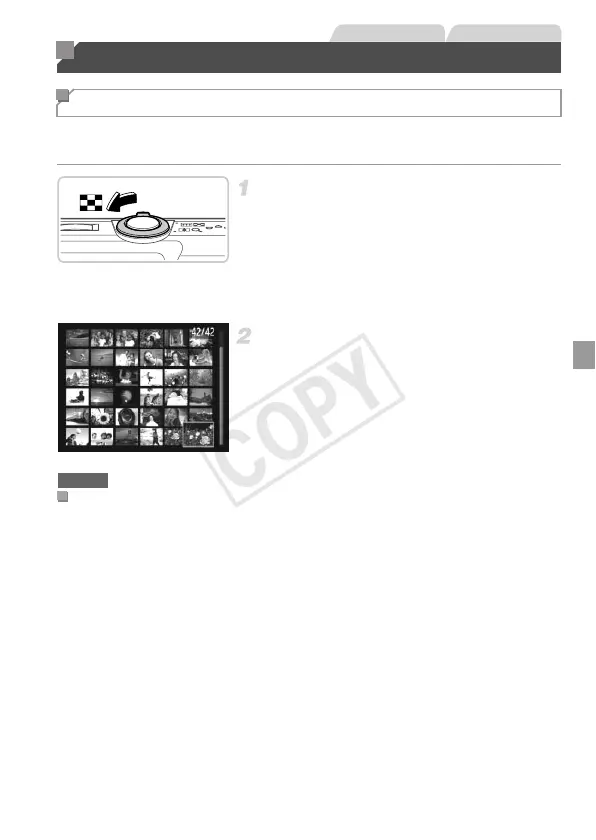111
By displaying multiple images in an index, you can quickly find the images you
are looking for.
Display images in an index.
z Move the zoom lever toward g to display
images in an index. Moving the lever again
will increase the number of images shown.
z To display fewer images, move the zoom
lever toward k. Fewer images are shown
each time you move the lever.
Choose an image.
z Press the opqr buttons to choose an
image.
X An orange frame is displayed around the
selected image.
z Press the m button to view the selected
image in single-image display.
In index display, you can touch the screen to choose images.
• Dragging up or down across the screen will scroll through the image index.
• Touch an image to choose it, and touch it again to view it in single-image
display.
• Touch an image to choose it, and then hold the zoom lever toward k to
view an image in single-image display.
Browsing and Filtering Images
Navigating Through Images in an Index
Still Images Movies
Using the Touch-Screen Panel
A3400 IS
