
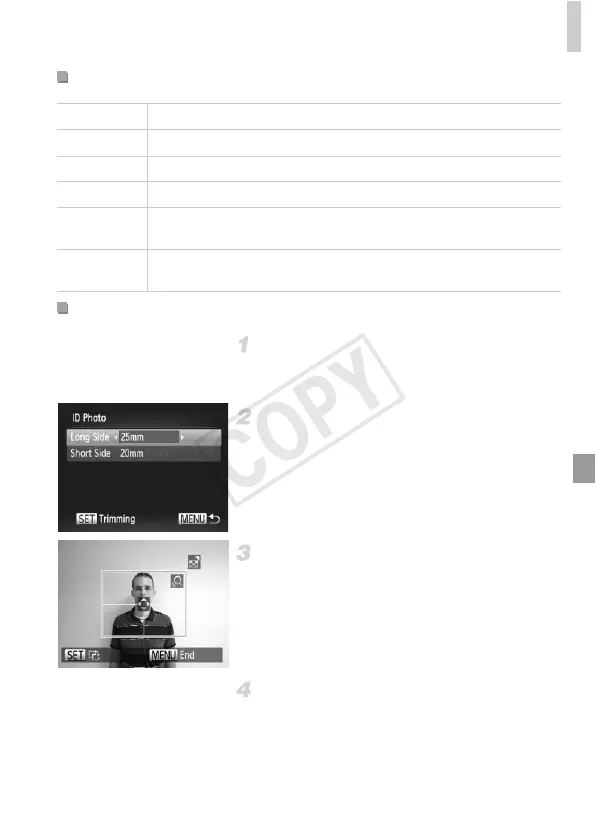 Loading...
Loading...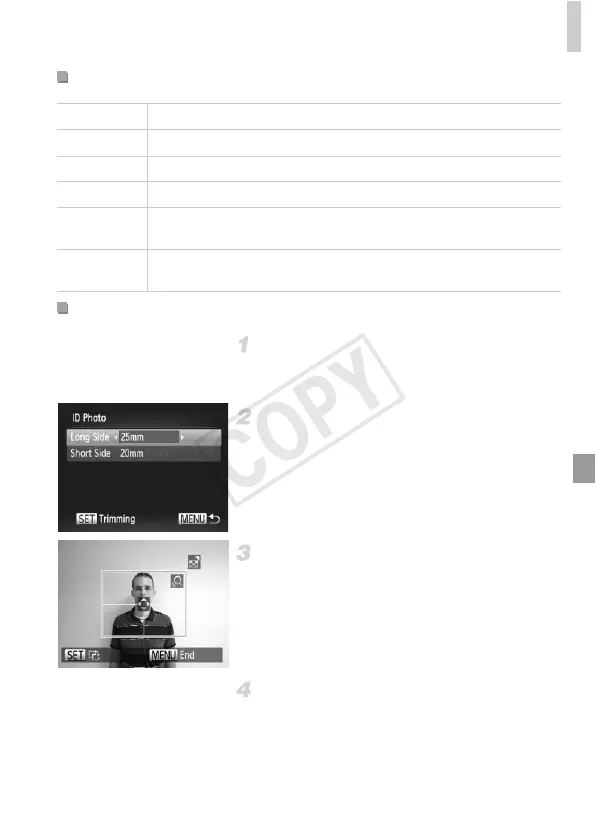
Do you have a question about the Canon POWERSHOT A1300 and is the answer not in the manual?
| Type | Compact |
|---|---|
| Image Sensor | CCD |
| Sensor Size | 1/2.3 inch |
| Image Processor | DIGIC 4 |
| Optical Zoom | 5x |
| Digital Zoom | 4x |
| LCD Resolution | 230, 000 dots |
| Focal Length | 28-140mm (35mm equivalent) |
| Maximum Aperture | f/2.8 (W) - f/6.9 (T) |
| ISO Range | 100 - 1600 |
| Image Stabilization | Digital IS |
| Storage Media | SD/SDHC/SDXC |
| Sensor Resolution | 16.0 Megapixel |
| Screen Size | 2.7-inch |
| Video Resolution | 720p |
| Battery Type | AA batteries |











